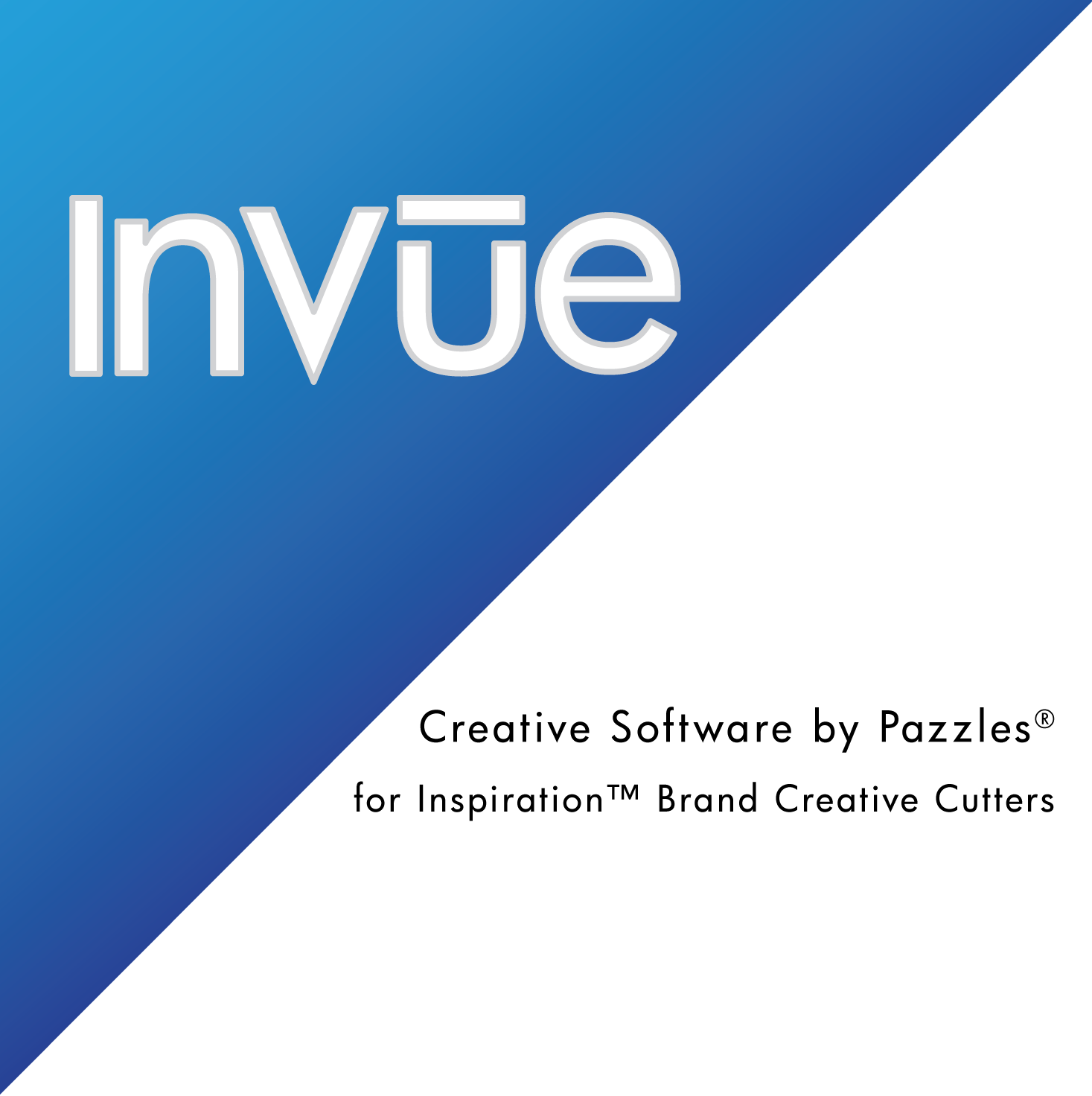Today we have released a new update to the InVue software. The next time you open your InVue software the update will be automatically applied. Thank you for continuing to offer feedback and suggestions. Here is a list of the new features:
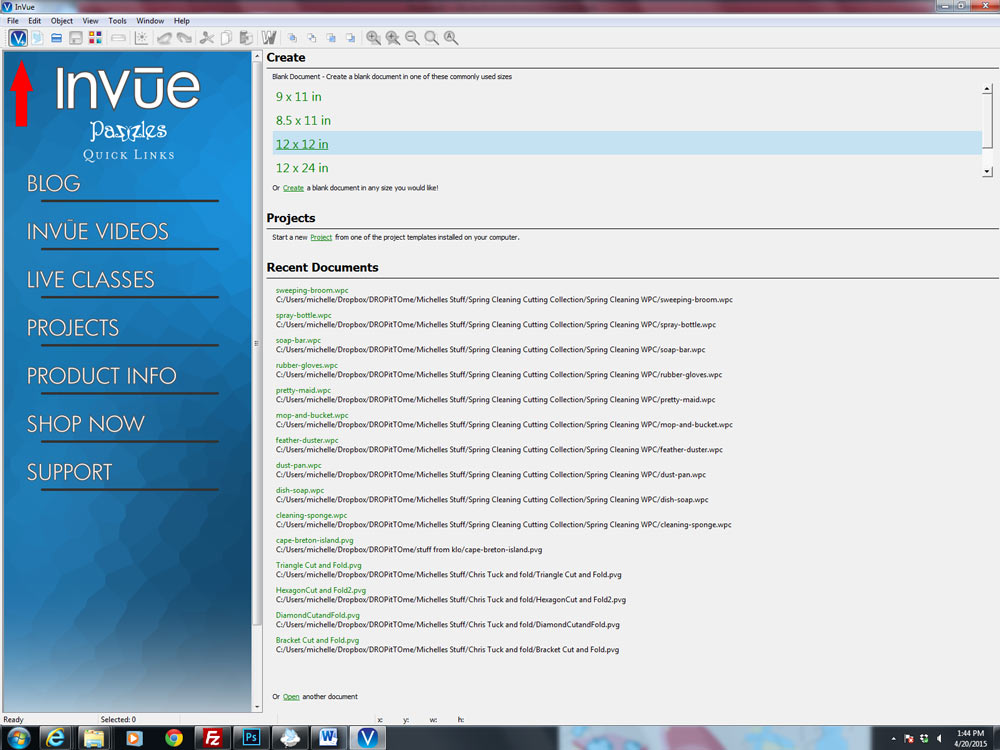
InVue Welcome Screen: When your software opens, you will now be greeted by this welcome screen. From the welcome screen you can create a new project, open a recent project, or browse to various locations in the Pazzles Craft Room. The icon for this welcome page is in the top most left corner. Clicking on the icon will open and close the welcome screen.
Image Crop Added to Right Click Menu: When you have an image (jpg,png) on your page you will now have the option to select Image Crop from the right click menu. As a reminder, the image crop allows you to crop a preset shape, or custom shape from an image.
Fill/Pen Color Swap: You will find this new feature on the right click menu (Color) or under Object>Color. This feature includes three different features.
- Change fill color to pen color allows you to change both the fill color and pen color to match the existing pen color.
- Change pen color to fill color allows you to change both the fill color and pen color to match the existing fill color.
- Swap pen/fill color allows you trade places with the pen and fill color. A red square with a blue pen line would now have a blue fill with a red pen line.
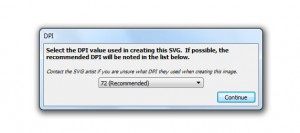
DPI Settings for SVG Files: SVG files import at different DPI settings depending on which software/settings they were created with. When loading an SVG file, you will now have the option to specify the DPI value for the file you are opening.
Fill Color on Image Objects: You can now change the fill color on image objects. If you are working with a basic image, the color will fill the entire bounding box. In the Inspiration Studio Pro software you could add a paper texture to a shape. This color fill feature essentially allows you to change the fill on files that were created with a paper texture fill.
Reading/Exporting Notes from/to WPC Files: You can now add notes to files created in Invue. You find the notes feature under Edit>Notes. A dialog box will pop up and you can type and save any project notes you would like. These notes will stay with the file when saved as a PVG, or WPC file type. You can open the WPC file in Inspiration Studio Pro and access those same notes. Additionally, any notes saved to a file in the Pro 2014 software can be accessed through InVue.
We also implemented a few bug fixes for minor issues customers were experiencing. Enjoy these new features and keep the feedback/suggestions coming!