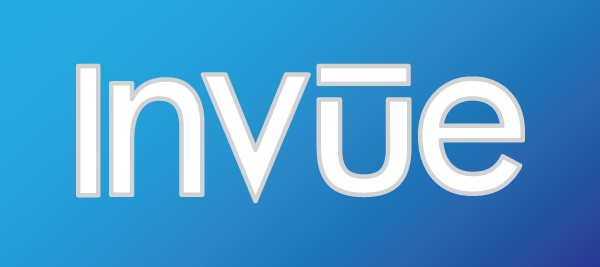
Today a new InVue software update is out! The next time you open your InVue software the update will be automatically applied. Thank you for continuing to offer feedback and suggestions. Here are the new features!
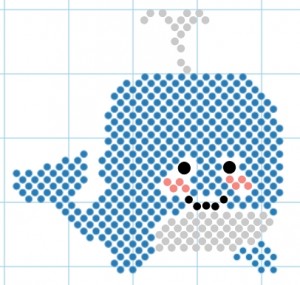
Improved Path and Fill Options for Embossing, Engraving, Piercing and Rhinestone Line Types
You can now fill with Rhinestones! The Line Type options window has seen a substantial revamp, many improvements and bug fixes to the fill process for tools, and brand new options for rhinestone and pierce line types. There are too many changes here to cover individually so fire up InVue and check out all the new options for line types!
Convert Segment to Bezier Curve
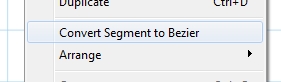
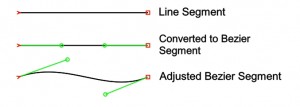 If you’ve ever had a problem getting that line segment to curve just right the new convert path segment to bezier curve option may be just the tool for you. To access this new option simply right click on the segment you would like to convert while using the move point tool. After converting the segment to a bezier curve use the bezier curve control point handles to adjust your curve to exactly the way you want it.
If you’ve ever had a problem getting that line segment to curve just right the new convert path segment to bezier curve option may be just the tool for you. To access this new option simply right click on the segment you would like to convert while using the move point tool. After converting the segment to a bezier curve use the bezier curve control point handles to adjust your curve to exactly the way you want it.
Visual Text Spacing now allows you to work with multiple lines of text easily. You can now adjust the vertical spacing of all the lines of text by holding down the Shift key and using the new handle at the bottom of the text. When adjusting the spacing of letters on a line using the handle at the end of the line it now only adjusts the selected line. In addition to the multi-line support changes you can now turn off the spacing or rotation icons so that it is easier for you to see what you are doing, just select or deselect the Spacing or Rotation buttons on the top toolbar.
Object Locking and Unlocking
 InVue now gives you the capability to lock a shape or image on the page. When an item is locked it is still visible, but you cannot interact with it in any way. Use this option to design around a completed shape, or use it to ensure that your designs will fit within the area they are designed for. To lock an object select it, right click and choose ‘Lock Selected’ or select it from the Edit menu bar. You can keep adding to your locked shapes by selecting ‘Lock Selected’ on additional shapes. The ‘Unlock All’ menu option is found in the same places and will unlock all the shapes you have previously locked.
InVue now gives you the capability to lock a shape or image on the page. When an item is locked it is still visible, but you cannot interact with it in any way. Use this option to design around a completed shape, or use it to ensure that your designs will fit within the area they are designed for. To lock an object select it, right click and choose ‘Lock Selected’ or select it from the Edit menu bar. You can keep adding to your locked shapes by selecting ‘Lock Selected’ on additional shapes. The ‘Unlock All’ menu option is found in the same places and will unlock all the shapes you have previously locked.
Additional Changes
In addition to the amazing new features above there are a number of smaller changes to how InVue works, including:
- After approving an outline using the outline tool it will switch to the selection tool and select the created outline
- The Path Smooth tool now works with open paths
- The right-click menu will now show all options even if they are not currently available
- The number of sides that a polygon can have has been increased
- Previously used values are remembered when using the scaling tool in the adjustments toolbar
- Holding down the ctrl(windows)/cmd(mac) key when creating a shape will place the center of the shape at the cursor position
All that and more than a score of bug fixes! See the update notes when patching your software for additional details on these. Enjoy!

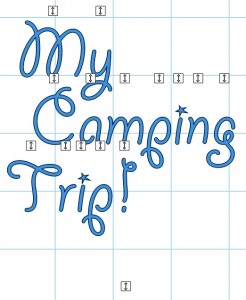
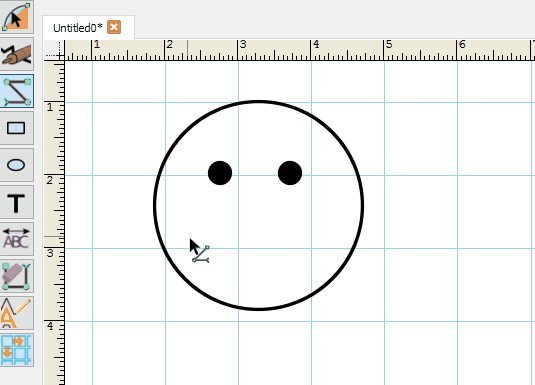
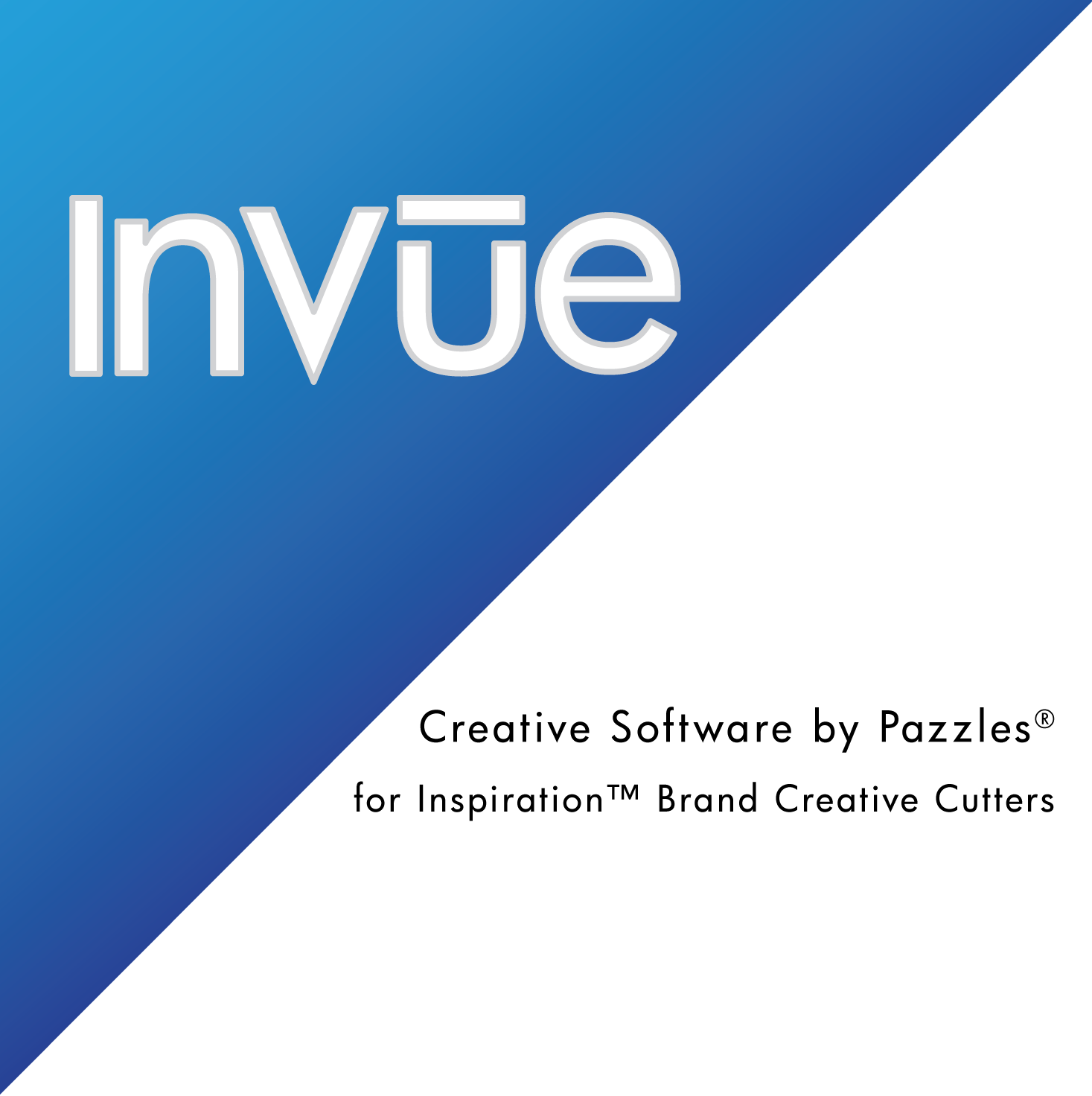
Lots of good updates. Thanks for the locking feature. I very much appreciate that.
awesome! thank you Paz.
Looks great–thanks Paz for more updates!
This software keeps getting better. Will be glad when Klo gets back and can show us what we can’t figure out on our own.