
We are excited to share the changes that were released today with the latest version of InVue! Version 2.4 brings the long requested feature to apply text to a path, as well as a redesign of the alignment tools and a number of bug fixes. As with previous InVue updates, this is a free update for all existing InVue software owners! Read on to find out what has changed in the latest release of InVue.
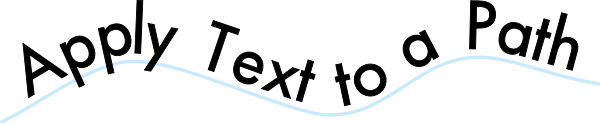
The big new feature with InVue 2.4 is the ability to create text that follows a path and then edit how that text looks on the path so that you can achieve the exact look you are going for. You can find the new Follow Path tool in the Visual Text Layout Tool bar.
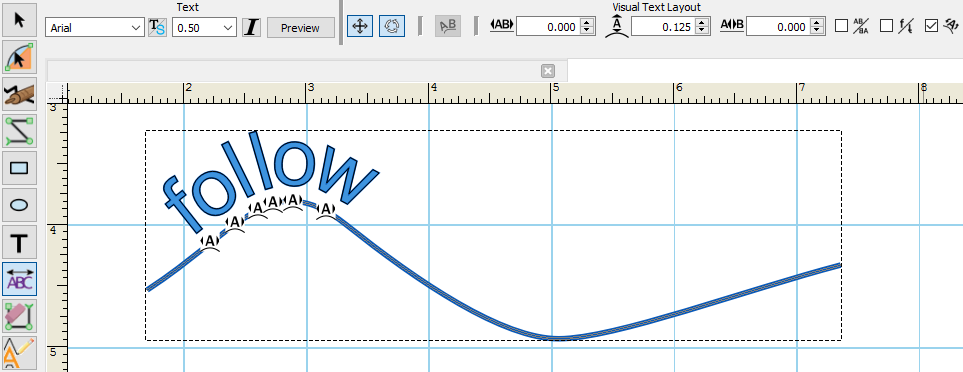
Creating text that follows a path is simple. First, select the text you would like to apply to a path. Switch to the Visual Text Layout Tool by selecting it from the side bar and then select follow path tool from the tool bar. Drag the selected text onto the path you wish to follow. Note that for open paths and shapes with no fill you will have to place your cursor on the path’s line so that InVue knows which path you want to follow. Note that the first time you use the follow path tool, an instructional message box will also pop up to help you with the tool.
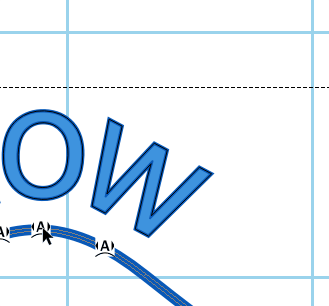
Once you have applied text to a path there are a number of options available to adjust the text to meet your exact needs. The Visual Text Layout toolbar provides options which allow you to adjust all of the characters together, including adjusting the spacing between the letters, the start point on the path, and the distance from the path. If you would like to adjust characters individually there are handles by each letter so that you can move the letters along the path by dragging them with your mouse. In addition, holding down the shift key will allow you to move individual letters closer or further away from the followed path.
Text Conversion Tools
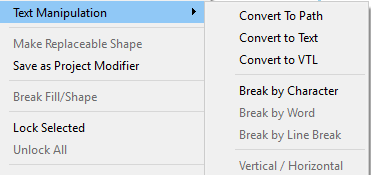
In support of our new path following text we’ve added a few options to the Text Manipulation menu: Convert to Text and Convert to VTL. Convert to text allows you to convert text back to something editable in the event that you changed your mind on what you wanted to say, or liek me, accidentally misspelled something :). With the Convert to VTL option you can convert text that follows a path into standard visually layout text. From there you access all of the standard visual text layout tools to tweak you text for the exact look you are going for. The Text Manipulation menu can be found in the Objects menu, or by right clicking on the text you wish to convert.
Alignment Tool Changes
![]()
You spoke and we listened! Based on your feedback the interface for the alignment and justification tools has changed. Gone is the clunky drop down menu, and in it’s place are a set of icons for the available alignment tools. Switching between selection and page alignment options is easy; simply click on the page icon to show the page alignment options. Select it again to switch back to the selection alignment options.
As previously mentioned there are also number of bug fixes, tweaks, and under the hood improvements. If you would like to read the full update notes for 2.4 you can see them when updating your software or check out the forum post here. As always, thank you for choosing Pazzles and craft on!

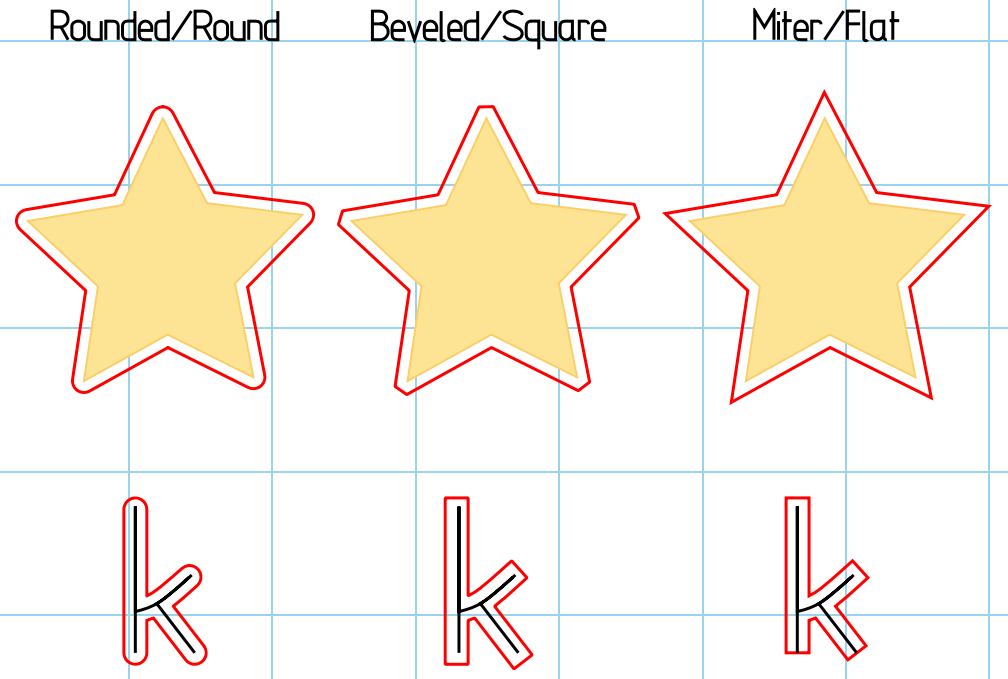

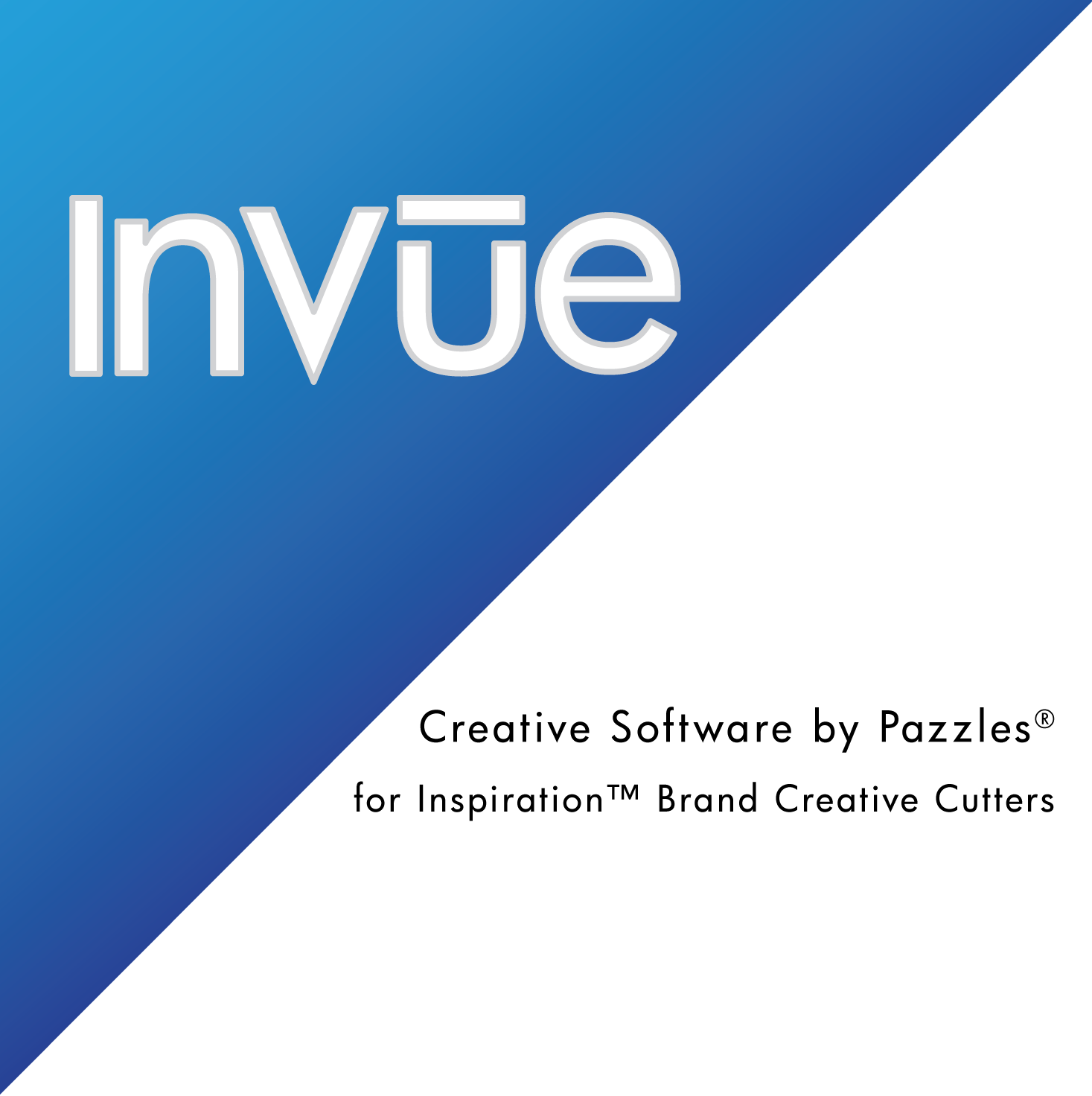
THANK YOU! I really appreciate the new features! LOVE IT! 🙂
LOVE the alignment icons!!! visual is very convenient. I am playing with the text to path now and it is going to be great fun.
Thank you so much!
Thank you for making this software better and better! I really love the new updates.
Makes it so much easier! Thank you! 🙂
This is one of the best updates ever. I have been waiting for this for a little while. Thanks PAZZLES
I was really excited about that too Susan!