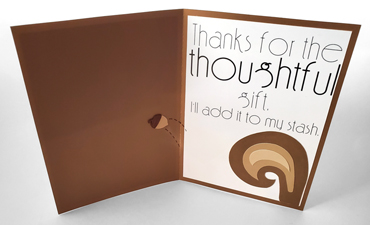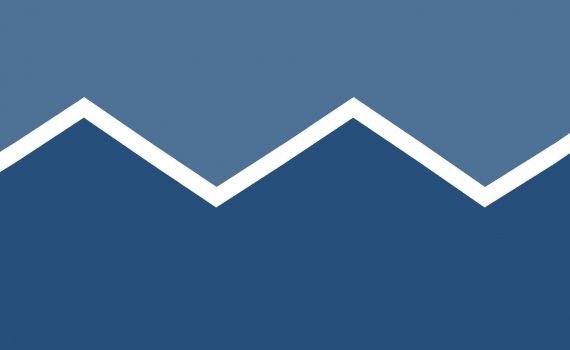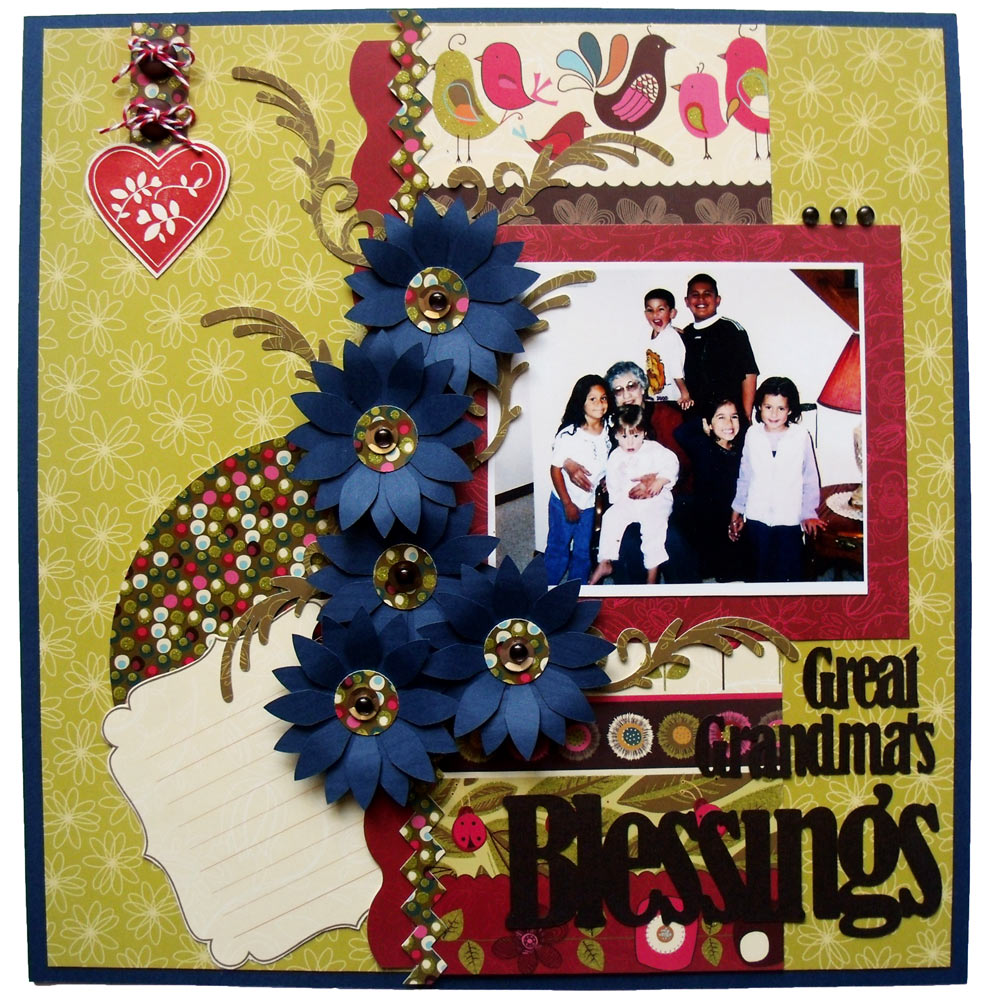Zig Zag Stitch Card
While perusing the different Scrapbook and Cardmaking magazines, I noticed that using a sewing machine to stitch around paper is really popular. In my past life, aka Before Pazzles, I did a lot of sewing, so I love this look. However, I don’t have room to keep my sewing machine up and I hate hauling it out for a little project. I have already been using the fabulous Pazzles Pen Tool for stitched or dashed lines on my projects. But I wondered; could I make my project look like zig zag stiching that is joining 2 pieces of paper together?