Upload Projects
>> Go Back to Using the Albums Instructions
>> Go Back to the Pazzles Albums
Please remember that all projects must have been cut or have elements that were cut on one of the Pazzles machines. To upload a photo of your project go to the Pazzles Album home page. At the top right of the Pazzles Album home page there is a link that says “Upload Photos”. Select that link.
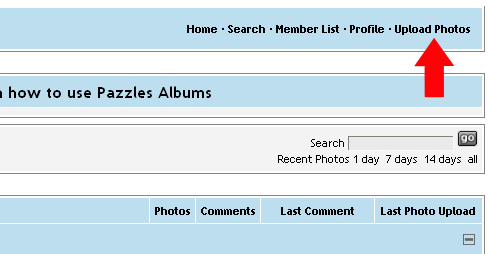
On the next page you will be prompted to pick a category, upload your picture, and enter a title and description. Under the Category drop down menu you can select a category such as Scrapbook pages, Cards, Dimensionals, Other Treasures, and Members Galleries. If you select the Scrapbook pages, Cards, Dimensionals, or Other Treasures category your project will appear under that category on the main page and will also appear under your name in the Member Galleries. If you select Member Galleries your project will only appear under your name in the Members Galleries.
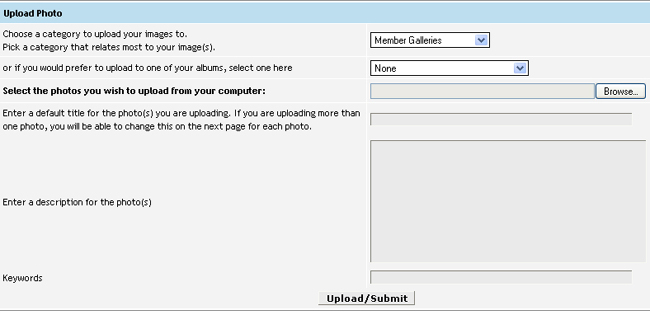
Under “Select the photos you wish to upload from your computer” select the “Browse” button. A new window will open where you can locate the photograph of your picture on your computer. In that window, locate your photo on your computer, select it, and click “Open”.
You can then enter a title, description, and keywords for your project. If you enter keywords your project will appear any time someone uses one of your keywords in the search feature.
Once you are finished select “Upload/Submit” to submit your project.
>> Go Back to Using the Albums Instructions
>> Go Back to the Pazzles Albums
