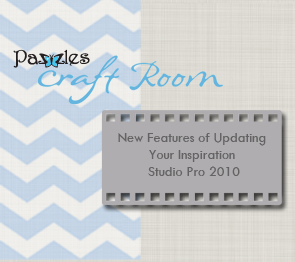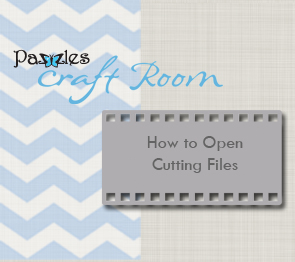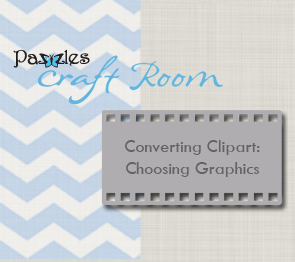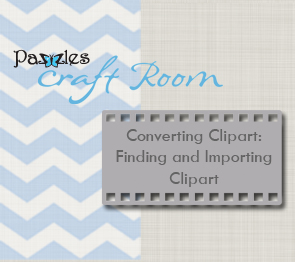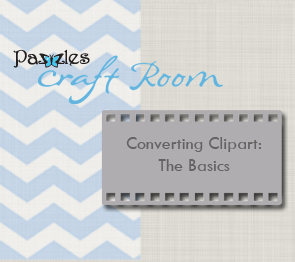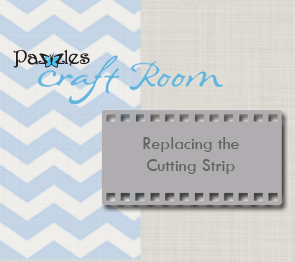Free Videos
Welcome to the Free Videos page! If you are a new Pazzles owner or ready to purchase, this is a great place to learn a little and get some questions answered! Please be patient when opening videos as their loading speed can vary depending on your computer and the size of the video. Don’t miss out on the other videos that are offered through the Pazzles Craft Room to take you to the next level.
Please note that these videos may require you to install Adobe Flash Player and/or Apple Quicktime. You can find Adobe Flash Player here. You can download Quicktime from Apple here.
How to Update your software
This video lesson will show you how to Update your Inspiration Studio software. You should update your software after you first install it on your computer, when you have to reinstall the software for any reason or if you change to a new computer. Please note: If you purchased your Pazzles Inspiration after July 1, 2013, you do NOT need to run this update.
Inspiration Studio Pro 2010 Software
Let your imagination run wild with our new software upgrade! Take a tour of all of the fantastic features including rhinestone creation, lattice creation, one click special effects, two brand new welding tools, paper texture fills and much more!
New Features of your Inspiration Studio Pro 2010
Making sure you are running the latest updates is a good idea for any computer device or software you are using, but you REALLY don’t want to miss out on the latest updates for the Inspiration Studio Pro Software. Keep watching to see all the new features including SVG import and Cutting Mat display option. You will get all of these features when you install the FREE update for your Inspiration Studio Pro by going to http://pazzles.com/support/electronic-cutters/inspiration/
Inspiration Studio Workspace
When you first open your software it can be a bit intimidating to see all those buttons! This tutorial will introduce you to the workspace and give a brief overview of everything you see when you first open the software. If you just purchased your machine and don’t know where to begin, this tutorial is the perfect place to start.
Caring For Your Mat
Taking care of your mat properly from the very beginning will make your mat last longer and make your cutting better. This tutorial will teach you how to prepare your mat from the moment you take it out of its packaging. You will also learn how to clean and store your mat for greater longevity.
Determining Blade Length And Pressure
If you only watch one video tutorial, this should be the one! How to find the correct blade length and pressure is one of the most common questions Inspiration users have. Finding the right settings is critical to making clean cuts. In this video you will learn the difference between blade length and pressure, tricks for finding the correct blade length and pressure, and how to save your settings for future reference.
Pazzles Craft Room Tour
Every crafter wants a place where you can relax and escape to enjoy the things you love. A place you can be inspired, learn, create and share. The Pazzles Craft Room, Pazzles’ subscription website, is that place. Discover the incredible value of a Pazzles Craft Room membership that will give you access to blogs, live classes, one-on-one chats with designers, forums, galleries, monthly challenges, thousands of cutting files, and hundreds of video tutorials
How to Open Cutting Files
This tutorial will show you how to open cutting files in several different ways. You will also learn how to assign a Pazzles logo butterfly to all of your Pazzles cutting files.This tutorial will teach you how to associate .wpc files with the Inspiration Studio Software. After doing this process you will be able to click on the cutting file and it will automatically open in the Inspiration Studio software.
Installing the Removable Rollers
Learn how to install and remove the removable rollers for the Inspiration. In the video you will learn how easy the process is. You will also find out why this amazing innovation will make creating with your Inspiration better than ever!
Changing The Blade
Has your blade suddenly started tearing your paper or just plain not cutting cleanly? It might be time to replace your blade. Replacing your blade is a cinch, let us show you how!
Creating A Title
When you are first getting started probably one of the first things you will want to do is create a title. This tutorial will walk you through creating a word, welding a word, welding a shape to your word, and creating a shadow mat for your title by using the outline feature. This tutorial uses many different tools in the software and is a great way for you to see some of the software features in action while learning about one of the most popular projects in our software.
Making Shaped Cards
Shaped cards are a wonderful way to express any sentiment to someone special. Since they are so versatile and easy to make, this is one of the first projects that you will want to master. Using a few simple tools you will learn how to transform basic shapes, text, and paper piece designs in to shaped cards for any occasion.
Installing Fonts
The Inspiration Studio Software allows you to use any True type font. There are thousands of fonts available for free on the internet. Learn how to install True Type fonts for use with the Inspiration and see your creativity level soar. This lesson will teach you how to install True Type Fonts on Windows XP, Vista and Windows 7 computers. You will also learn how to use fonts that have not been installed using a font viewer. Finally, find out how to install Pazzles journaling fonts for use with the Pen Tool.
Converting Clipart: Choosing Graphics
You can change any graphic to a cutting file through a process called “Vectorization”. Once you master vectorization you will be able to create any design you want using clipart, drawings, and photographs. The first in a six part series, this tutorial will show you what kind of graphics auto vectorize best and how you can choose the right clipart to get the best results.
Converting Clipart: Finding and Importing Clipart
You can change any graphic to a cutting file through a process called “Vectorization”. Once you master vectorization you will be able to create any design you want using clipart, drawings, and photographs. The second in a six part series on vectorization, this tutorial will show you how to find free clipart on the internet and how to bring it in to your software so that you can convert it.
Converting Clipart: The Basics
You can change any graphic to a cutting file through a process called “Vectorization”. Once you master vectorization you will be able to create any design you want using clipart, drawings, and photographs. The third in a six part series, this tutorial will show you how to auto vectorize a clipart once you have imported it in to your software.
Converting Clipart: Advanced
You can change any graphic to a cutting file through a process called “Vectorization”. Once you master vectorization you will be able to create any design you want using clipart, drawings, and photographs. The fourth in a six part series, this tutorial will show you how to auto vectorize images that are more complex due to shading, complexity of design, or coloring.
Converting Clipart: Cleaning Up
You can change any graphic to a cutting file through a process called “Vectorization”. Once you master vectorization you will be able to create any design you want using clipart, drawings, and photographs. The fifth in a six part series, this tutorial will show you how to clean up a design after it has been auto vectorized so that your finished cut design will be picture perfect.
Manual Vectorization
You can change any graphic to a cutting file through a process called “Vectorization”. Once you master vectorization you will be able to create any design you want using clipart, drawings, and photographs. The sixth in a six part series, this tutorial will show you how to manually vectorize graphics that you cannot auto vectorize. If you ever want to vectorize from a photograph or have had a clipart that won’t auto vectorize well for one reason or another then this is the tutorial for you!
Paper Piecing: Apple
Paper piecing is a scrapbooking style where images are cut in several different pieces and in different colors and then reassembled to create a beautiful look. You can easily create paper piecing designs out of any image in your software. In this tutorial you will learn how you can convert a apple “silhouette” style cutting file in to a paper piecing file.
Paper Piecing: Flower
Paper piecing is a scrapbooking style where images are cut in several different pieces and in different colors and then reassembled to create a beautiful look. This tutorial will reinforce the technique shown in the apple tutorial, this time creating a paper pieced flower.
Overlays Made Easy: Part 1
After watching this tutorial you will be able to create beautiful overlay pages in just a few minutes. The first part in a two part series, this tutorial will show you how to create a simple overlay with text and also how to create perfect grid overlays. You can then build on what you’ve learned by watching the second part of this series under the Advanced video section.
Using Keyboard Shortcuts
Keyboard shortcuts are a combination of keys that you press on your keyboard to make the software do a certain task. Although you can always use buttons to do the same tasks, using keyboard shortcuts can often be faster. If you have already mastered the Inspiration Studio features and are just looking for some shortcuts to speed up certain tasks, this is the perfect tutorial for you!
Make Your Own Wordbook
Create your own wordbook keepsake using any word you want. Wordbooks are mini albums that have letters on each page that stack together to form a word. After watching this tutorial you can make a wordbook out of any word in any font you want! Make a wordbook for your mother for mothers day, or as a coffee table piece to remember a weekend getaway. There are hundreds of ways to use wordbooks!
Replacing the Cutting Strip
The cutting strip is a important part of the Inspirations that needs replaced as it wears out. Learn what the purpose of the cutting strip is and how to recognize when it is time to replace it. This tutorial will teach you how to replace your own cutting strip and what tools you need for the job.
Make Your Own Rubber Stamps
Make your own custom rubber stamps with the Pazzles Rubber Stamp kit. Learn how to decide on an image for a stamp and how to create the cutting file. The video will also show you how to make the stamp from start to finish and what supplies you will need.
Cutting Fabric
Cut fabric for home décor, craft, appliqué and quilting projects. In this tutorial you will learn the different ways to prepare the fabric for cutting and when to use each one. You will also learn what products to use in the preparation of the fabric to make the cleanest cuts. Finally, learn how to place the prepared fabric on the cutting mat and when to use the Red Fabric mat.
Pen Tool
Learn how to use this amazing tool so that your machine will draw instead of cut! If you are thinking of purchasing the pen tool or have a pen tool but don’t know how to use it this video is a must see! We will show you how to correctly install a pen in to your pen tool, how to put the pen tool in to your machine to get the proper height, and how to prepare your cutting file for the drawing with the pen tool. You will also learn how to draw on your page and then cut around it.
Machine Maintenance
Watch this video to learn how to take care of your Inspiration Electronic Cutter. You will learn what to use to clean the Inspiration and what areas of the machine are especially important to maintain. Following the steps shown in the video will ensure that your Inspiration will be performing at its very best.
Inspired Titles using the Inspiration
Searching for a title to fit your scrapbook page can be a fruitless and frustrating effort. You waste time, money and energy but still come up empty handed. The Pazzles Inspiration can help you create the perfect title every time. No need to purchase cartridges either. The Inspiration Studio Software recognizes all True Type fonts. You can also alter the font by adding to it or taking away elements from the font. Watch this video to see how the Pazzles Inspiration Cutting System can Inspire you to greater creativity!
Pazzles Pastry Tools
Have you ever wished you could create a cake like the professionals do? Now you can get beautiful results right at home using your Pazzles Inspiration with the new Pazzles Pastry tool and Pastry Starter Kit. Enjoy the freedom of being able to create any design and use any font and then cut your design in edible materials such as frosting sheets, fondant, gum paste, cookie dough, modeling chocolate and more.
Wall Vinyl
Make your home a work of art! Use Pazzles Wall Vinyl to create beautiful art on your walls, home decor items, and even your scrapbook pages and cards. With Pazzles Wall Vinyl and your Creative Cutter you can make beautiful, personalized designs for your home for just a few dollars!
Applying Wall Vinyl
Decorate the walls of your home with Pazzles Wall Vinyl. This video will show you how to set up your Inspiration Studio Software to create and cut your wall vinyl projects. Learn how to prepare the vinyl for application and how to use the Pazzles Wall Vinyl Transfer Tape to apply the vinyl to your walls.
Iron It On Part One
Use the Pazzles Iron On Transfer material to create clothing, linens, décor items and giftables with your Pazzles Electronic Cutter. Part 1 will show you how to cut and iron on basic one color projects from the Smooth Iron On material. Learn what you need to create iron on projects, how to set up the software, and how best to iron your design down.
Handprint Memories
A child’s handprint and signature can be a memento of a special time in our lives. This project will show you how to make a scrapbook page using your child’s handprint and signature. As an added bonus you will also learn how to mat the handprint for a wonderful framed gift. You will learn how to scan into the software, prepare a handprint for auto trace and how to use the inline and outline feature to create photo mats.
Create Paper Lace with Pazzles!
Make gorgeous scrapbooking pages or cards with your own customized paper lace overlays. Use the pre-made designs available on the <a href=”http://pazzles.net/store/CD-45-Paper-Lace.html”>Paper Lace CD</a> or create your own custom designs. The <a href=”http://pazzles.net/store/Creative-Cutter-Inspiration.html”>Pazzles Inspiration</a> electronic cutter gives you the tools to create intricate paper lace for any project. Let us show you how easy it can be with the Pazzles Inspiration!