>> Go Back to the Using the Albums Instructions
>> Go Back to the Pazzles Albums
Please remember that you should only upload cutting files that you created and are 100% original. Uploading cutting files that are copied directly from clip art is a violation of copyright unless the image is not copyrighted or you have received written permission from the designer.
Please note that exporting your cutting file as a .WPC 10.0 will ensure that everyone can open your cutting file rather than just the people who have the same software version as you. When you go to save your image, select “Export” and from the drop down menu at the bottom select “WPC 10.0” and save normally. That way no one will miss out on your cutting file!
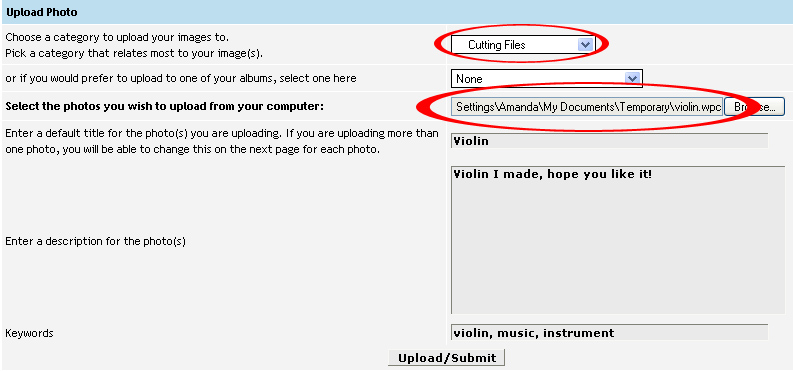
Begin uploading just as you would when uploading a project. If you do not know how to upload a project, please refer to the instructions on how to upload a project here. Make sure to select “Cutting Files” as the category to put your project in. When you are uploading your file, instead of browsing and selecting a picture browse to your cutting file and select it. Notice in the picture above how the file that is being added ends in .wpc. Once you have your file you can add your title, description, and keywords and select “Upload/Submit” when you are finished.
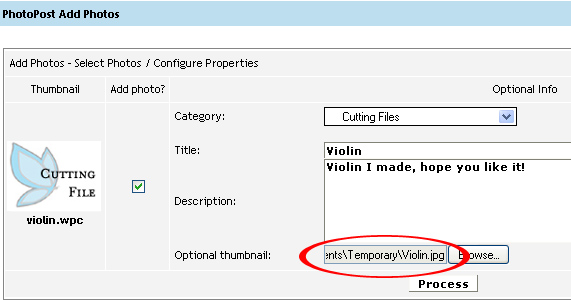
After you select “Upload/Submit” a new page will open. Under “Optional thumbnail” you can upload the picture you would like to have associated with your cutting file. We strongly recommend that you upload a picture of your cutting file. If you do not add a picture, a default image will appear that says “Cutting File”. Once you have finished, select Upload and you are done!
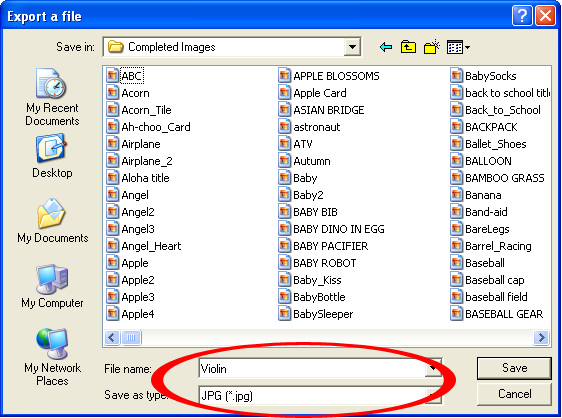
If you do not have a picture to go with your cutting file, you can create a picture of your cutting file by opening the file in your Pazzles software. Then, under the “File” drop down menu at the top left of the screen, select “Export”. Select .jpg as your file type from the drop down menu at the bottom of your screen. Name your file and save it. You may also want to use pen fills in your design to make it show up better. If you do not know how to use pen fills click here to watch a video to learn more about pen fills.
>> Go Back to the Using the Albums Instructions
>> Go Back to the Pazzles Albums
