Thank you for your feedback and compliments on our Pazzles InVue software. We’re glad so many of you are beginning to feel comfortable using it. The addition of new features will be an ongoing project, but yesterday we released a new update for the InVue software. To access the update you simply need to open your software and the update will apply automatically. Here are some of the changes you will notice:
Windows Platforms Can Now Associate PVG Files with the Software: You can now automatically open a PVG file in the InVue software by clicking on the file in Windows Explorer.
New Multiply tool: This is a brand new feature we’ve added. The Multiply tool can be seen on the bottom of the left hand toolbar. Spend some time playing with this tool to discover all of the cool design options it features. Essentially this allows you to select an image and make evenly spaced multiples of it. To use this feature, select an item and you will see the orange bounding box appear. You can set your spacing in the multiply toolbar that will appear at the top of the screen. From there you can enter the number of multiples across and up that you would like. Or, simply drag the bounding box and the image will multiply to fill in the space. It’s like magic!
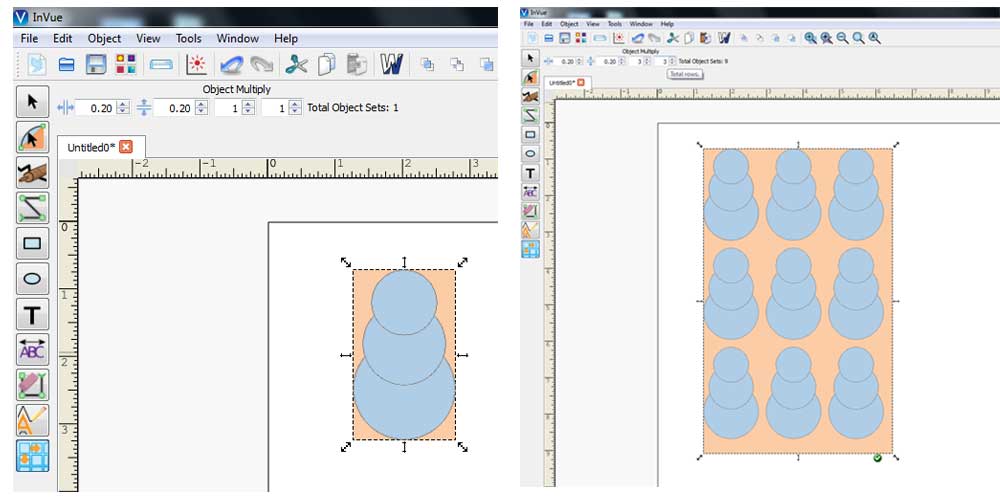
Changes to Horizontal/Vertical Button: Horizontal/vertical segment adjust tool will now do only horizontal when pressing the shift key and only vertical when command/control is pressed.
Changes to the Vectorization Preview Box: Changes were made to the layout of the vectorization dialog box and a preview button was added. When using the slider settings for vectorization, the changes will only appear when you select the Preview button.
Image Support for WPC Files Opened in InVue: We’ve added support for some forms of raw image data stored in WPC files. Initially a WPC file that was created in another software and contained an image file (such as JPG or BMP) would not open correctly in InVue. The image portion of the file would often be dropped. This has been corrected for some forms of images. Note: Before saving a WPC file that contains an image (JPG, BMP) in Inspiration Studio Pro 2010 or 2014, make sure you have turned off image compression by selecting Settings>Setup>Save in the Inspiration Studio Pro software and making sure “Use compression on image is deselected”.
Craft Room Login in Software Gallery: Gallery now sets username to all lower case before attempting to log in.
Welding Improvements: Changes to enhance the accuracy of the welding features when working with parallel lines.
Updated Support Help File
Additionally we’ve fixed a few small bugs reported by customers and designers. Enjoy these updated features in InVue! And please, if you have any questions or feedback please let us know.


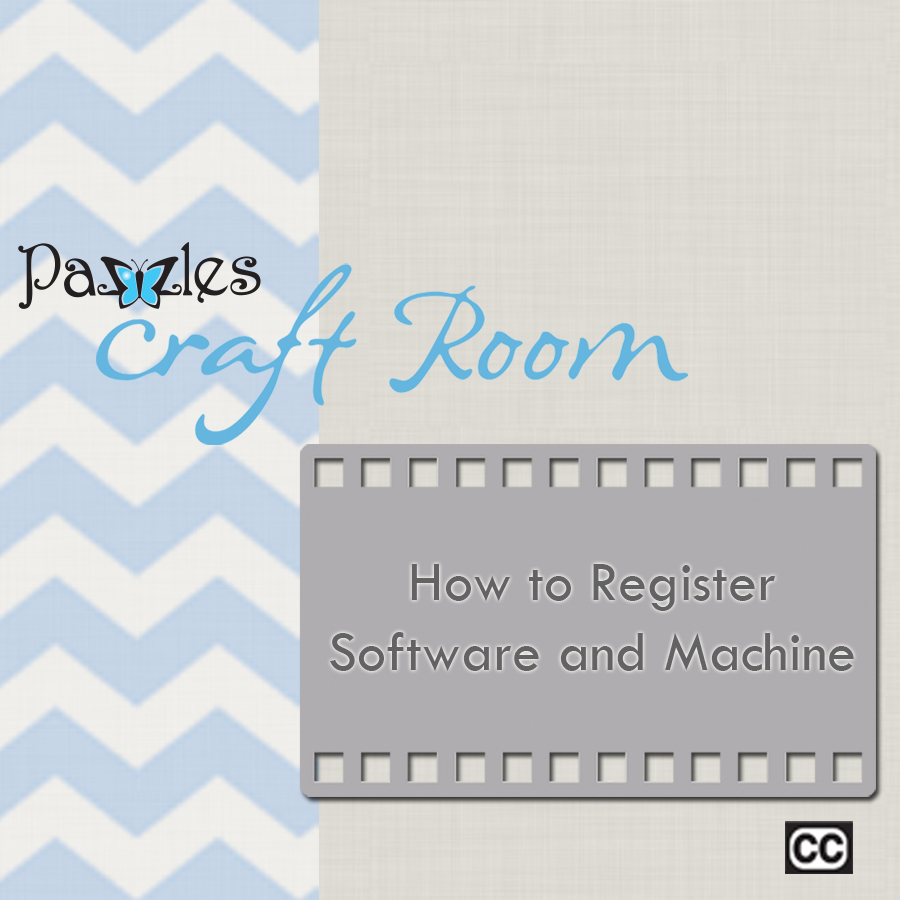

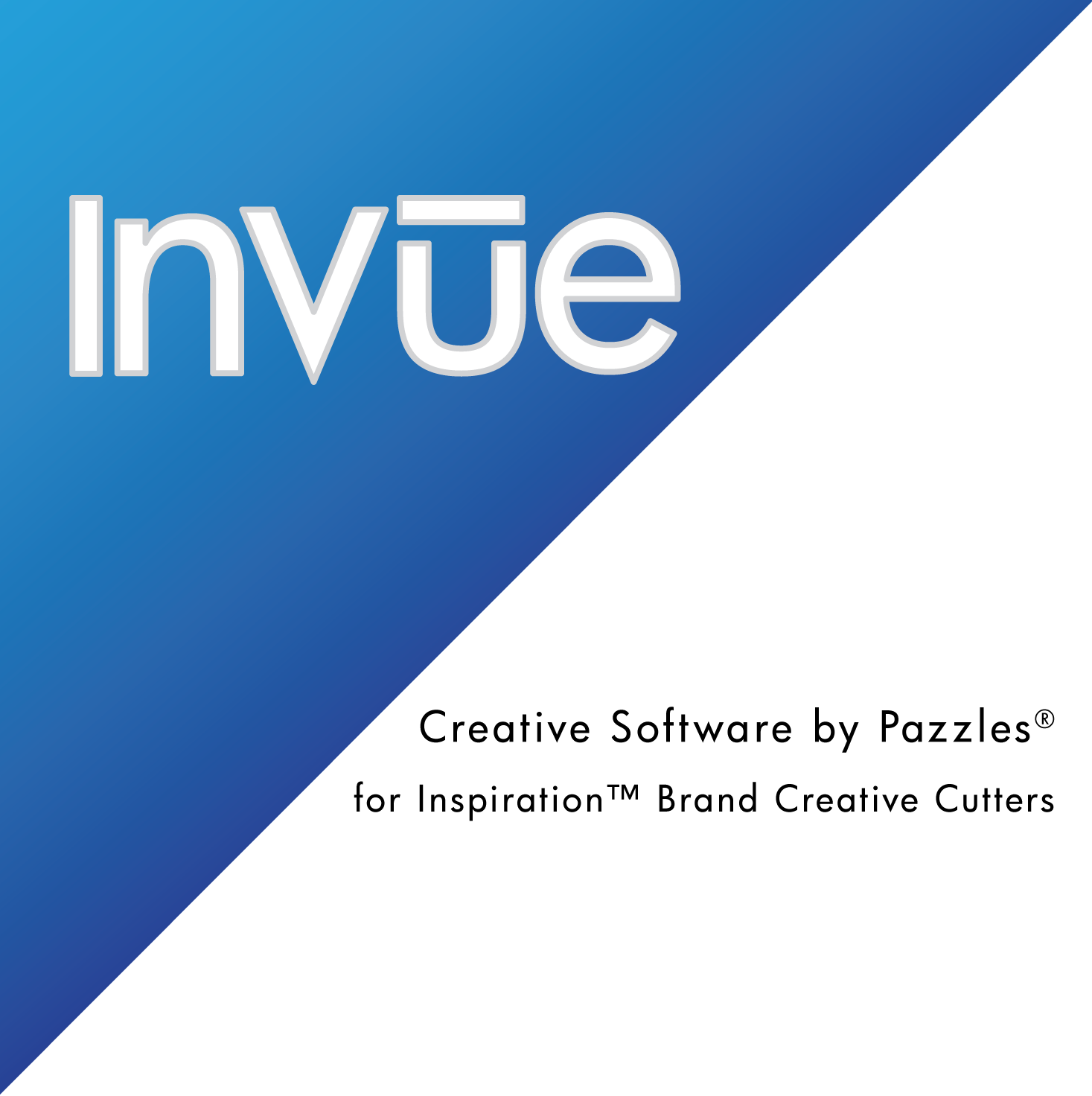
super!!! si ocupo esto
The Multiply Tool is fantastic!
Have you improved the vectorization or have I just found a better way of using it to get improved results
Hi Richard-
We did make a few changes to enhance the vectorization capabilities.
Wonderful–my images come through with cutting lines–thanks!
Love the multiply function…..I really missed it. Thank you for listening to us.
where do I find the update file to download?
Are you planning to phase out the “pro”software in favour of the Invue software or will you be maintaining both softwares. I still use the pro software more then my Invue. What are future plans as far as software?
Thank you for the information & all of the great updates!
ljudy2005-The software will update automatically when you open InVue next time.