There’s no emergency like a chocolate emergency! Make this 15 minute gift box and you will never be caught unprepared again.
The box for this project is the Matchbox cut file found in the Projects section of the Craft Room. The white base box slides out from the dark pink wrapper piece. I altered the file just a little by cutting a rectangle in the top piece to make a window, then placed a piece of acetate in the window to mimic glass. The hammer can be found under Tools in the Household section. I made the sentiment banner by drawing a rectangle shape in the Inspiration Studio software, using the break and move point tool to create a banner end, and then drawing my sentiment with the pen tool.
Using patterned paper for this project adds the perfect pop of color, but I would recommend using card stock for the base of the box to add stability. You want to be able to stuff that box full of chocolate without it falling apart!
Supply List:
- • WorldWin Treasures Card Stock (White)
- • Crate Paper Random Collection
- • The Twinery Twine (Midnight Blue)
- • Ranger Distress Ink (Antique Linen)
- • Buttons
- • Clear plastic acetate
- • Inspiration Pen Tool
- • Chocolate!

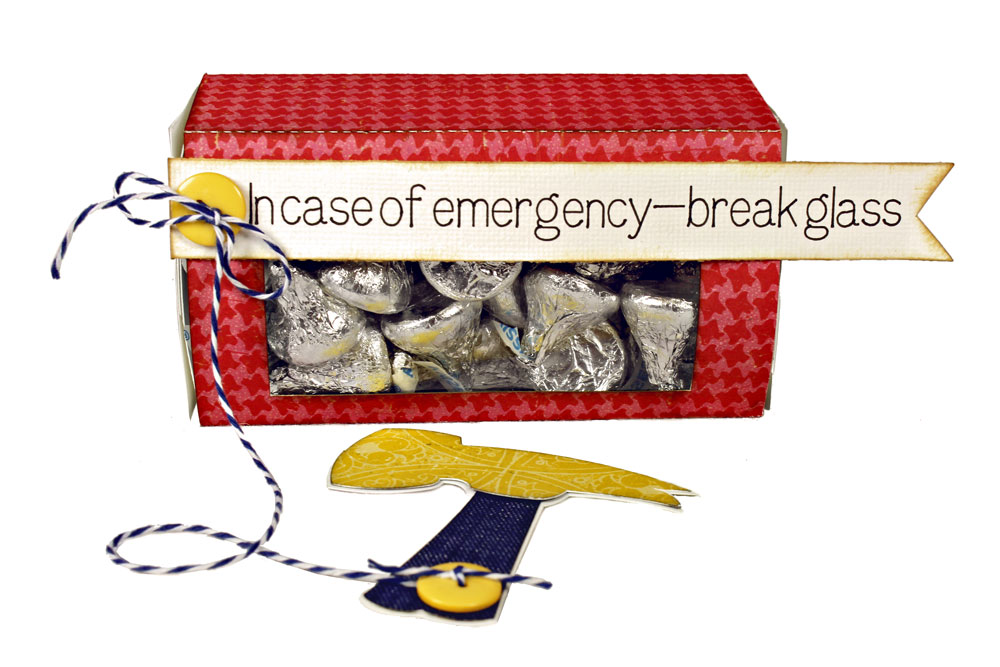




Michelle, very cute project for your first official! Great job!
Brilliant project and those chocolates look delicious!
LOL…got a kick out of this one. I have a crop this weekend…gotta make these! Thanks…Vicki
Great idea. My daughter wants a number of these for her co-workers at Halloween.
I like this idea for just about any holiday or party event. Love it!
Michelle how big is your box?
Oh i forgot to add. I have trouble using the kiss tool as when i fold it it tears on me a lot, so i have found my using my embossing tool and the embossing setting it is the perfect score tool. No more tearing paper and looks so much more professional.
Great box!!! Going to make one for everyone I know 🙂
Gloria-
I resized the matchbox file to measure 10 1/2″ long x 5″ wide for the top piece. The window measures 2″ x 3 1/2″ and the hammer file is 3″ x 3″. Hope that helps!
Cute project. I am new, so how does this work? The matchbox cut file only opens an image. Thanks Michellep and Gloria for clarifying the size (#9 above)
smartpazzler-
When you click on the link to the Matchbox file it takes you to the Craft Room Library page. Make sure you are logged in at the top of the page and then you should see WPC and SVG buttons. Click on the WPC button and save it to your computer, then open it in the software. I suspect you are not seeing the WPC button because you are not logged in.