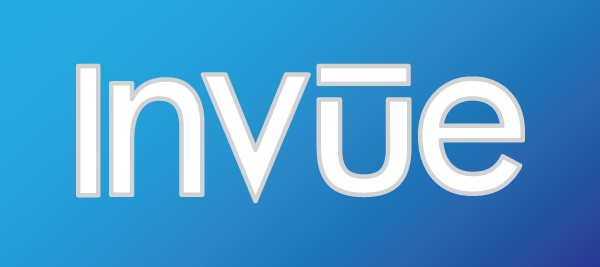
InVue 2.1 was released today with some exciting new features. As with previous InVue updates, this is a free update for all existing InVue software owners! Read on to find out what has changed in the latest and greatest release of InVue.
What You See Is What You Get! (WYSIWYG)
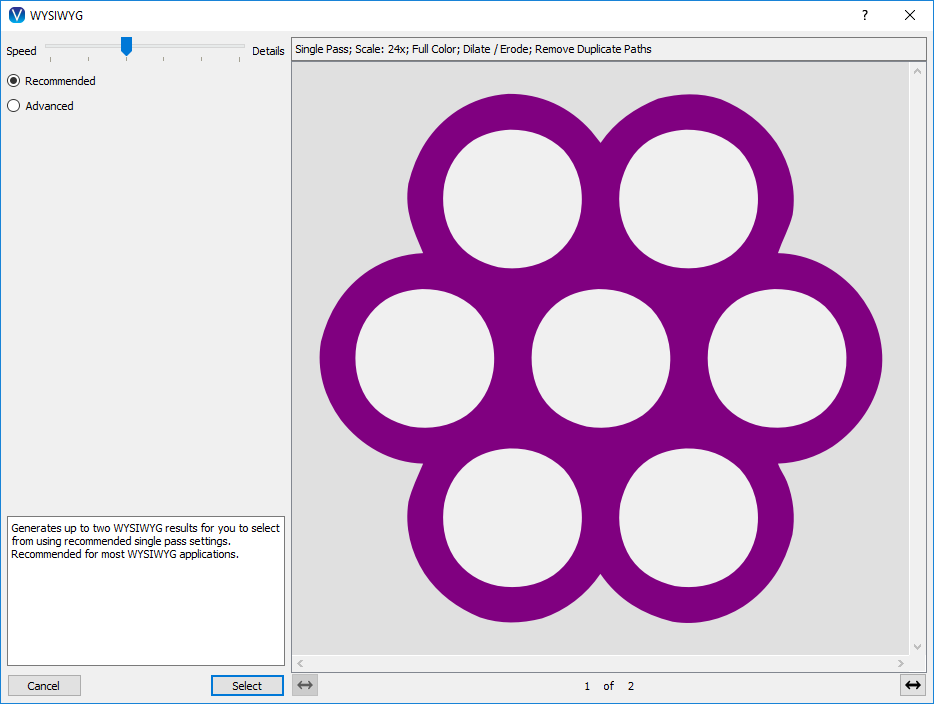
The new WYSIWYG window. Where all the magic happens.
InVue 2.1’s signature new feature is WYSIWYG (pronounced wiz ee wig). WYSIWYG is an abbreviation for What You See Is What You Get, which pretty well describes what this new tool does. The WYSIWYG tool allows you to design your art visually, and then convert your design so that it cuts the way it appears. Often WYSIWYG is a useful alternative to welding in situations where welding is not giving you the results you are looking for. WYSIWYG can also be used for creating an image which would be difficult to create any other way. With WYSIWYG you have the freedom to create on a visual level and still have something that you can use with your cutter.
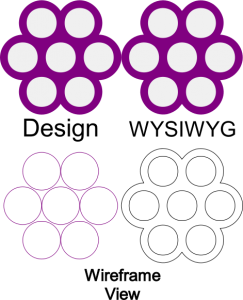 Accessing WYSIWYG is simple. Select the elements of your design that you would like to WYSIWYG and click the WYSIWYG icon on the top tool bar. This will bring up the WYSIWYG window. Most of the time you are going to get the results you are looking for from the recommended settings. Adjusting the Speed/Details bar allows you to adjust how much time InVue spends processing your design. We recommend using the defaults, and adjusting it up as necessary based on the preview results. Selecting the “Next” button generates the preview. When using the recommended settings InVue will generate 2 images using different settings for you to select from. Often times these images will be the same, but occasionally there may be times where you prefer one result over the other. If everything looks good, click the “Select” button. Your results will be placed next to your original design on your page.
Accessing WYSIWYG is simple. Select the elements of your design that you would like to WYSIWYG and click the WYSIWYG icon on the top tool bar. This will bring up the WYSIWYG window. Most of the time you are going to get the results you are looking for from the recommended settings. Adjusting the Speed/Details bar allows you to adjust how much time InVue spends processing your design. We recommend using the defaults, and adjusting it up as necessary based on the preview results. Selecting the “Next” button generates the preview. When using the recommended settings InVue will generate 2 images using different settings for you to select from. Often times these images will be the same, but occasionally there may be times where you prefer one result over the other. If everything looks good, click the “Select” button. Your results will be placed next to your original design on your page.
The advanced options on the WYSIWYG window give you a few more options to fine tune your WYSIWYG results. Of note the “Multiple Pass – Full Color” option is especially useful when your design includes a number of different colors or the colors being used are similar in hue, saturation, or lightness. Watch for new videos in the coming days and weeks for more details and instructions on this amazing new tool.
Arc Replace Tool
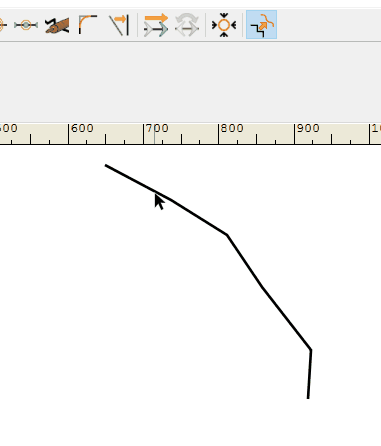
Get curvy with the new arc replace tool!
The Arc Replace tool is the latest addition to the Point Move toolbar. Use this tool to help you smooth out rough paths and clean up your curves. To use the tool first select the Arc Replace button from the Point Move toolbar. Next, click to select the shape or path you would like to work on. The control points for your selection should now be visible. Select the starting control point. The control point should be replaced with an arrow. If the arrow is not pointing the direction which you would like to edit, click on it to reverse direction. Finally select the end control point of the section you would like to replace. Viola! The arc replace tool has an accuracy setting which you can find in the toolbar next to your selection tool. Use this setting to control how closely the arc replace tool will follow key control points along the path.
Bezier Curve Control Handle Alignment
InVue 2.1 also added a new way to work with bezier curves. When using the point move tool you can now make two adjacent control handles parallel and manipulate them both at the same time. Simply hold down the Ctrl (Win)/Cmd (Mac) key and click on the curve control handle. The opposite handle will then mirror the handle you clicked on and will continue to mirror it as long as you continue to hold down the Ctrl/Cmd key. Fancy!
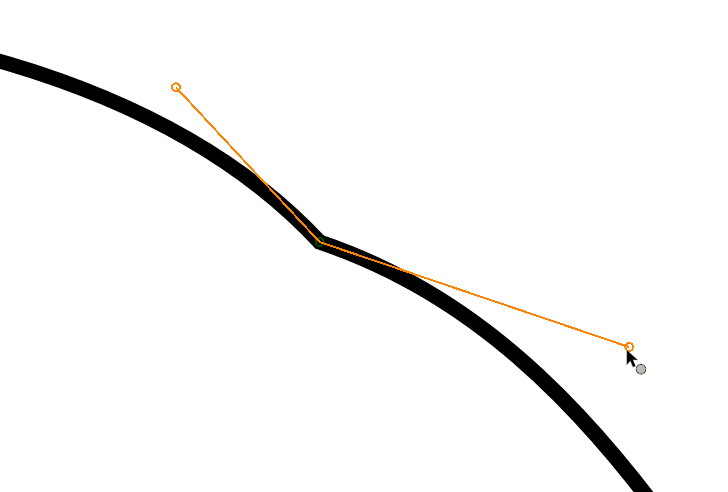
You can now mirror bezier control handles and manipulate them at the same time by holding down the Ctrl(Win)/Cmd(Mac) key.
As always there are also a number of bug fixes, tweaks, and under the hood improvements. If you would like to read the full update notes for 2.1 you can see them when updating your software or check out the forum post here. Thank you for choosing Pazzles and craft on!

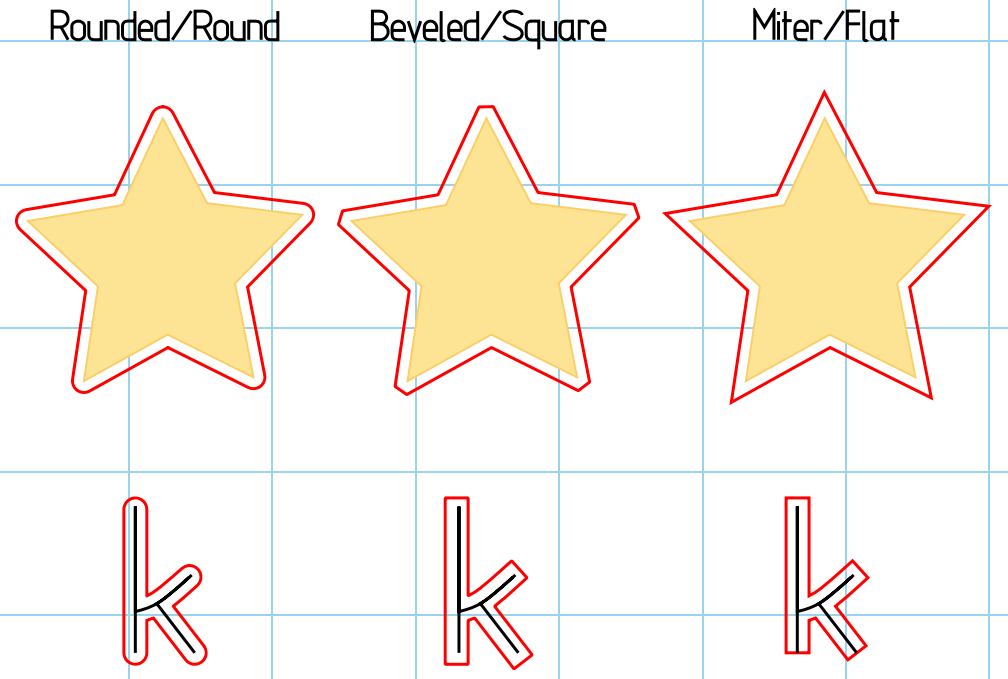
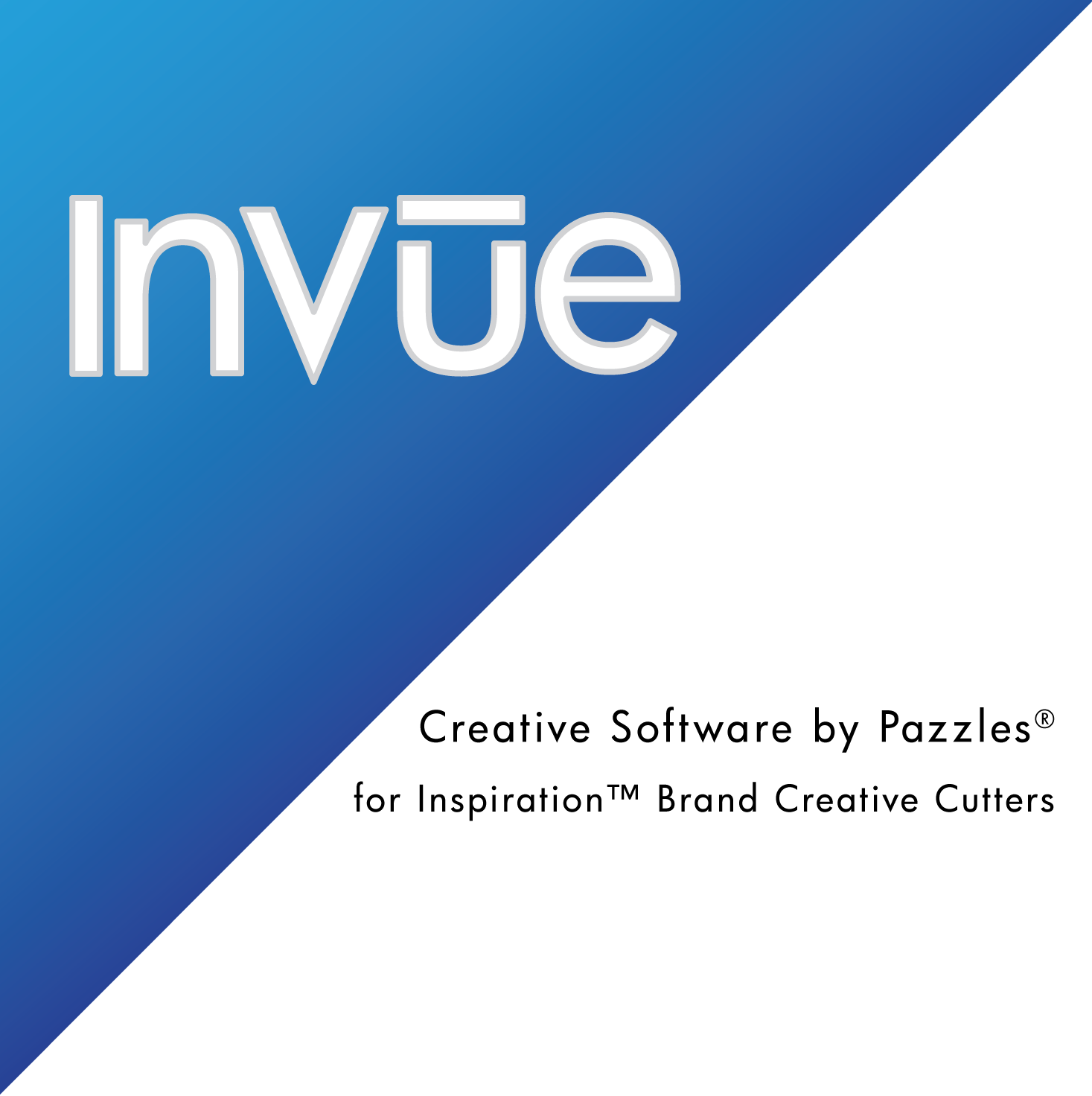
Hooray–my WYSIWYG friend is back–and a couple of new design tools! With these new tools, the InVue software is becoming even more awesome!Thanks Pazzles tech folks, can’t wait to see what’s next!