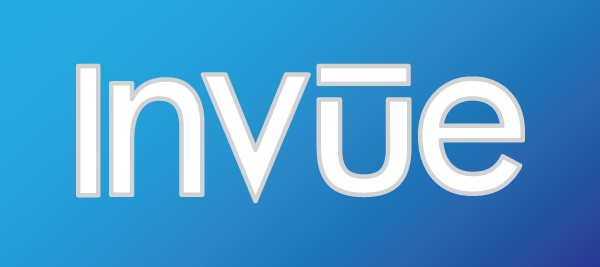
InVue 2.2 was released today. While this update primarily consists of a number of bug fixes and behind the scenes improvements there are a few new features and improvements as well. As with previous InVue updates, this is a free update for all existing InVue software owners! Read on to find out what has changed in the latest release of InVue.
Outline Tool Updates
The Updated Outline Toolbar
InVue’s Outline tool has undergone a substantial improvements with this update. The updated outline tool is faster, cleaner, and includes new features so you can get the outline you are looking for.
Control Point Reduction
With this update the outline tool now has the ability to create outline paths that use Bezier curves instead of only straight paths. This means that outline results will be less complex, easier to modify, scale much better, and require less space when saved. This option is on by default, but can be disabled by clicking on the Bezier icon in the Outline toolbar.
Joins and Caps
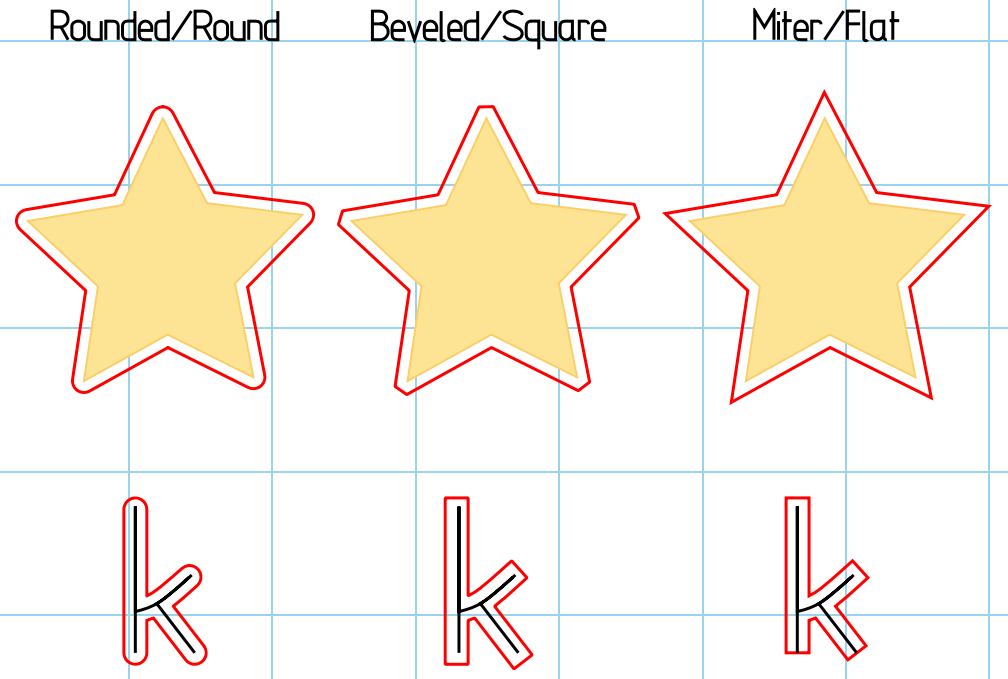
The new join and cap options in the outline tool give you more choices when outlining.
When you bring up the outline toolbar you will notice two new drop down options: Join and Cap. With these two additions you can substantially change the outline results from InVue.
The join option controls how the outline tool transitions around the corners of your design. There are three different options: Rounded, Bevel, and Miter. With the rounded option InVue will round out corners. This is how InVue has previously outlined shapes and is the default option. The bevel option will flatten corners. The Miter option will result in sharp corners and includes an adjustable option to bevel corners which exceed the distance specified.
The Cap option applies only to open paths (paths where the start point and end point do not meet) and tells InVue how you would like it to outline around the ends of lines. Like join, the cap option has three options: Round, Square, and Flat. Like the join’s rounded option the cap’s round option will round out the end caps of the outline. This is the default value for cap and will produce results most similar to InVue’s previous outline results. Square will create an outline which extends out from the end of the path resulting in a squared off appearance. With the flat option the outline will not extend beyond the end of the path but will be squared off so that the outline intersects the path’s end points.
Preview Icon
New Preview Button
We have added an additional way to bring up an outline preview. Now when selecting a new object to outline you will notice a blue eye icon in the lower right hand corner of the selection box. This button acts exactly the same way the preview button on the toolbar does. Both the preview button and the eye icon will only be available when InVue is not currently previewing the outline for your selection.
Fixed Color Boxes
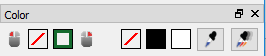
InVue 2.2 adds two new color boxes to right of the transparent color.
Color palettes give you the option to have up a wonderful selection of unique colors, however sometime you just need access to black and white. Realizing this we have added two fixed color boxes next to the transparent color in the color window. Now you can bring up your favorite color palette and still have access to these critical colors. If black and white aren’t your go to colors we still have you covered. You can adjust the fixed color boxes to fit your needs in the Options(Win)/Preferences(Mac) window and your two favorite colors will be right there for you the next time you start the software.
Color Palette Installation
We have added the option to enable easy color palette installation. The next time you need to install a color palette (On Saturday, perhaps?), double click on the color palette and when prompted select InVue as the application you would like to use to open it. Make sure you check the checkbox to always use this app to open .scp files. Alternatively, on Windows you can enable color palette installation in the Options window. To do this, open the Options window, select the Document tab and click the checkbox next to SCP files in the File Associations area. Select Apply. Done!
As previously mentioned there are also number of bug fixes, tweaks, and under the hood improvements. If you would like to read the full update notes for 2.2 you can see them when updating your software or check out the forum post here. Thank you for choosing Pazzles and craft on!

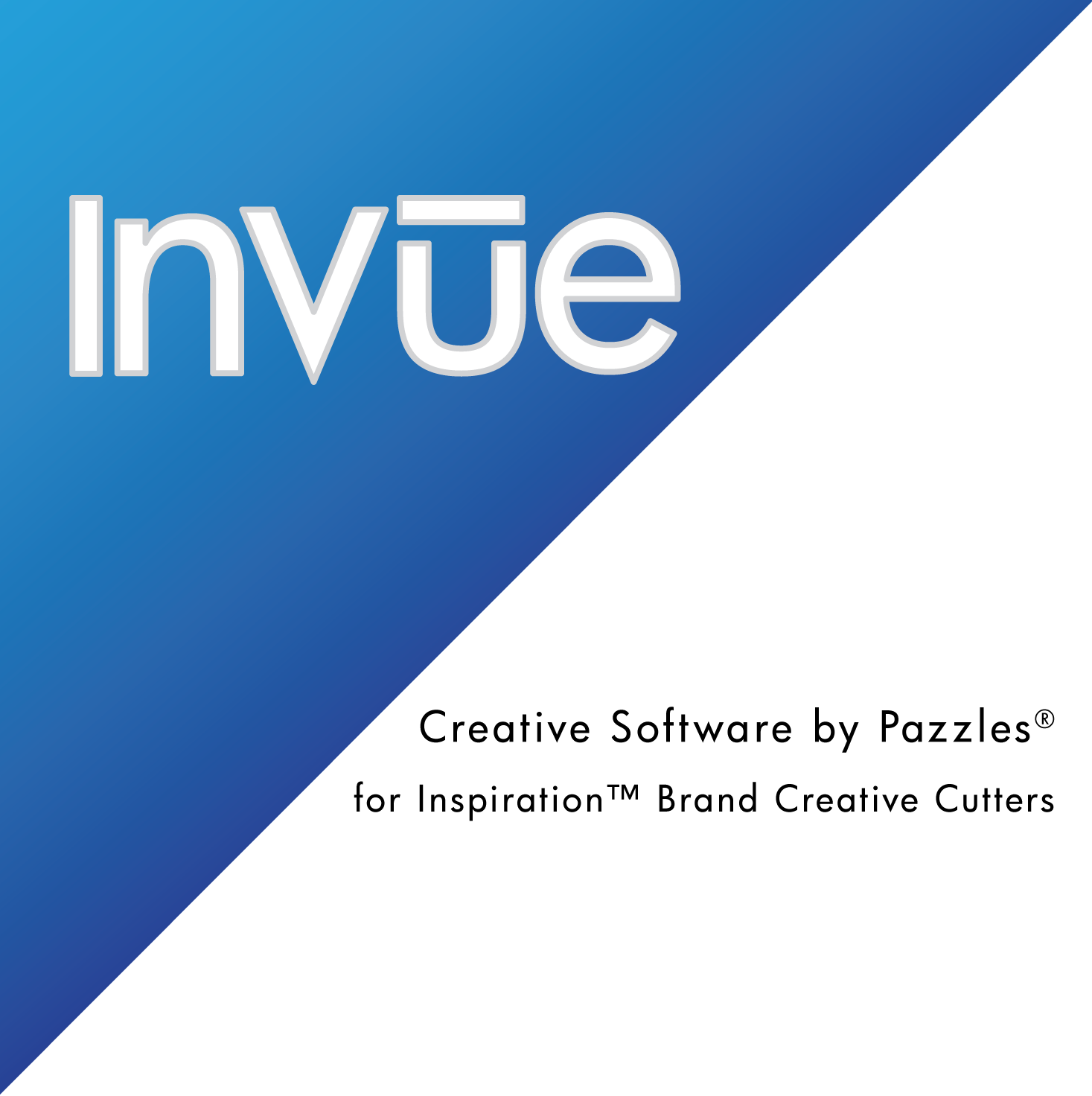
yay! just keeps getting better & better!
LOVE LOVE LOVE the outline feature and the preview icon. Will need to work more on the color pallette.
You are awesome!
Excellent! I use the outline feature a lot and this is a wonderful improvement. The color palette is a much needed item for me. I use it often to make color schemes. Thanks so much for the updates.