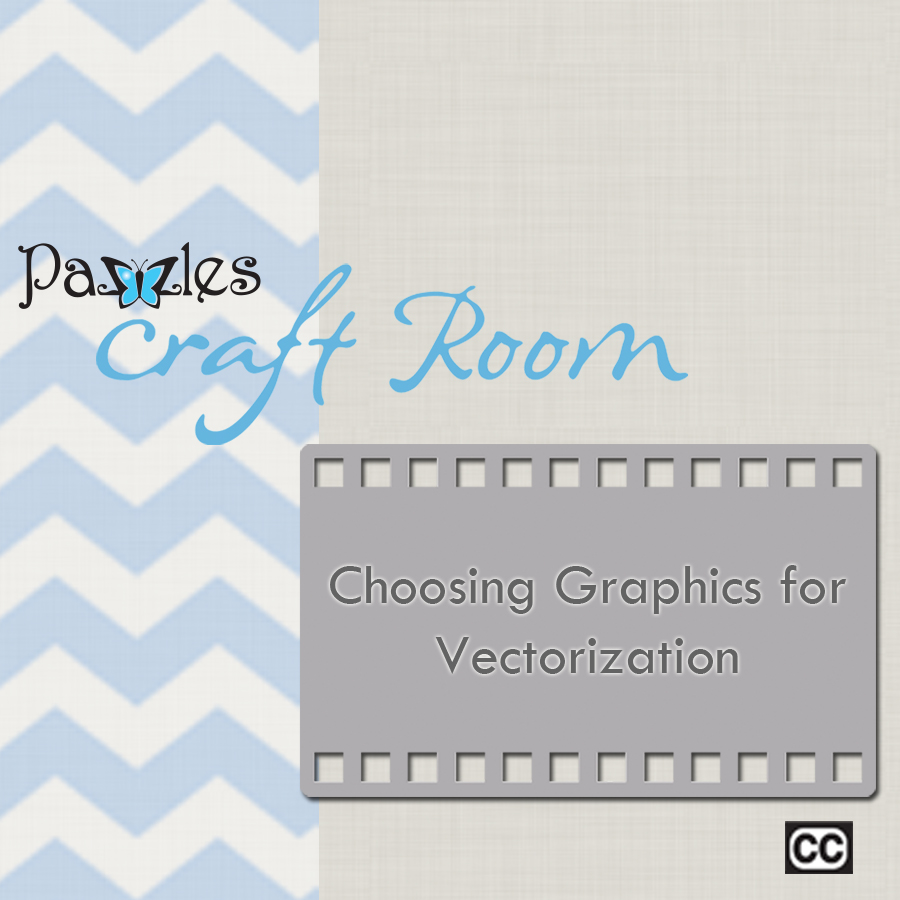It’s exciting to know that we are starting another new year. If you’re like me you probably have plans to begin the year off with some healthy new starts, as well as kicking some old bad habits. With that in mind I hope you aren’t like me, and that you can stick to a New Year’s resolution! I know we all deserve it!!
It’s exciting to know that we are starting another new year. If you’re like me you probably have plans to begin the year off with some healthy new starts, as well as kicking some old bad habits. With that in mind I hope you aren’t like me, and that you can stick to a New Year’s resolution! I know we all deserve it!!
I love hearing from new Inspiration users as well as our older customers too, telling me that with the New Year they are going to tackle new projects with their Inspirations and attempt to learn some new skills too! I can’t think of a better way to do this then with the help of our awesome community of Inspiration users here in the Craft Room. I’m always excited to hear from all of you, and even more excited to hear what’s on your agenda for 2010!
The one task that many Inspiration users want to try out right away is the vectorization capabilities in the software. Believe me when I say that nothing is better in the Inspiration Studio software than vectorization!! To me, and I know to a lot of others out there too, it’s the most valuable tool in the software. The ability to take your favorite photographs or clipart and turn it into a cutting file is amazing. Whether you are doing this for your own projects, or gifts for friends and family, nothing can add a personal touch like a custom image or title can. We are the master creators when it comes to custom projects. With the Inspiration, anything is possible!!
When you are working with the hand vectorization capabilities in the software what you’re actually doing is ‘tracing’ around an image to turn it into a cutting file that the software will recognize so it can cut your project. To achieve this you will need to become familiar with three icons in the software; your Move Point tool, your Segment from Path tool as well as the Draw Segment Tool. The Draw Segment from Path allows you to make a continuous stream of segments by simply clicking around the image you are vectorizing. The draw segment allows you to create a line that does not have a continuous stream of cutting lines. That means that once you click from point a to point b on your screen it will not continue to create cutting lines that link together. Only the Draw Segment from Path allows you to do this. The Move Point Tool allows you to add the details that give the straight lines curves and bends around your project. With the Move Point Tool you can take a straight line and curve it by clicking in the center of the line and pulling up or down to create an arch in the line.
The results you can get from hand vectorization are fantastic. I opt to do my vectorizing by hand rather than using the Auto Trace function in the software because it allows me to have more freedom of what the final cutting file will look like, as well as the option to add additional details to my image. Hand vectorization may take a bit more time than the auto trace feature in the software, but once you have learned the technique you will be customizing all of your projects! Like I always tell my Inspiration users/friends—be patient with yourself as you learn something new, and don’t give up!!! This is a new year, and a new start to learn something new in your Inspiration Studio software. We all had to start somewhere. My first time was a challenge, but I loved it because I had so much self pride with my final layout. The look on my friends and families faces when I showed them my completed project was priceless. Nothing could have made that project more unique than my personal touch. Remember, that we always have each other to ask questions, and to learn new techniques. You are not alone in the learning process. Ask questions, and ask them often because someone out there is probably asking the very same questions that you have too!!
Sometimes it is easier to see something to help understand it, than to read it. So I strongly encourage you to check out one of our many tutorials on vectorization in the Building on the Basics tutorial section.