![9797667[1] 9797667[1]](https://www.pazzles.net/wordpress/wp-content/uploads/97976671-122x150.jpg) Have you ever thought about some of the terms that are used in the Inspiration Studio software? Do you know what the terms Segment from Path, Convert to Path and Open Path mean? If you have worked in other programs like Adobe Illustrator you probably do. The rest of us have usually figured out the general meaning of a lot of the terms through consistent use of the software. It can be a bit confusing when you are first learning though. For all of you new users let me define a few terms for you that will make using the software easier.
Have you ever thought about some of the terms that are used in the Inspiration Studio software? Do you know what the terms Segment from Path, Convert to Path and Open Path mean? If you have worked in other programs like Adobe Illustrator you probably do. The rest of us have usually figured out the general meaning of a lot of the terms through consistent use of the software. It can be a bit confusing when you are first learning though. For all of you new users let me define a few terms for you that will make using the software easier.
The terms that you will see most often are: points (or construction points), segments and paths. These terms are key elements for creating designs so it is very helpful to understand what they are. Points and segments are the building blocks of a cutting design. Segments and points are used to create a path.
The smallest part of any design is the point. Usually a point is not a stand alone object. Points appear at the ends of segments and are what join them together. A segment is a single line. It can be very short or very long but it is one continuous line. To build a design you use segments joined together at points. You can shape your design by curving the segments or moving the ends of the segments at the construction points.
Finally, you should understand what a path is. A design is made up of one path or a combination of paths. A path can consist of a single segment or a series of segments. It is the ‘path’ that the cutting blade follows to cut a shape or design.
Now that you understand what a point, a segment and a path are, the rest of the terms start to make more sense. Fit Text to Path means that you want the text to conform to the shape of the path you have created. Usually that means that you want your text to be shaped in an arch, a triangle or other shape. Join Two Points means that you want to join the ends of 2 segments together. Replace by a Segment means that you want to replace a curve or a group of segments with one segment. Move Point means you want to manipulate the point to change the shape of the line.
The best way to learn is to watch the video on Points, Segments and Paths, and then follow up with the tutorial on Construction Points. Both can be found in the Beyond the Basics Video library. Then take a close look at one of the designs in the image library. Once you have chosen a design, make sure you un-group the project. In the View menu select Construction Points so that you can see how the design was put together. It will really help you understand how you can begin to make your own unique projects.
Take me to Building On the Basics
A Craft Room Membership is required to access additional content. Please Join Now or Login! Points and Segments are the building blocks of all cutting designs. A Path can be the design itself or just a portion of the design. Understanding what they are and how they are used gives meaning to a multitude of tools in the software. This tutorial will explain what points, segments and paths are and how they relate to one another. Learn how to find a point on a line and what it is used for. You will also learn what the difference is between an open and closed path. Finally, you will understand why it is important to make sure there are no unnecessary gaps in your cutting designs and how to close them.
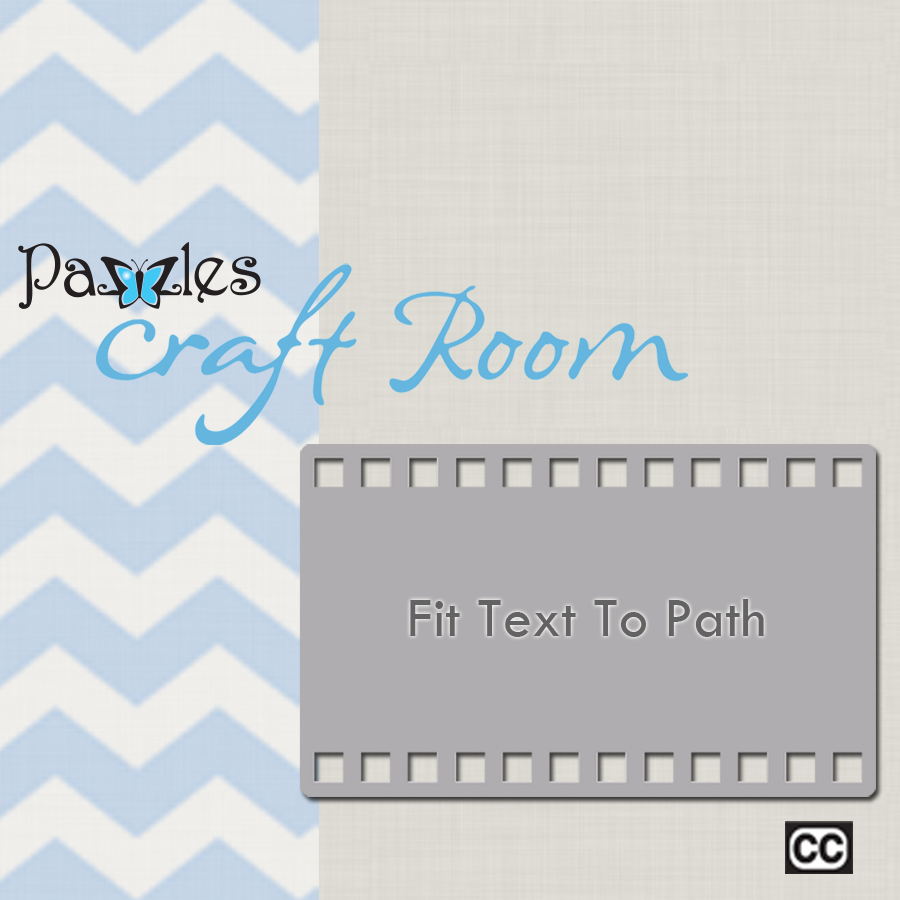
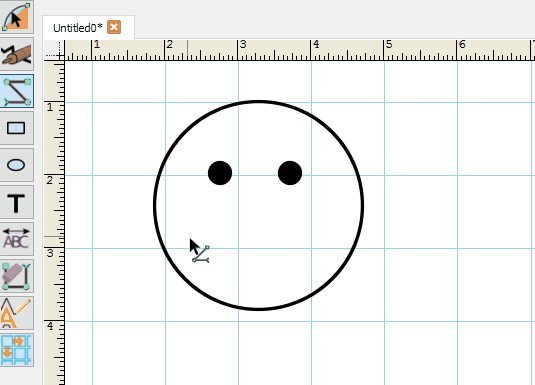
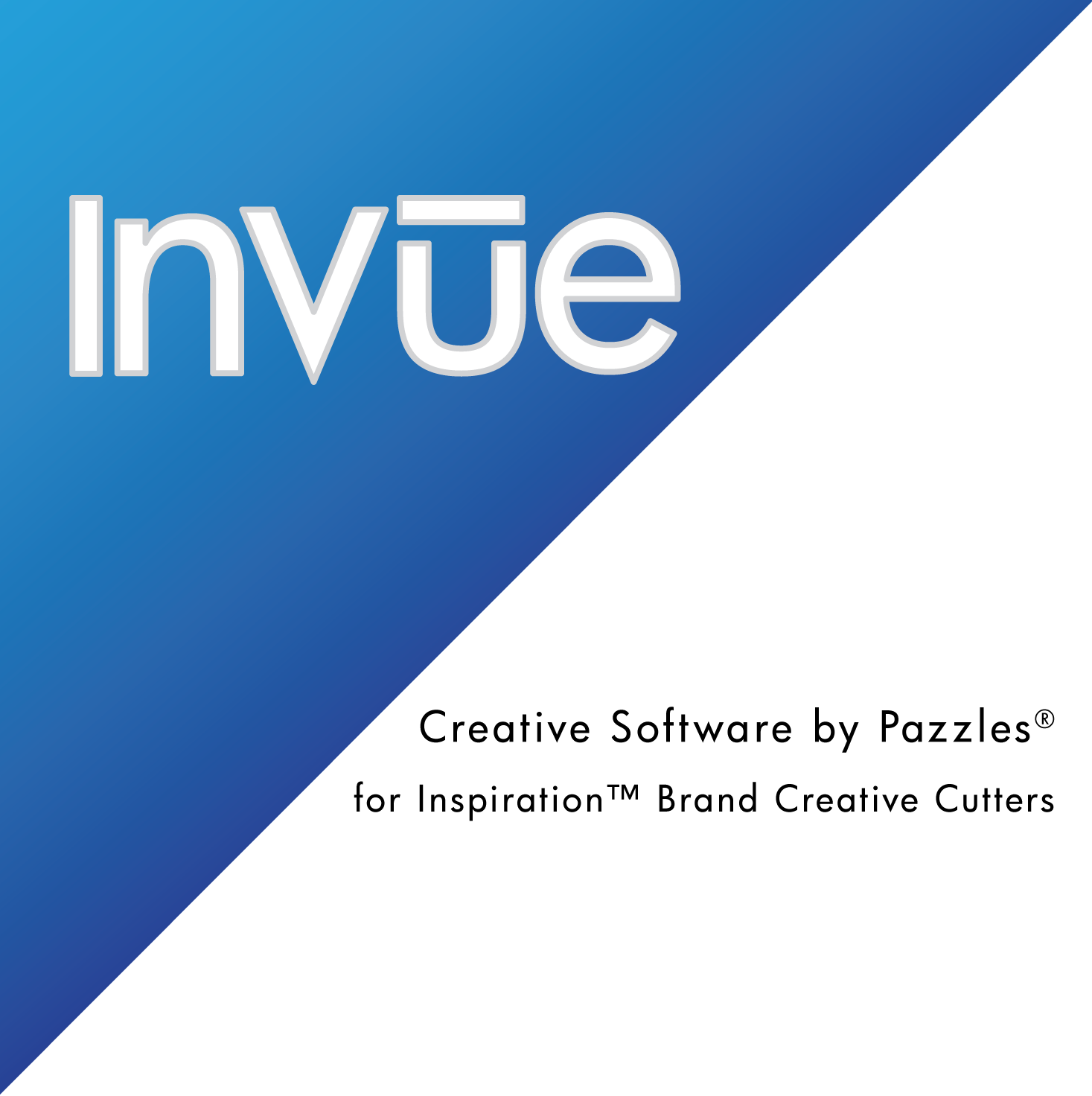

Thank you for your explanation. Even though we think we know what the terms are,more details help.
Great help Many Thanks