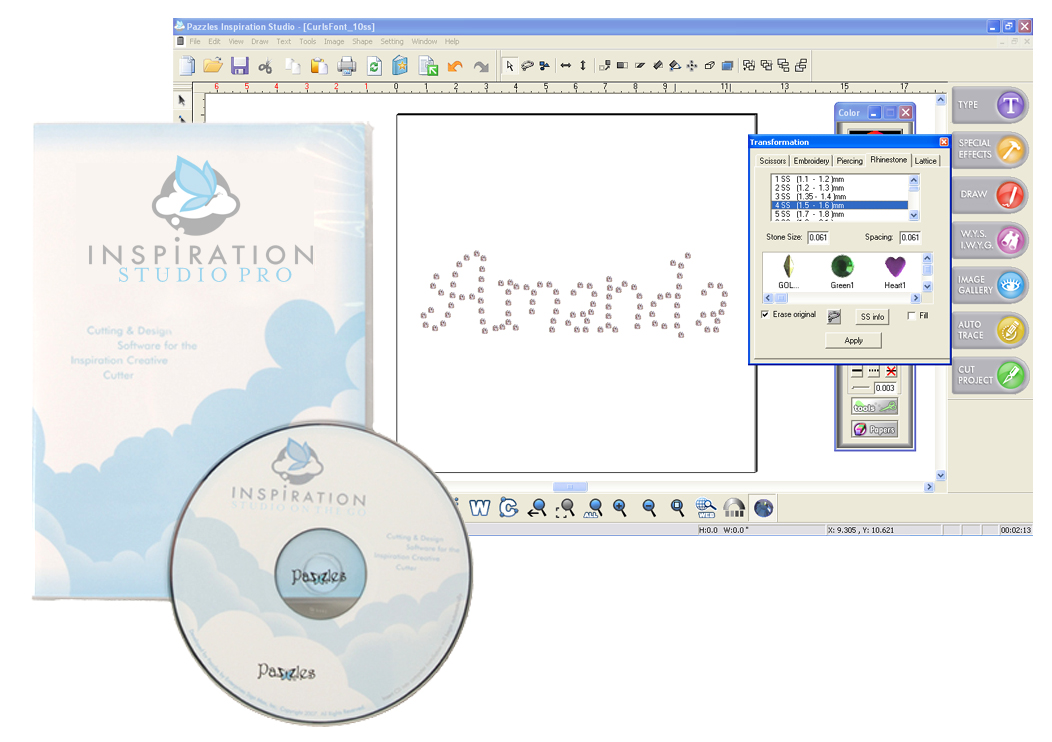If you’re like me you sometimes get a jolt of inspiration and before you know it you’re in a hurry to create the project you have in mind, so much so that you don’t stop to think about saving your work. It can be frustrating to experience computer problems that as a result cause the software to shut down. The problem with that is you can lose all your work if the power goes out, the software shuts down, or you computer crashes. Realizing you have just lost all that work can be a horrible feeling, but with the new Inspiration Studio Pro software you have the ability to ‘Auto Save’ your work and retrieve it again.
I live in an area where we have a lot of power outages. I was working on a cutting file this past weekend and my computer shut down, and I lost the project I was working on. Are there any options for me to find the cutting file that I was working on?
Bernina O. Dodge City, KS
The first thing you’ll want to do is check that you have the Save feature turned on. Go up to “Settings” drop down menu and then down to “Setup”. In the window that opens select the “Save” tab, from that window you will see where it says “Auto Save in (Backup Directory)” with a little checkbox next to that says “Enable”. Make sure that the checkbox is selected. You can also choose how often you would like the software to automatically save your images. I currently have mine set for 1 minute. Once you’ve made the changes you’ll want to make sure that you click on “Ok” to apply your settings and close the window. Now to retrieve those files you’ll want to go up to File and then down to Recovery (backup). From the window you’ll see where you have the images saved that you lost. If you had not previously saved your file and named it, the file will be titled “ISDoc” followed by a number, if you had previously saved it and named it you should be able to find it under its name. I do want to make a note here that just because the software has the ability to save the images into this directory, does not mean you should rely on this being the only place your images are saved. They should always be saved to your computer in your documents so that you can retrieve them the next time that you need them.