 I remember the first time I figured out the welding feature in my cutting software. It was like magic to me; overlap two pieces- click WELD- and in seconds I had joined the letters together! No more gluing letters down one by one. No more punching and gluing ovals to make a flower. It was like falling in love- it consumed my every thought. A thousand creative ideas began to fill my waking (and sleeping) hours! I am sure you all can relate to how freeing that moment of discovery was.
I remember the first time I figured out the welding feature in my cutting software. It was like magic to me; overlap two pieces- click WELD- and in seconds I had joined the letters together! No more gluing letters down one by one. No more punching and gluing ovals to make a flower. It was like falling in love- it consumed my every thought. A thousand creative ideas began to fill my waking (and sleeping) hours! I am sure you all can relate to how freeing that moment of discovery was.
I don’t think I have ever really gotten over the amazement of the welding process. When you think about it, really think about it, you realize just how complex that process is. The program has to recognize where the lines intersect and remove the un-needed segments and join the ends back together again. It is more complicated than it looks and in the ‘olden’ days a lot of that process was still done by hand.
As computers and their memory capabilities have grown so has the features of the software. And yet it seems like I always want a little more. Oh- if it would only be easier to take away some parts from the inside of a shape. Why does that always have to disappear when I want to make a charm? Do I click this first or that first to do Subtract Weld- I can’t remember! I’m sure you know what I mean.
![]() I experienced that excitement of discovery all over again when I got my Inspiration Studio Pro software and found the new welding tools. Better yet, they were all on the tool bar so I didn’t have to hunt them up in the menu anymore. WooHoo! They were standing like nice little soldiers in a row, just waiting for my command. First was the familiar Weld but
I experienced that excitement of discovery all over again when I got my Inspiration Studio Pro software and found the new welding tools. Better yet, they were all on the tool bar so I didn’t have to hunt them up in the menu anymore. WooHoo! They were standing like nice little soldiers in a row, just waiting for my command. First was the familiar Weld but ton and right below it was Subtract Weld and finally the Weld and Subtract button.
ton and right below it was Subtract Weld and finally the Weld and Subtract button.
I knew what Subtract Weld was, so I tried that one first. Subtract weld helps you remove (or subtract) a part from your main design. You can overlap a swirl on a butterfly’s wing and cut the swirl into the wing using Subtract Weld. You are not joining the swirl to the wing -you are subtracting it from the wing. I could not believe how easy it was! No longer did I need to remember which piece to click first. It did it so fast that if  I had blinked I would have missed it.
I had blinked I would have missed it.
Then I tried Weld and Subtract. This tool will help you weld overlapping pieces together AND subtract parts at the same time. It’s like the first 2 buttons rolled into one! This button is definitely the one to use when making charms. It works so fast that I find myself using it more and more often instead of WYSiWYG when creating smaller projects.
Make sure to watch the video below to see how fast these tools work. I bet you will be like me and think that it is MAGIC!~~~ Chris

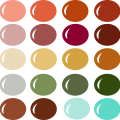



Hi Christine,
Thank You for this new Video, I now understand the new welding tools I was struggling to understand what they did.
Richard
Great video. I hadn’t gotten around to trying the new tool…but am glad that I watched this first. Now, it should be easy! What possibilities lie ahead of us!
Hello Christine,
As a Newbie who is slowly overcoming my inspiration intimidation, this is a fun video. It is clear and concise makiing it very easy to understand.
Thank you,
Cyndi (OHIO)
Hi Chris – Thanks so much for the wonderful tutorial.
Christine I love your videos, and look forward each week on watching them .You are great at teaching,making it easy to understand Thanks so much Danielle
I use these tools a lot, love them thanks for giving clarification, it solved a couple of questions.