
I love to make scrapbook pages but I have to admit that cropping the photos can be a bit hit or miss. I am sure many of you have created your design or frame and then found out that you printed the picture too large or too small. I am also guilty of the “I’ll just trim a teeny bit more off this side” disease and OOPS, now my photo is too small. I end up wasting a lot of printer ink and paper in an effort to get the picture just right. Another problem I encounter is that I am well into my project and realize the paper I thought would work to mat a certain photo is ALL wrong and I have no substitute.
Several months ago I taught you how to make oval scalloped frames and then crop the photo to perfectly match the frame in size and shape. Today I want to expand on that lesson to encompass an entire project. I will show you how you can edit your photos in the Inspiration Studio Software to print exactly the size you want for the frame or mat you have created. You can even save on ink by not printing the parts of the photo that you don’t need.
You can also create a mat or frame for the photo, and make the mat  match one of the colors in the photo. All you need to do is use the eyedropper tool to pick a color from the photo and fill the frame with it. Now print the photo and frame together and you have a perfect match without extra cutting or gluing. If you have the Inspiration Studio Pro Software you can even fill the photo frame with a paper texture. Better yet if you have saved printed papers into the Texture library, you can fill the frame with a printed paper. (See my tutorial on how to create your own papers.)
match one of the colors in the photo. All you need to do is use the eyedropper tool to pick a color from the photo and fill the frame with it. Now print the photo and frame together and you have a perfect match without extra cutting or gluing. If you have the Inspiration Studio Pro Software you can even fill the photo frame with a paper texture. Better yet if you have saved printed papers into the Texture library, you can fill the frame with a printed paper. (See my tutorial on how to create your own papers.)
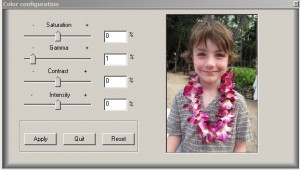 Finally, did you know that you can do some basic photo correcting in the Inspiration Studio Software? There is a great tool under Images called Color Transformation. You can adjust Saturation, Shadows and Highlights (gamma), Contrast and Intensity. If you are used to going to another Photo Editing software before printing, you may find that you can use the tools in the Inspiration Studio Software for most of your photos. This saves bouncing back and forth between programs.
Finally, did you know that you can do some basic photo correcting in the Inspiration Studio Software? There is a great tool under Images called Color Transformation. You can adjust Saturation, Shadows and Highlights (gamma), Contrast and Intensity. If you are used to going to another Photo Editing software before printing, you may find that you can use the tools in the Inspiration Studio Software for most of your photos. This saves bouncing back and forth between programs.
In the making of this page I stumbled across another way to use the Inspiration Distressing tool as well. I was sanding my textured paper but not getting the look I wanted. I grabbed the distressing tool and scratched on the paper here and there and then sanded over it. It created deeper scratches to give me exactly the look I wanted.
Chris


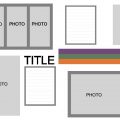

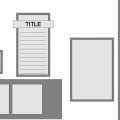
Great Idea. I have printed mats onto scrapbook paper and have cut them…but this just makes so much more sense…and it saves on ink. BTW…I love this layout! I love the texture and colors that you chose. 😉
I am totally impressed. The more I learn about my Inspiration the more of my ‘other tools’ I can delete from my crafting space! This machine does it all.
Loved This. It will help alot!