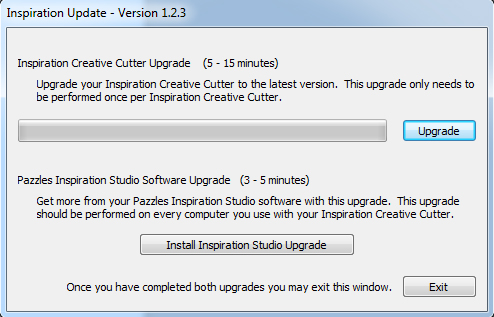
If you haven’t checked out www.Pazzles.com lately, you’ll have to go take a look. We wanted to make our website more user friendly, as well as help potential customers navigate our site to get a better idea what our wonderful products are all about. In this change we shuffled around a few things, one of them being the location of the Inspiration Updates.
I need to do the Inspiration updates, but I’m not able to locate them on your website?
Jaycee Q. Yuma, AZ
You can always access your updates from inside your Inspiration Studio by opening your software and going to “Help” at the top of the screen. Then hover over “Internet Pazzles Online” and select “Software Updates” from the drop down menu that appears. You can also go to www.Pazzles.com, and at the top of the page click on ‘Support’. Next, click on Electronic Cutters and then select the Inspiration. You will see the update link that says “Inspiration Creative Cutter and Inspiration Studio Upgrade 1.2.3 (6-2-09) click on this link to begin the download process”. Please make sure that you follow all the steps very carefully. Take note that you will need to allow the process to download completely, otherwise the Inspiration will not power back on. You will receive a dialog box telling you that the download is complete. Click ‘OK’ and then turn off your Inspiration. Once you have downloaded the first Firmware update, you will then be able to walk through the Inspiration Studio download. Again, you will want to follow all the steps very carefully. Please note that if you’re using the Pro 2010 software, you will NOT want to walk through the software update because you are already running the most current software. Doing the update when you have Pro 2010 software can cause problems such as losing images from your image gallery.

