 Lock (verb) a: to fasten in or out or to make secure or inaccessible by or as if by means of a lock b: to fix in a particular position
Lock (verb) a: to fasten in or out or to make secure or inaccessible by or as if by means of a lock b: to fix in a particular position
It is pretty obvious to all of us what the verb ‘to lock’ means. Many of us have locked up our bike so it cannot be moved or locked a gate so that it won’t swing open. We all lock things up that we want to keep safe. There is a fabulous feature in the Inspiration Studio PRO Software that also can help you lock things so that they cannot be moved. Look at the bottom of the workspace and you will see two little padlock icons for the Lock/Unlock feature.
I have to admit that it took me awhile to understand the value of these little tools. Now that I know what they do, I use them all of the time. I use the Lock feature to lock a photo in place while I create a cutting file around it. I Lock my clipart in place while I hand trace around it. I Lock parts of my scrapbook page in place too. That way I don’t accidentally move them out of place while I fiddle with other parts on the page. ![]()
If you like to make boxes you absolutely must use the Lock/Unlock feature. It will freeze the lines you have already adjusted to perfection. Then you can add other fold lines and adjust them without fear of accidentally moving the wrong line. (Those of you who construct boxes know what I mean!)
I recommend you watch the video below to learn how the Lock/Unlock feature works. Until you see it applied to some projects you cannot truly visualize its worth. The Inspiration Studio PRO software is loaded with great features. In fact they are so valuable to my creative process that I definitely want to keep my software CD locked up safe and sound. 🙂
PS: If you like designing your own projects or cutting files and you don’t have the PRO version of our software, I highly recommend it!!
~Chris


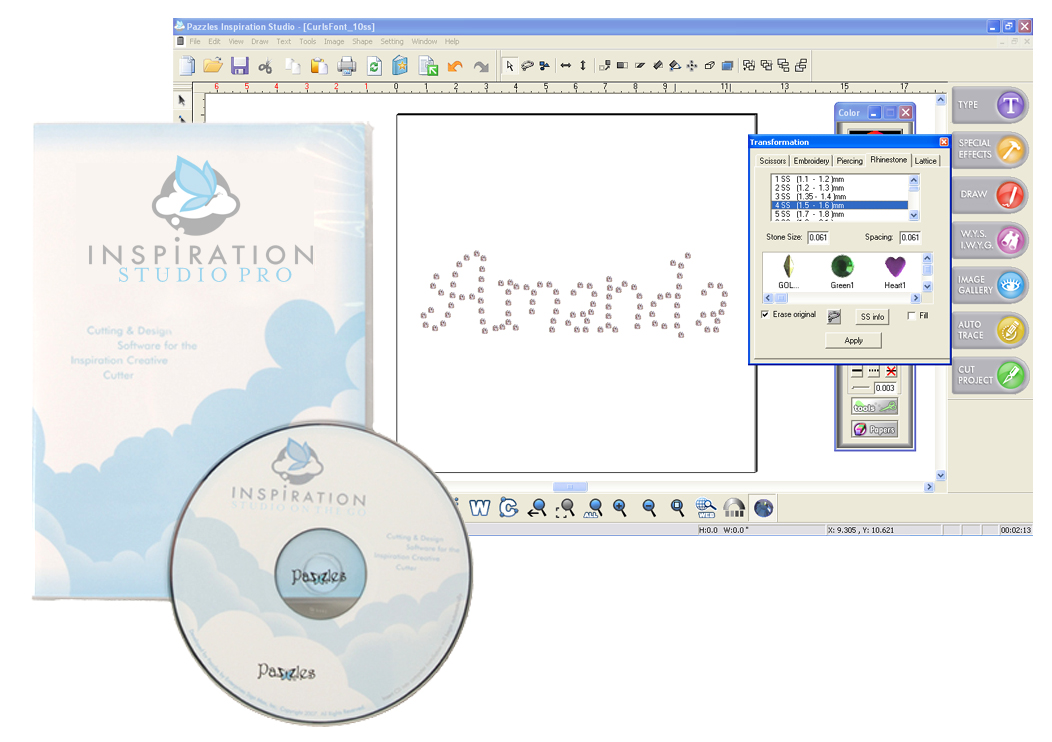
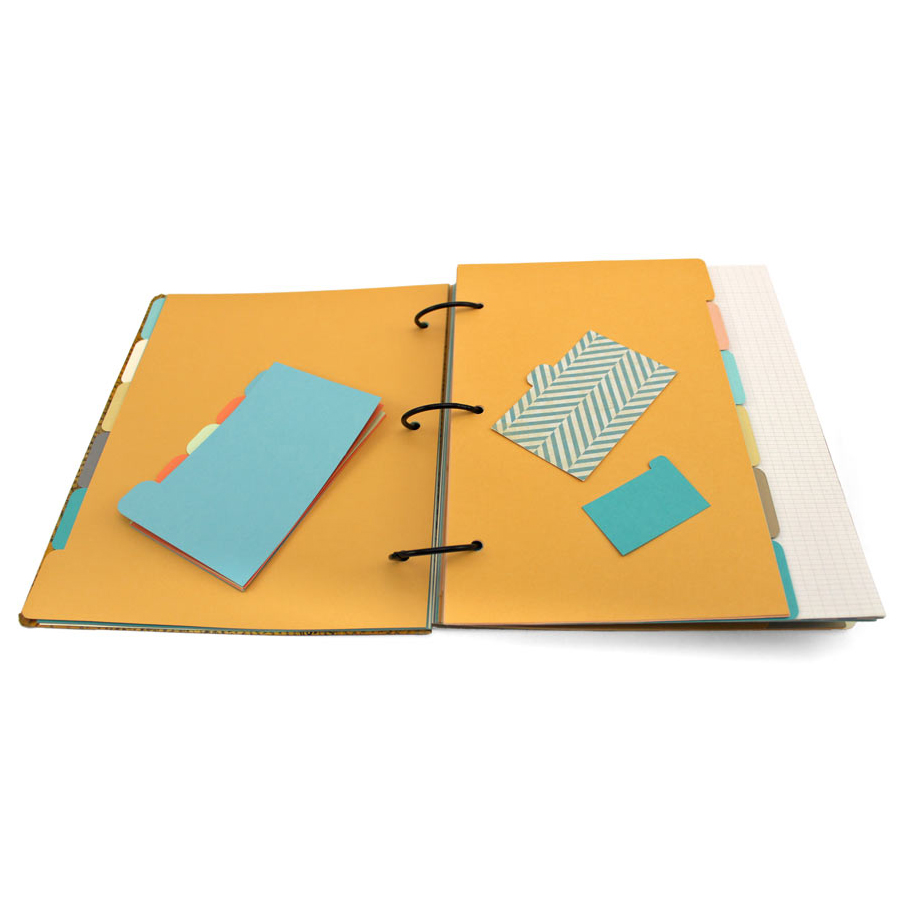

I LOVE this feature. Like you, I didn’t understand the value of it, until I started really using it. Now I use it almost every time I design something with more than one piece.
I have used the lock/unlock feature, but not nearly enough. I use it to lock part of a detailed design before going on to the next section. But you gave me an idea I didn’t think of. I usually have just the problem you presented, not being able to move a neighboring line/point that I want moved. I use to just keep enlarging the area till I can move the point I wanted to move. Now, I can use the lock/unlock tool and save some steps.
Thanks so much for the idea. No matter how proficient I think I am using the Inspiration Studio Pro, there’s always more to learn to make designing easier.
You are so welcome Linda! I have been doing this almost longer than anyone else and I STILL find new ways to use the software.
Looks like I need to start using this feature more often. Up until now,I have been grouping open-ended lines so that they don’t connect with other lines that I needed to add. I don’t know why I hadn’t thought of it before!