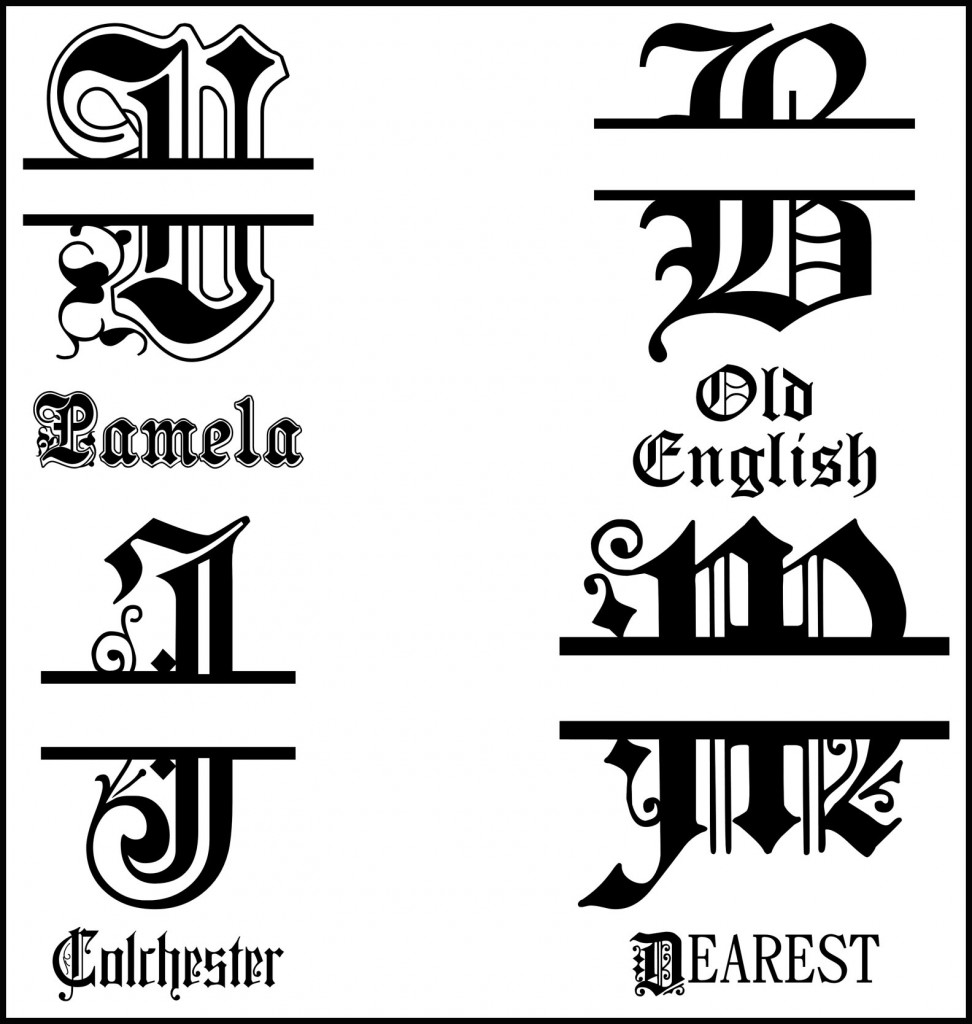
Have you noticed all of the amazing projects that are using Split Letter Monograms? I have seen them on wedding invitations, as wall art, on mirrors and on glass candle holders, to name just a few. They can be very clean and simple or extremely complex with lots of added swirls and accent pieces.
I can see the appeal, as they are such an elegant way to personalize a project. Although they look complicated, they are not difficult to make. The Inspiration Studio Software makes it so easy that the hardest part is choosing the font! In today’s tutorial I will show you how to make fancy split letter monograms that you can cut on your Inspiration to make cards and gifts that are truly personal. I will even give you some hints on where to find fancy fonts for monograms.
Click on the link below to get started. Christmas is just around the corner and you can make beautiful personalized gifts that will amaze your family and friends!
~Christine




I love them! I’m thinking the split letter monogram with the last name in the middle space etched on a glass. Hmmmm, Christmas is just right around the corner!
Great tutorial! What font would you suggest for the name between the split letters?
I can’t get the video to load. Is anyone else having this issue?
I get my letter on the screen ready to cut. I find the center. I select the letter and convert text to path. I go to the move tool,select cut a straight line and try to select a point on the guide line. The message pops up (The line must cross only two different points) I’ve tried it several times and even though I have chosen convert text to path it still won’t let me cut it. Help, what am I doing wrong? I don’t have the pro.
Thanks
Kat1953,
It sounds like you are doing the steps correctly. Have you checked in wire frame? Is it already cut?
Did you possibly use an image instead of an actual font? What happens when you open the cut control panel? Do you get an image must be converted warning?
One other thing comes to mind: maybe the font you are using has open paths. In other words, points that are not joined. You might need to look for those. Select the letter and go to the Shape menu and choose See Open Paths.
What font are you using?
I was trying to use Regal which was a font that I downloaded and installed in windows. To be sure it wasn’t that I tried the old English that was a pazzles font. It did the same thing. I checked the cut control and no warning. I did find this afternoon while playing around with it that it let me cut as long as I didn’t press down the shift key???? I just used the guide line to get it straight and it seemed to work ok. Thank you for you’re suggestions. I’m still working on it but I am making some progress. 🙂
video is not working?
funkyfleurdelis-
I double checked and the video is working. Double check that your Quicktime software is up to date and your antivirus software is not blocking the video pop up. If are still having problems please contact customer support and we can assist you.
I did the same thing. I checked in wire view and could see that I cut it, how ever it would not move…then I selected just the top half to just slightly below the line and it worked!