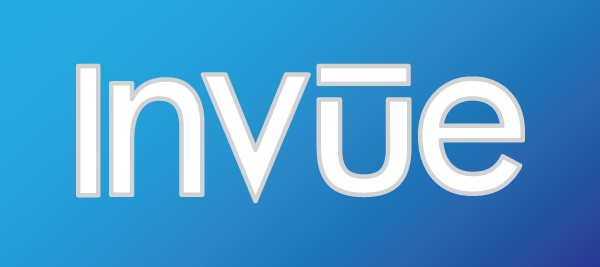
The October update to InVue is here with a number of new features and improvements! The next time you open your InVue software while connected to the internet, the update will be automatically applied. As always thank you for continuing to offer feedback and suggestions. Your requests, suggestions, bug reports, and Pazzles Craft Room membership help us make InVue better. Here are some of the standout new features included in this release:
InVue Project Patterns
There have been a number of changes to make InVue projects better than ever! If you are a Pazzles Craft Room subscriber, have InVue, and haven’t previously taken advantage of our monthly Pazzles Project Patterns now is the perfect time to take advantage of this awesome benefit. In order to take advantage of the changes made to InVue all of the Pazzles Project Patterns that have been released here on Pazzles Craft Room have been updated. You can view and download all of these projects by going to the InVue Project Patterns Page found here. Here’s what is new with Pazzles Project Patterns in InVue:
Project Pattern Archives
With this update new InVue project patterns will be easier than ever to install. Instead of downloading the zip file the way you have been, you will be downloading a .pa file from the Pazzles Craft Room. To add the project to InVue select the ‘File’ menu and then select ‘Open File’. Browse to your download folder and select the .pa file you downloaded. You will get an import menu with a picture of the project and the opportunity to rename it if you need to. To make importing even easier open your Options (Win)/Preference(Mac) window and check the ‘Associcate PA files’ and click the ‘Associate’ button (while you are there check the ‘Associate PVGC files’ and click ‘Associate’ see the Compressed PVGs section of this post for more details). With that done you can simply double click on the file in your OS to start the import.
Automatic Tab Selection
Working with InVue project patterns is easier than ever with automatic tab selection. New InVue project patterns will now automatically select the right tab for the replaceable shape you’ve selected. No more hunting for the right tab or accidentally working from the wrong set of replaceable images with this handy new feature.
Anchor Points
InVue has added a new tool for our project pattern designers. In the past a replaceable shape was resized to fit the item being replaced. This functionality is now denoted with an icon with arrows pointing out. With this update project designers have the ability to anchor the replaced shape to a specific point instead of re-sizing it. When this new approach is used, you will see an icon of a thumbtack. The icon will be placed in the location that the replaced image will be anchored to. For example, if the thumbtack icon is in the top left hand corner, the replaced image will start in the same location as the top left hand corner of the replaced shape, regardless of size. If all of this seems confusing, don’t worry, the project designers will be managing this and the bottom line is that this change gives our project designers a new tool to design great projects for you!
Compressed PVGs
This update adds support for a new file type, .pvgc. This new file type is essentially the same as the .pvg file InVue has always created but has the additional benefit of being compressed so that it takes less space on your hard drive. This compression is automatic, and we have enabled it by default. You can still save to a PVG file if you would like by selecting ‘PVG’ option when saving your file. Please note the instructions in the ‘Project Archives’ section of this article for properly associating .pvgc files with InVue.
Full HSV Support
Even though InVue has allowed for the creation of HSV colors since it was launched, these colors were always converted back to RGB because HSV colors are not supported by the SVG specification. This update adds full support for HSV while working in the software, when saving color palettes, and saving to .pvg and .pvgc files. All of this means that if you previously noticed that your HSV color was being defined in RGB or that the RGB or HSV values you were typing in were changing slightly this update corrects these issues and provides full support for the HSV color system.
Image Export Options
InVue has a new window when exporting to an image in order to give you more options when you create a .jpg or .png. When Selecting the menu option ‘File->Convert To->Image’ you will be prompted to select a file name. After selecting the file name you will see a dialog box that provides advanced options for how your art should be converted into an image. If you are unsure what you want, click ‘Ok’ to save the image the same way InVue always has. Advanced users can use this dialog box in order to generate images that are the specific dimensions and DPI that they need. Now, generating the right image for your needs in InVue has never been easier.
Cut Control Panel: Select by Color Enhancements
The color selection process has been updated in the InVue Cut Control Panel in order to give you more control over which lines you would like to cut. Previously all shapes that had a transparent path were grouped under the ‘no stroke’ option. Now if a shape has a transparent path but a colored fill new color selection boxes will be available, based on the fill color. The color boxes have been updated to support this new feature. Path color boxes will have the color as an outline, similar to the path color in the color window, while Fill color boxes will be completely filled. We expect that these changes will make working with images with transparent paths much more straight forward.
That’s it for now. Thanks for making it through this rather technical update blog post. We’ve got some very exciting and much requested (and easier to explain!) new features on tap for 1.7.0 currently slated for a November release. If you would like to read the full patch notes for 1.6.3 you can see the update notes when patching your software or check out the forum post here. Thank you for choosing Pazzles and craft on!


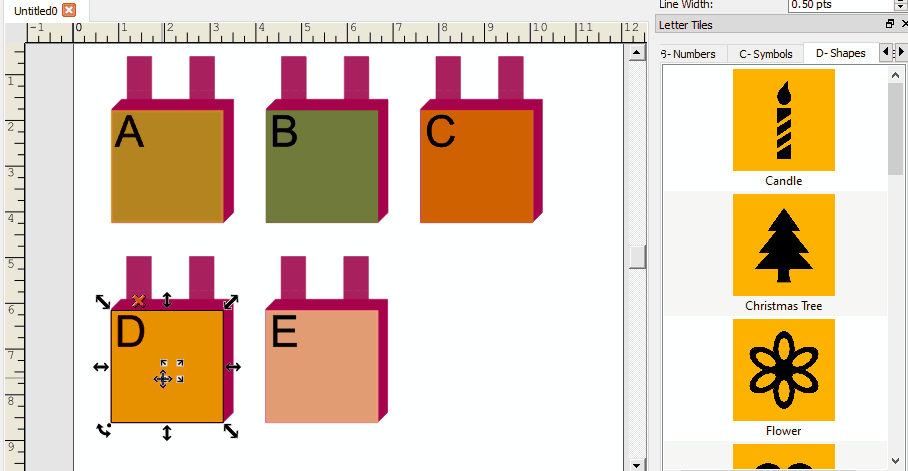
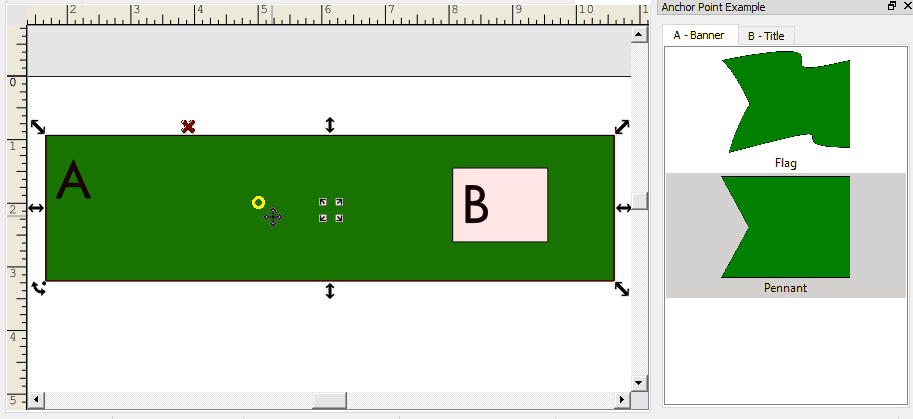
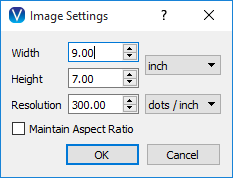
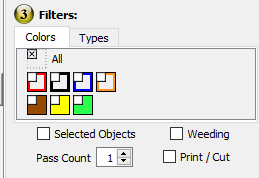
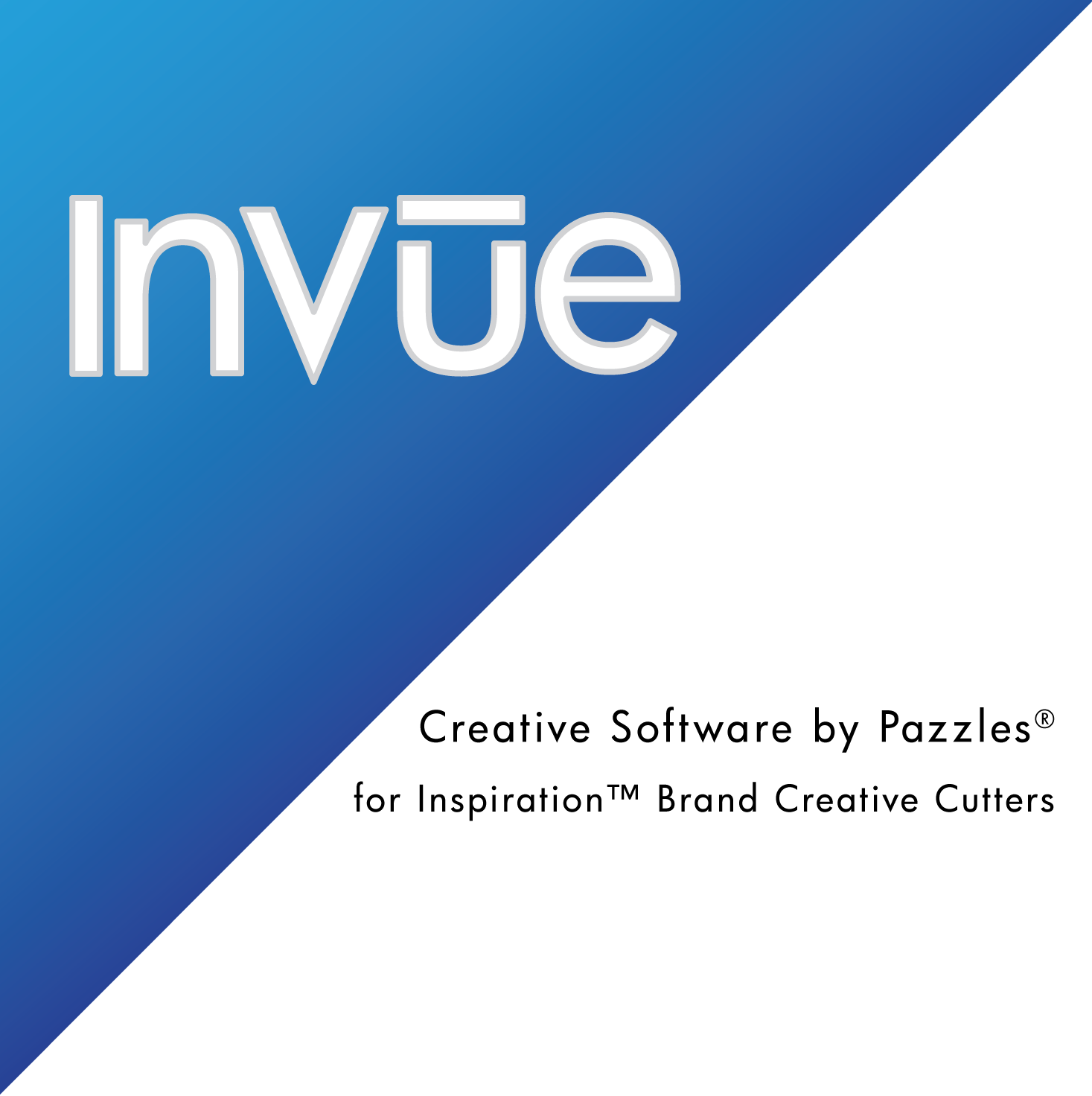
wonderful love the way this works