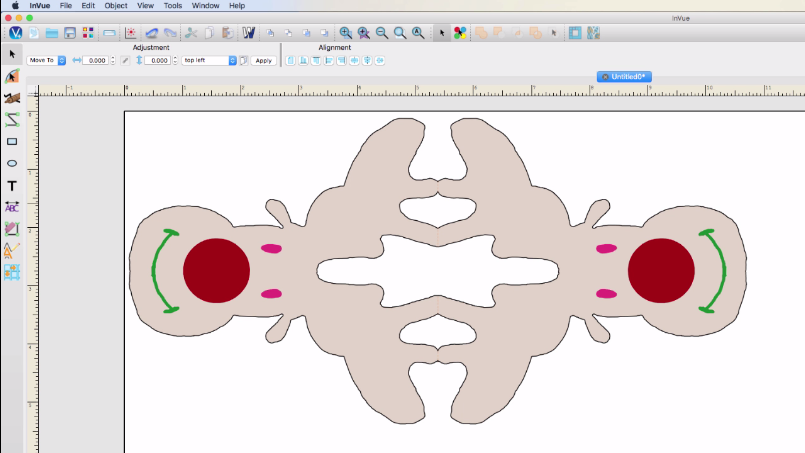
Today’s video is about cleaning up an image that has been scanned in and then vectored. You may recognize this image from the library a few weeks ago. I had received a private message from Michelle S. she was working on this project and was having a few issues. Her husband had drawn this cute character and then they scanned it, then brought it into the software and vectorized it. After helping her, she graciously said I could use the file in the Pazzles Library (you can get it free here until January 27, 2017, then it is available to craft room members only). Thank you Michelle S. and husband for this great file.
Using this file, I will take you through the steps to completely clean it up, from start to finish, so it is all ready for cutting. We are going to take the knowledge that you have learned from many other videos and show you how to use them together to create a clean, cuttable image. I have included a practice cutting file, so you are able to practice what you are learning.
If at any time during the video we use a tool that you are not familiar with, you will be able to easily go watch the video on it. I have included a list of the tools used and a link to the video:
Selection Tool
Wire Frame
Move Point Tool
Line Segment
Join 2 Points
Arc Tool-2 Point
Scissors
Mirror
Convert to Circle
Draw Ellipse (Oval)
Zoom Tools
Color Palette Basics
Alignment
Rotate
Vectorization
Cleaning Up a Scanned and Vectored Image
This video will take you through the steps of cleaning up and image that has been scanned and vectored. You will be taken through the steps from start to finish, so it is ready to cut. We have included a file that you will be able to practice with.





Great tutorial.
Thanks for the demonstration of the many editing options in the InVue software.