 Do you remember that book about the Berenstain Bears© that taught different positions? IN the box, IN FRONT of the box, BEHIND the box and so on? It was a great way to teach children the position words and their meaning. When it comes to creating designs in the Inspiration Studio you need to know what the position tools are and what they mean.
Do you remember that book about the Berenstain Bears© that taught different positions? IN the box, IN FRONT of the box, BEHIND the box and so on? It was a great way to teach children the position words and their meaning. When it comes to creating designs in the Inspiration Studio you need to know what the position tools are and what they mean.
The cutting files are created in layers. Each line or enclosed shape is a layer and it can be moved independently of the other lines and shapes. It is good to keep that in mind when you want to make adjustments to the design. You also need to be aware that each layer has a position; it is at the front, all the way in the back or somewhere in between. Where the line or shape is in the order of positions can have an effect on how easy it is to make changes to it.
If you are trying to click on a line and constantly get the line next to it, you are probably trying to click on a line that is in the BACK. The line you keep getting is probably closer to the FRONT. Or you could be trying to find a shape that you know is there but you can’t see it. The shape hiding it is in the FRONT and the shape you want is probably somewhere in BETWEEN or in the back.
If you understand the 4 position tools in the Inspiration Studio Software, you can move those pieces to the back, front or somewhere in between. This is especially helpful if you like to use the color fill to see how your design will look when cut from paper. It also is indispensible if you are making clipart for print and cut.
Watch the video and download the practice file to learn how to use the positioning tools. I promise it will make your designing process a LOT easier!
Chris

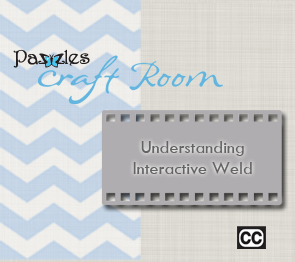


Hi Chris! How could you tell that the outer star line was at the front? When you clicked on the image, the bounding box looked the same to me as it did when you moved it to the back?
Also, when you changed the shape of the inner star to arc the legs inward, you did it to the top star segment (point) on both sides and when you completed that second side, all the other star point legs arced in and matched–how did you do that? I had to do mine each star segment leg at a time; consequently, my arcs ended up being different thicknesses.
Thanks so much for the wonderful training videos!
Hi Barb, The difference will be vey subtle but if you click and move the shape you will be able to tell which one you have.(Than use the undo button to move it back in place.)
I also had to move each line individually to arc the star. In the video the process was supposed to be speeded up but it appears that it looks like a magic trick. I assure you it is not. 🙂
As for the uniformity of the arcs, I just eyeballed mine so I bet if you look close mine are not the same either.