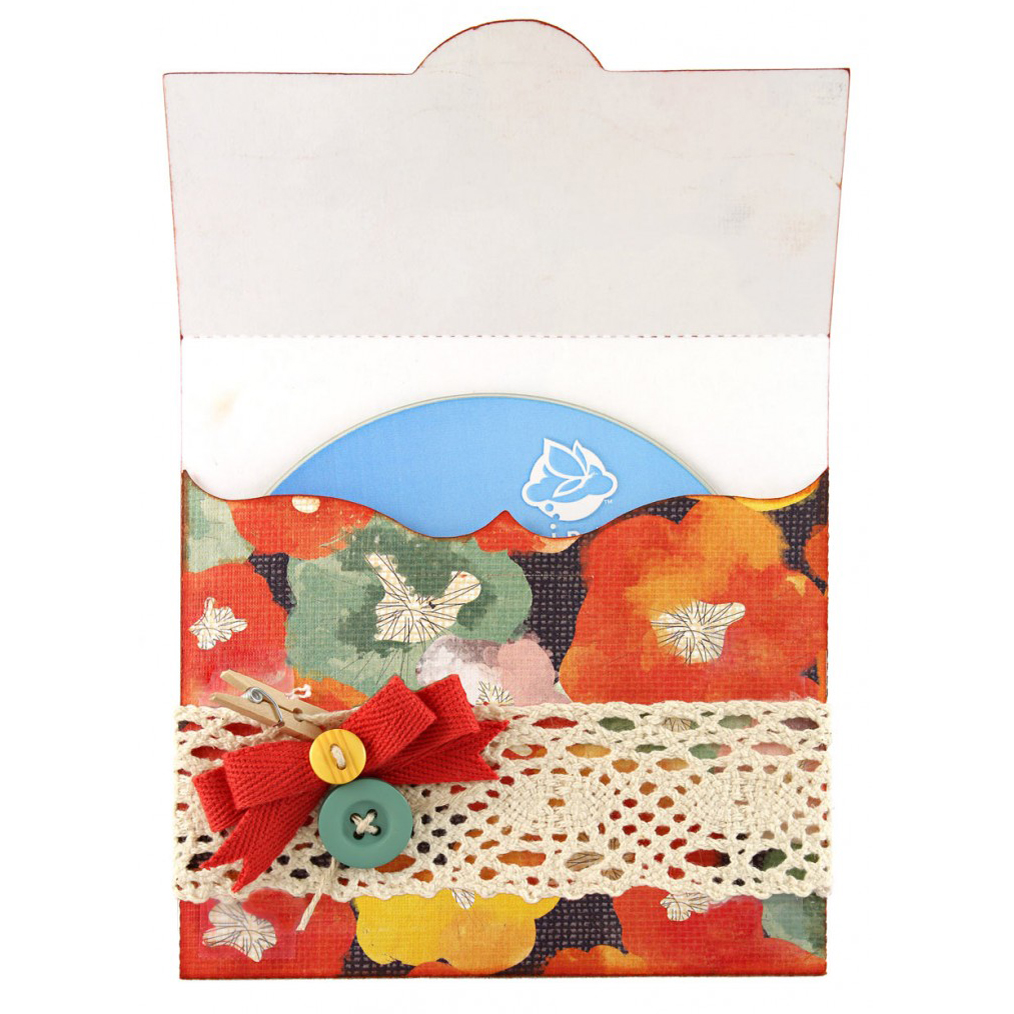We hope you are having as much fun using our images from the library as we had creating them. I thought a good topic this week would be how to open a cutting file. Remember that there are many different file “types” and not every program can open every file type. The files created in your Pazzles software are called WPC files. This is a file type specific to our software, which means that the only program able to see that file is going to be your Inspiration Studio software.
We hope you are having as much fun using our images from the library as we had creating them. I thought a good topic this week would be how to open a cutting file. Remember that there are many different file “types” and not every program can open every file type. The files created in your Pazzles software are called WPC files. This is a file type specific to our software, which means that the only program able to see that file is going to be your Inspiration Studio software.
If you have just downloaded a file from our image library, you are given an option to save it to a specific location. I’ve created a folder in My Documents called “Pazzles Downloads”. This helps me keep track of all the images that I’ve downloaded at one time or another. The reason I like doing it this way is because it helps me keep track of where all of the recently downloaded files are, and where I will put my future downloads. Once you’ve downloaded your image from the library into your Pazzles Download folder in your documents, you will then want to open that file up through the software. Remember, it’s a cutting file so you can’t just click on it and have it open (there is a way to set it up to work that way, but perhaps we can cover that another day). Go to your Inspiration Studio software and click on the manila folder icon on the upper, left hand side of your screen. When it opens it will allow you to look in a number of locations on your computer. Now search for the file in your documents folder that we’ve labeled Pazzles Downloads. Look for the recently downloaded file and then click on it. It will import the image directly to your page. Your image should now appear on your screen, and is ready to cut!