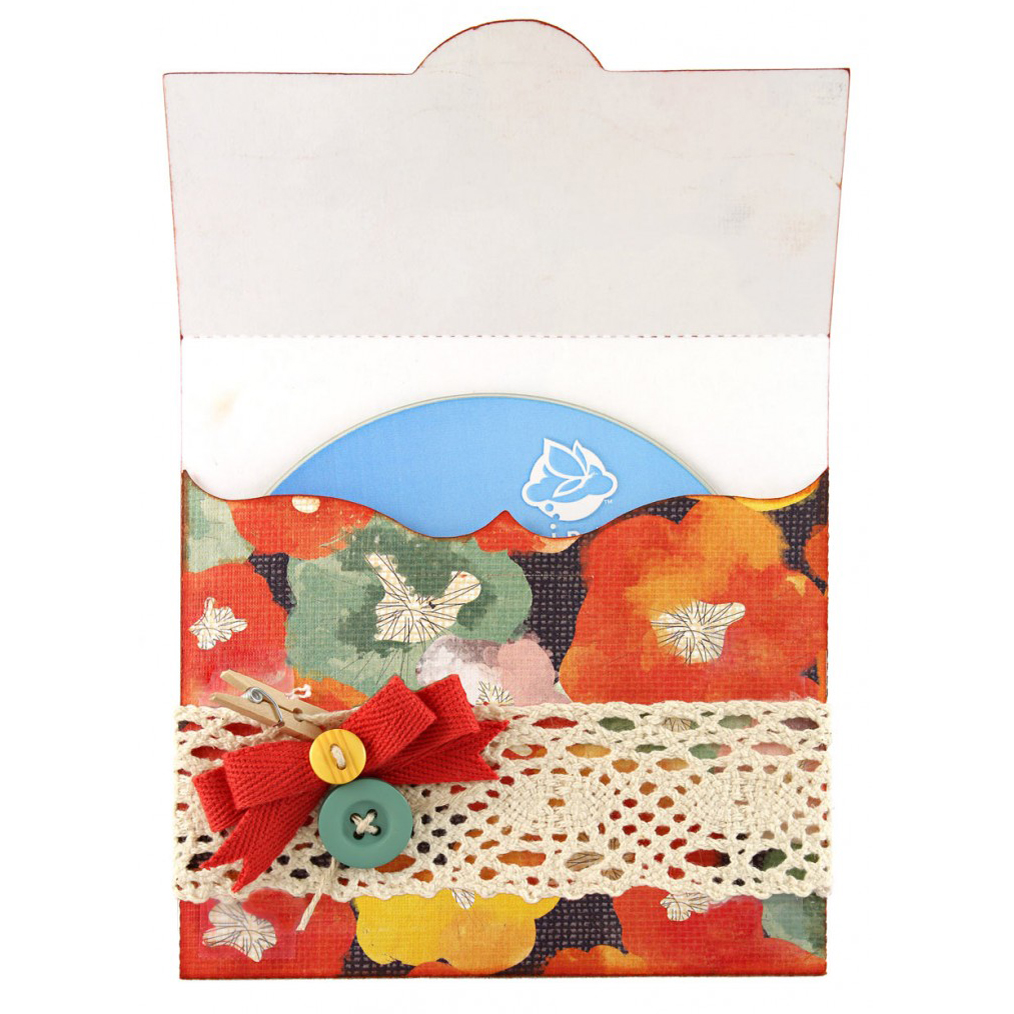Using the export feature for JPEGs and BMPs is a great way to review your own creations without opening the file in the Pazzles software. Creating pictures from your files also allows you to share pictures of your designs with others and create printable designs which have many uses. We all know that a picture is worth a thousand words, and creating pictures from your cutting files is easy in the Pazzles software!
I’ve created some files that I would like to share with friends in a BMP or JPEG format. How can I do that from the software?
Mason A. Helena MT
Your cutting files are saved in a format called .wpc which is a special file type that only the Pazzles software can open. Saving your cutting files as a .bmp file or .jpg file is a great way to make a copy of your file that can be shared with people who don’t have the software or to keep for your own reference. Exporting images as a .bmp or .jpg is almost as easy as saving a file! Once you have the image on your screen you can go up to “File” and then down to “Export”. It will bring up the “Export a File” window. At the bottom of this window you will see where it says “Save as Type”. From this list you can select either JPEG or BMP. Once you’ve selected which file you would like to have the image exported as, you can click on “Save”. Now your image is ready to be shared and emailed to friends and family. Many people like to have the .jpg or .bmp copy stored right next to their cutting file so that they can see what their file looks like before they open it. This feature is also a valuable tool for store owners who like to have samples of projects they’ve created. I’ve even heard of grandmas creating coloring books for kids by creating images, removing the color fill, and then exporting them as JPEG’s to be printed off for their grandchildren to color.