![21926060.thb[1] 21926060.thb[1]](https://www.pazzles.net/wordpress/wp-content/uploads/21926060.thb1-300x210.jpg) NEW! Video now online!
NEW! Video now online!
How many of you use different colored lines for your cutting creation? I use them all of the time. I will lay out my whole project; create flowers, titles, outlines and accents. For each color of paper I am using, I assign matching line color to the pieces that will be cut out of that paper. Say I have a card with a title and shadow mat, several accents in 2 layers and lots of flowers in several layers. My title, largest layer of the accents and some of my flower layers are in peach. The title shadow mat, the second layer of my accents and more flower petals are in coral. Finally I have a few more flowers and accents in pink.
The card looks awesome and I decide that it is worth making again so I will save it. But wait! I want to separate out these layers and save them in different files so I can cut them in multiples. Each color of paper needs its own file. I could copy and paste each piece of a certain color to a new page one at a time but that is way too tedious. Instead I use the Color Select tool to ‘grab’ all the lines of one color at the same time. Now I only need to copy and paste one time for each color. It is so easy and such a time saver.
Here is a simple example of how it works:
1. I create a word in Kushtie font which is a very narrow font.
2. I decide I want to thicken the font by outlining it to make it a little wider. The outline is red.
3. To separate the red lines from the black lines I use the Color Select tool.
a. Click on the button on the Select Elements tool bar.
b. Now click exactly on the red outline. All of the red lines will be chosen.
c. Move the red lines away from the black and use the red lines to cut the word.
If you have never tried this tool, be sure and give it a try. I find it so helpful and it saves me a lot of time and effort. We all love that!
A Craft Room Membership is required to access additional content. Please Join Now or Login! The Color Selection Tool helps you ‘grab’ all the lines of any given color at the same time. Learn how to use this tool help select and delete unwanted inner lines after creating an outline. Learn how to use the Color Selection Tool to separate out the parts of your project so that you can cut each color in multiples. This tutorial will show you how to save time and frustration when trying to select and move lines and pieces of your project.
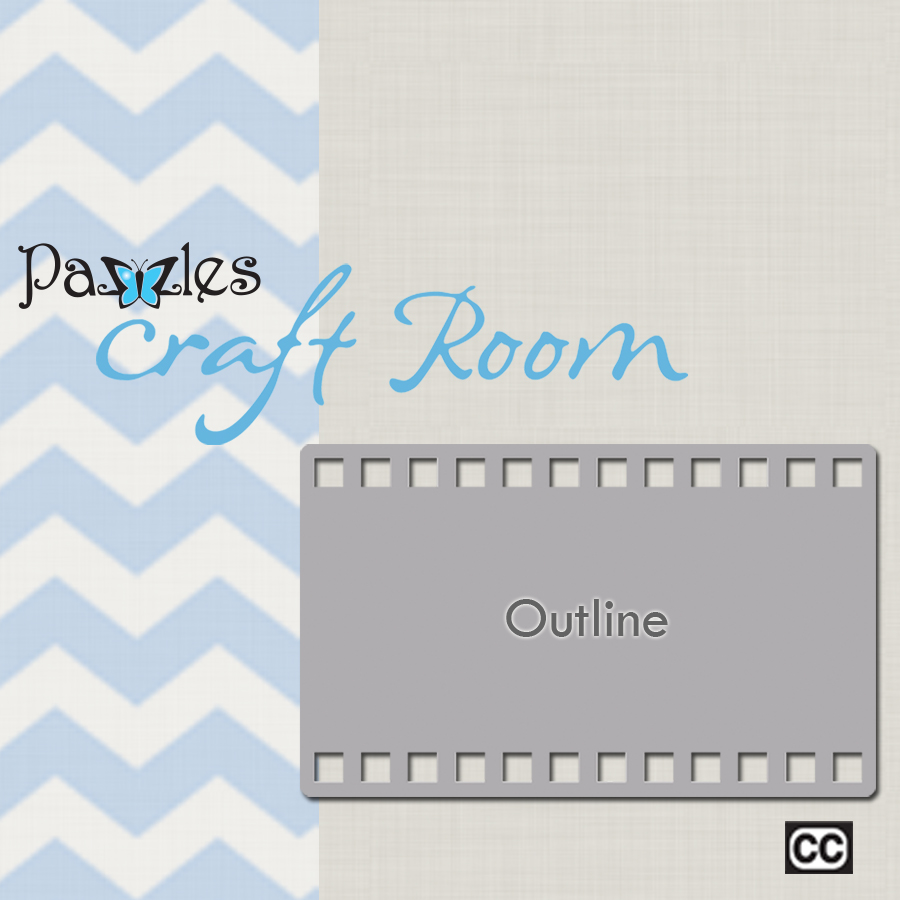



Thankyou Christine for this topic. I often have the most difficulty with outlining a font but then can not separate them; like you did above. Dana