
I keep finding hidden gems in the Inspiration Studio Software that make my creative process so much easier! It isn’t that I can’t do the same thing in another way. But when I discovered this shortcut, I certainly did a little happy dance! It’s what I love about our software, it isn’t too hard for a beginner but it continues to grow with me as my skills become more advanced.
Tucked inside the Color Palette window is the Brush Color to Pen Color function. This feature is certainly in the “little known but soon will be a 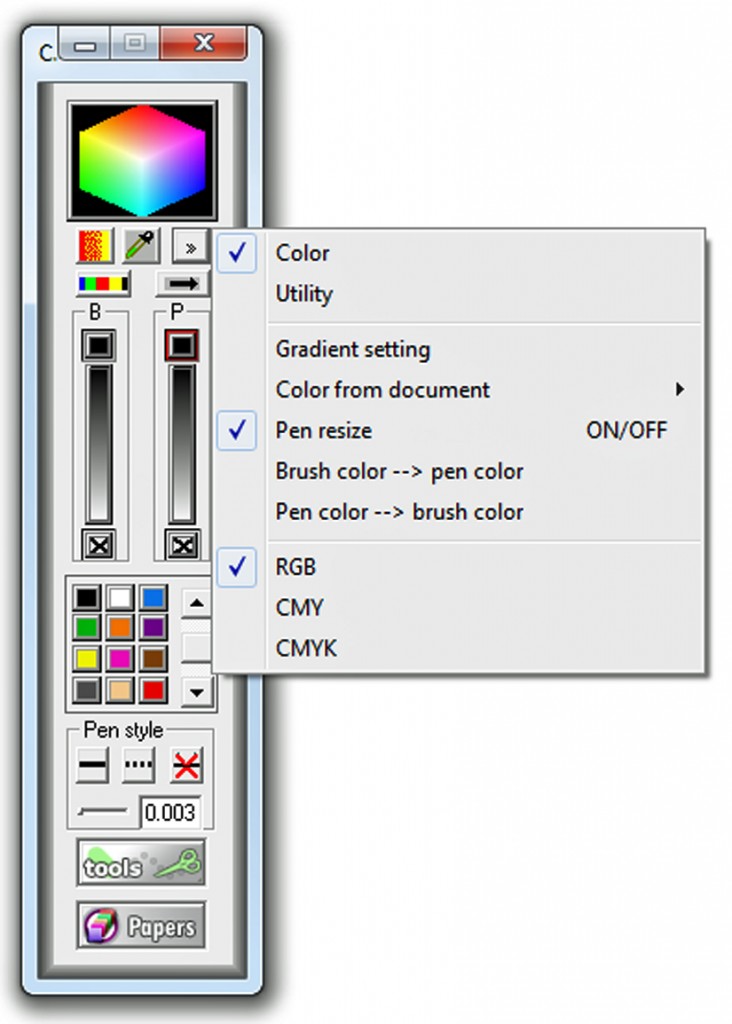 favorite” category. If you like to create your own designs, if you play around with color fill to see what paper colors will work best; then you need to know all about how to use it.
favorite” category. If you like to create your own designs, if you play around with color fill to see what paper colors will work best; then you need to know all about how to use it.
When I am designing a project I often start with one color for a piece and later in the process I will change my mind. I might do this several times before I settle on the color I think looks best. I may have also done some outlining of pieces too and they will usually be in red. If I want to be able to chose all pieces that need to be cut in say…purple…in the Cut Control Panel; I will have to make sure to change each line to match its fill color. Depending on the number of pieces in my design, this can take a long time.
Not any more! I can change almost every line color to match the fill with one click. Seriously, I can change all line colors to match the fill in ONE click. Just select everything, open the Menu in the Color Palette and choose Brush Color to Pen Color. Voila! All line colors will automatically match the fill colors.
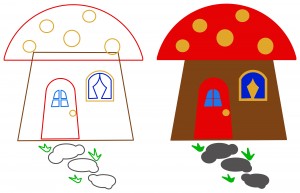 Maybe you create everything in lines with no fill. This feature works in the reverse as well. Create your design in lines with no fill. When you need to fill in the pieces to make a Jpeg or to see how it will look, just choose Pen Color to Brush Color. One click fills everything with the same color as the lines. (This also can help you find lines that are not the right color too.)
Maybe you create everything in lines with no fill. This feature works in the reverse as well. Create your design in lines with no fill. When you need to fill in the pieces to make a Jpeg or to see how it will look, just choose Pen Color to Brush Color. One click fills everything with the same color as the lines. (This also can help you find lines that are not the right color too.)
Be sure to watch the video for a visual lesson on how this feature works. Learning it is easy, using it is easy and your design creation will be easier too!
Chris





Oh I will be using this tip for sure…thank you
I never even think to do this. I just remove all line color before going to the cut panel and everything is the paint color. I have been doing this since I got the machine probably because I never knew of any other way.
Christine, you are absolutely correct. I am always learning new tricks, either from the wonderful Pazzles team or sometimes discovering a neat trick all by myself. Thanks a bunch!
One of my all time favorite finds. I ESPECIALLY love it when I am doing Paper Piecing. I use this function all of the time.
Oh my goodness! I did not know about this! Thank you so much for this little gem indeed. I am always changing and then having to go back and “match” the colors up piece by piece! I am super excited about this and will be trying this out! Gosh I just love you Pazzlelicious girls! You totally rock 🙂
Oh my Gosh! This will save SOOO much time and effort! Thanks for the fabulous tip!