When I am creating titles and projects, I try to have nice flowing lines. I use script fonts and I like lots of curves. I like how curves look and feel and I like how they cut out. I have learned from experience that my own creations cut better if I avoid angles and points. But this is really not practical, and I know it. The world is not made of only curves and my designs cannot be made of only curves either.
Some designs just look better with angles and points. However, it can be a bit tricky when it comes to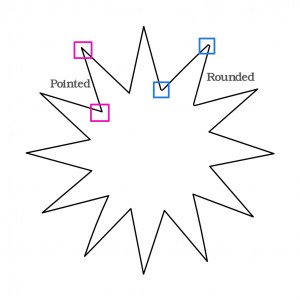 cutting out those tight spots. I like to round each one just a little bit so that as the blade travels it has a nice round corner to turn on instead of a point. There is a great tool in the Inspiration Studio Software that helps me do that almost automatically. Even better is that is will round several angles and points at one time.
cutting out those tight spots. I like to round each one just a little bit so that as the blade travels it has a nice round corner to turn on instead of a point. There is a great tool in the Inspiration Studio Software that helps me do that almost automatically. Even better is that is will round several angles and points at one time.
The Smooth Small Angles tool can be found under the Advance Path Options in the Shape menu. Once you figure out how to use it you will definitely be as excited as I am. It is such a time-saver and it cuts down on problem areas in a snap. Watch the short video below and try it next time you have a project with lots of tight corners and points!
~ Chris




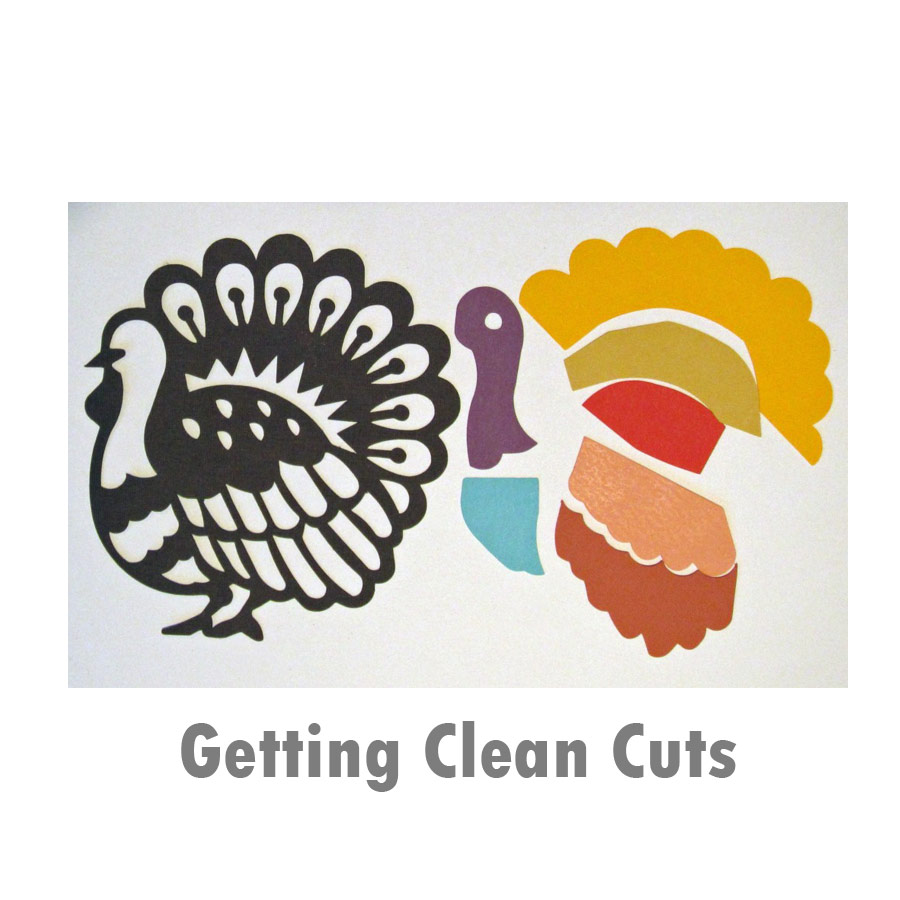

I love this tool and use it on nearly every file I have that has angles.It makes cutting so much nicer.
Thank you for this tip.
Great tip but I do have a question. In the last example you showed one tip that did not get rounded with the others and you said you would have to do this one by itself. How do you do that?
Charlene
Charlene there are several different ways to do this. One of the easiest to explain is to use the Cut Straight Line tool found under the Move Point menu. Us it to cut away the point, then delete the cut away part and use the Move Point tool to round the flat edge.
Very cool! I’ll be using this right away. Thanks for the great tip!