
I am in no way overstating things when I say this is my favorite project pattern to date. I LOVE the intricacy and beauty of mandalas but making one on my own is super intimidating! So when I set out to make some, imagine how excited I was to realize I could create a pattern so that YOU can make your own unique mandala in literally seconds!
This pattern has 5 different layers and each layer has at least 5 image options that are all interchangeable. There are THOUSANDS of combinations you can choose so you can make beautiful mandalas all day long.
If you have never used a project pattern before you are going to love them, it is the easiest way to make custom designs. They are virtually fool-proof and take just a couple clicks to make.

If you want to make a monogram frame, just choose layers that have an open center and skip the very center layer. BAM gorgeous monogram frame.
Want a mandala that cuts out as a single piece instead of in layers? Just select all your layers and weld. ALAKAZAM a stunning monogram silhouette!
Want to be oh-so-trendy and have an image (like the horse or your home state) with a mandala cut in to it? Just make your mandala and weld it, pick the image you want it over and layer them together and then subtract weld. BLAM! Totally on-trend gorgeous mandala designs.
I could literally play with this all. day. Have fun with my new obsession and download this project pattern!
Don’t know how to weld or subtract weld yet? It is super easy! Here are two videos to show you how, each video is only a minute long so just think how much more clever you will be 2 minutes from now!
Selection Tool: Weld

This video takes you through the steps of using the weld tool. You can use it to weld letters together to create a title or objects to create a fun image.
Selection Tool: Subtract Weld

This video takes you through the steps of using the subtract weld tool. This is great for removing the top image from inside a bottom image.
Become a Member!
By becoming a subscriber to Pazzles Craft Room you will have access to this project as well as hundreds of other projects, thousands of cutting files, and so much more!Get Pazzles Craft Room!
Join Now for only $19.95!
Buy Now!
Purchase this project now and get it in SVG, WPC, and AI formats.

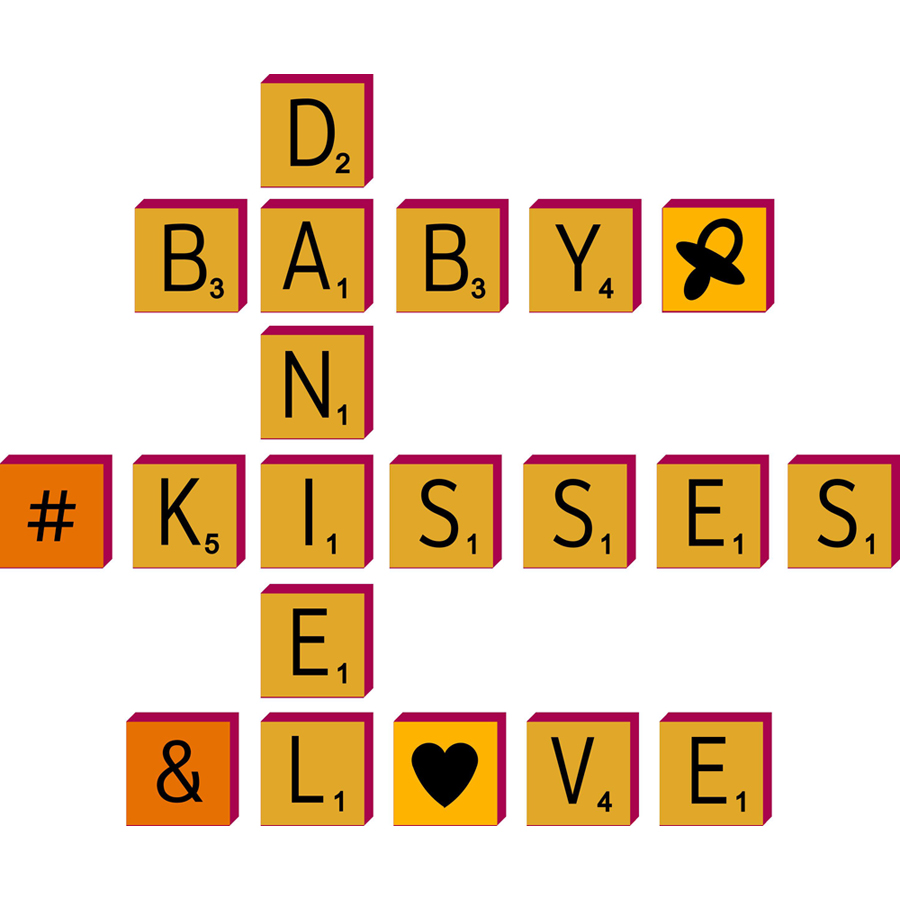

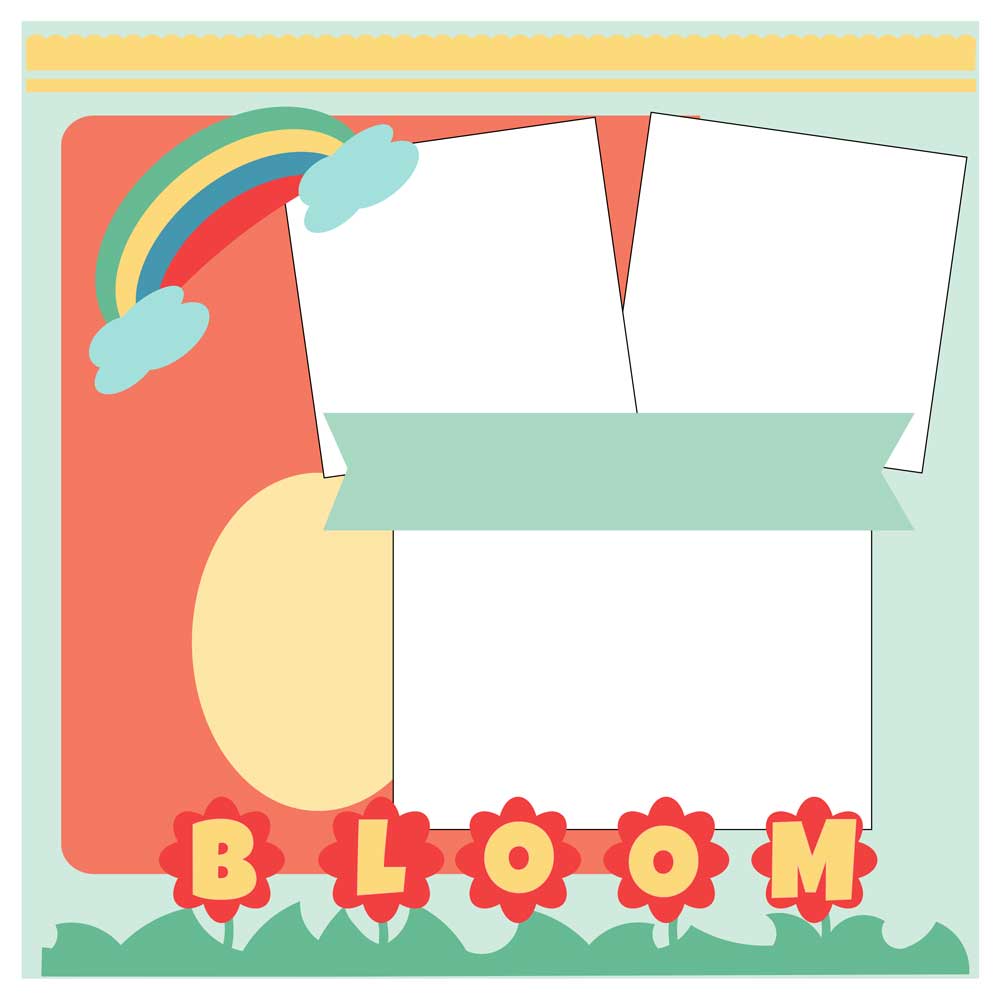

So cool! Great job!
Thank you! So happy you like it!