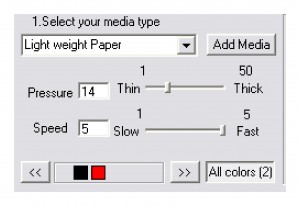 Regardless of your skill level when it comes to working with your Inspiration, there is always something new to learn. Like I mentioned last week, it’s easy to get used to doing something one way, even if it is the long way. I think regardless of what we’re talking about in our lives that can happen. Thank goodness for the GPS getting me to my destination and calculating a shortcut to get there. I still take the long way, even when I know it may not be the fastest way. The GPS is helping me with that though, and now I’m not so afraid to find a new route. Like most people I guess, once I find something that works, I just stick with it. I’ve gotten pretty good about knowing what pressures work well with different papers. I have a bit of an advantage here at Pazzles, because we tend to purchase the same papers (we love Worldwin Colormates paper). I always know what pressure will work best with our paper supply. However, it would be nice to remember, and save those cutting calculations as far as pressure, speed and blade length go, just like my GPS!
Regardless of your skill level when it comes to working with your Inspiration, there is always something new to learn. Like I mentioned last week, it’s easy to get used to doing something one way, even if it is the long way. I think regardless of what we’re talking about in our lives that can happen. Thank goodness for the GPS getting me to my destination and calculating a shortcut to get there. I still take the long way, even when I know it may not be the fastest way. The GPS is helping me with that though, and now I’m not so afraid to find a new route. Like most people I guess, once I find something that works, I just stick with it. I’ve gotten pretty good about knowing what pressures work well with different papers. I have a bit of an advantage here at Pazzles, because we tend to purchase the same papers (we love Worldwin Colormates paper). I always know what pressure will work best with our paper supply. However, it would be nice to remember, and save those cutting calculations as far as pressure, speed and blade length go, just like my GPS!
In your Cut Control Panel you can do just that. Let’s say you’ve found a new paper line and you’ve finally mastered which settings work the best for you, or maybe you’re like me and just forgot which settings you used the last time you were working with that specific paper. I have a simple fix for that, save the paper and the settings you used by clicking on the Add Media button in the Cut Control Panel. This will take you to a screen that will allow you to chose the tool you used, your speed, and also your pressure. Best part is you can name the paper according to the paper line by typing it into your Media Type in the window. Now the information is saved along with all of your cut settings! One thing to note here under the Add Media window is the Offset. This is actually referring to your knife offset. This calculates the way that the blade holder allows the blade to swivel on your project as it cuts. While this feature may seem like something that is important as far as cutting goes, we don’t actually recommend playing with these settings. Remember, the Inspiration does everything automatically for you. So I would leave the default settings you see there. It won’t be necessary to change those.
Hopefully you find it a benefit to add your paper type and also the settings you used to work through that paper into your media settings. We all deserve to have things run a bit more smoothly, and with the settings in your Media Type you can do just that.


Cool Beans! I didn’t know that we could do this and am going to start using it. I use lots of different paper lines and each one is different. I never mark anything down…I always do a test cut and waste paper. This is a great find! Thanks Tatum!
I keep a scrap of different cardstock, and jot the pressures down on them. I keep them all clipped together and handy. This makes it simpler for me when dealing with a whole bunch of cardstock, different manufacturers, different thicknesses, different texture etc because I never know anything more than “oh, that is bazzill” or “oh, that is not bazzill”. 🙂