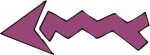 By now, I would imagine that a lot of you have been exploring the ability of the Inspiration software to convert clipart to cutting files. The process of auto tracing (vectorizing) a drawing, photo or clipart never ceases to thrill me each time I use it. I can let so much more of my own personality show in my projects by being able to use the design I want instead of settling for a “whatever works” image.
By now, I would imagine that a lot of you have been exploring the ability of the Inspiration software to convert clipart to cutting files. The process of auto tracing (vectorizing) a drawing, photo or clipart never ceases to thrill me each time I use it. I can let so much more of my own personality show in my projects by being able to use the design I want instead of settling for a “whatever works” image.
When looking for a drawing or clipart to convert, I try to find one that is clean and saved at a higher (200 dpi or more) resolution. Sometimes, though, that is not possible and I have to use an image that is less than desirable for converting. I am sure you have all encountered these types of images from time to time and you know that there is a fair amount of cleaning up to do before they are ready to cut. First, you delete all of the stray little odds and ends floating around the image. Then you look at the rest and heave a BIG sigh because there are a lot of lines to straighten and clean up.
I recommend that you start by using the Change to Bezier Curves and Segments function. You would be amazed at how many pesky little kinks, bumps and points you can eliminate by doing this one simple step! Look at the example I have included here.
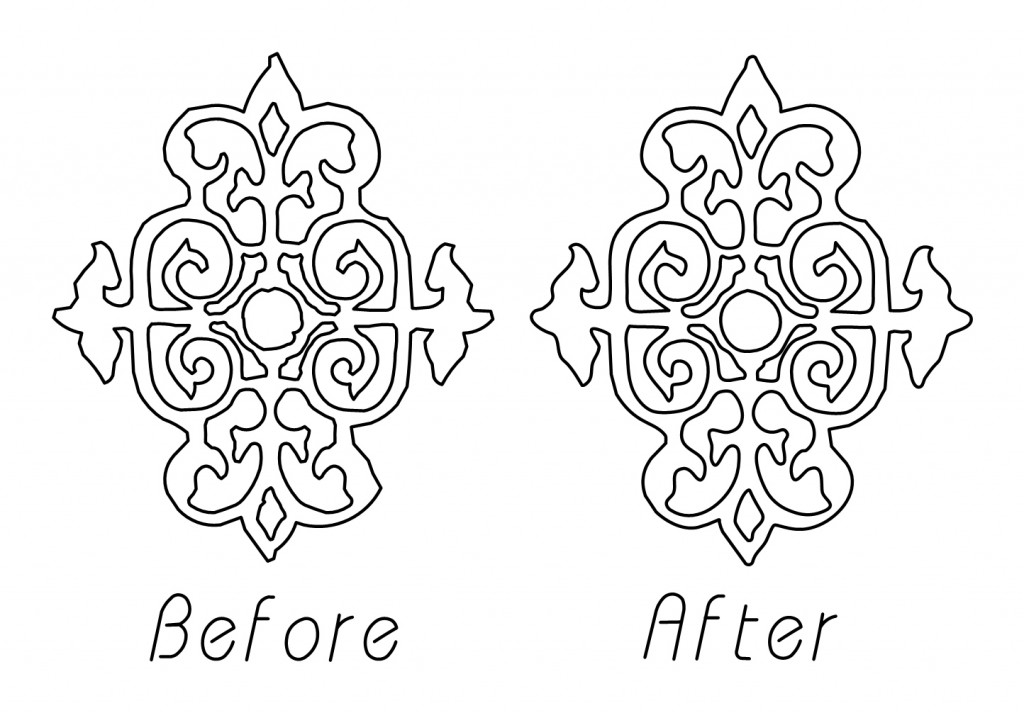
This image was from an old, old book and the printing quality was not very good. If you look at the Before image you can see a lot of irregularities in the lines. Then look at the After image. You can see that a lot of the kinks and bumps are gone and the angles and points have been rounded out. Once I have used this process, the rest of the clean up goes quickly and I am done in no time.
Next time you have an image that needs a lot of clean up, select your image and go to the SHAPE menu. Then choose ADVANCED PATH OPTIONS. Select Change to Bezier Curves and Segments and watch your troubles melt away!

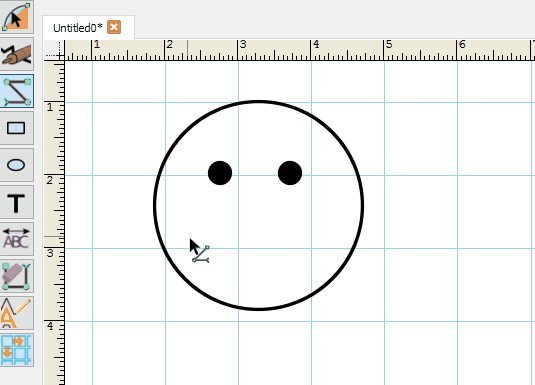
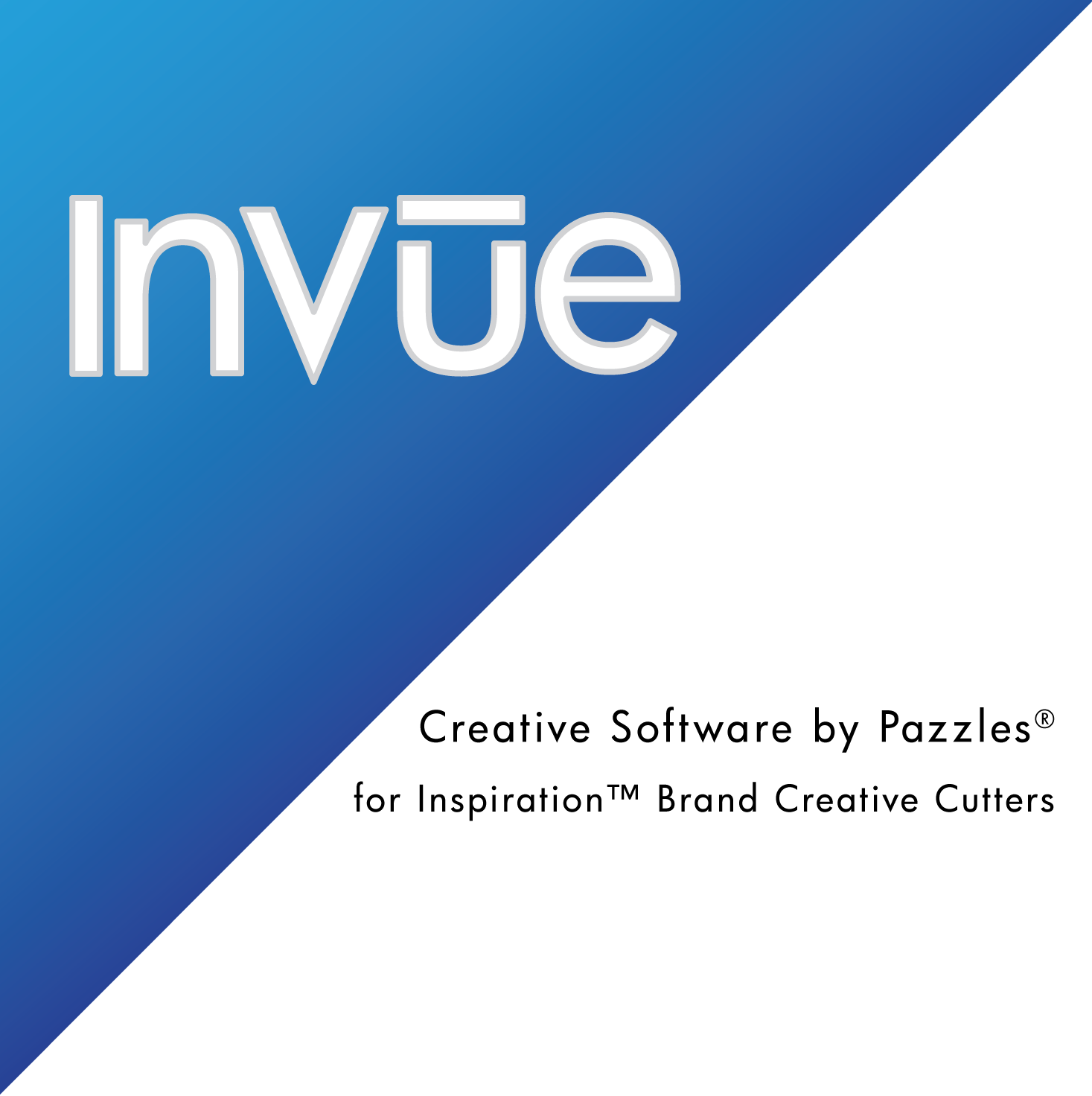

Thanks for the reminder to use this feature. I have used it before, but have forgotten its great benefit after auto tracing an image.
Thankyou for your help!
I’m still not seeing the image clean up the way I need it to. When I click to auto trace the image distorts and I loose the shapes I need to cut. What am I doing wrong?
Rachel, the quality of conversion and clean up will depend on how good the image is to start with. There are some images that won’t work no matter what you do. If you entirely lose the definition of your auto trace – first check to see if you are using the standard Bezier conversion in the auto trace window. If so, you might try one of the other options like Enhance Curve or Enhance Corner. That might help some.
You can also ask for help in Designer Chat and send one of the images in to see what is happening. You can also ask for help in the forums. Usually someone will be able to tell you if your image is a good enough quality for conversion.