![19103840[1]](https://www.pazzles.net/wordpress/wp-content/uploads/191038401-300x199.jpg) We all know we need to back up our files. I am sure you have heard the horror stories about computer crashes and stolen computers where some poor soul has lost all of their files. It isn’t difficult to imagine how they feel. I would be devastated, especially if I lost all of my cutting designs! I couldn’t possibly recreate them all again. With so many of us having laptops that go everywhere the potential for a catastrophe is even greater. Backing up your Inspiration Studio files is essential but finding all of those files can be a bit frustrating if you don’t know where to look.
We all know we need to back up our files. I am sure you have heard the horror stories about computer crashes and stolen computers where some poor soul has lost all of their files. It isn’t difficult to imagine how they feel. I would be devastated, especially if I lost all of my cutting designs! I couldn’t possibly recreate them all again. With so many of us having laptops that go everywhere the potential for a catastrophe is even greater. Backing up your Inspiration Studio files is essential but finding all of those files can be a bit frustrating if you don’t know where to look.
There are several different types of files you should back up and they are each located in a different place on your computer. You should back up any files you have created and saved in a documents folder. These are the ones you are most likely to back up because they are easy to find.
Did you know you should also back up your Pazzles font files? They are the ones you see under the Pazzles tab in the Type window. Since they are specific to the software they are not located with all of your other fonts. You should also back up your image gallery, especially if you have purchased and installed any of the Pazzles CD’s to the image gallery. Those are not located in the My Documents area of your computer and you might not know how to find them. Both of these types of files are found in the Pazzles folder in Program Files on your C drive.
Do you make your own fonts? Or maybe you like to save all of your own creations directly in the Image Gallery. You need to remember to back those up as well. If you are using Windows XP you can find those files in the same place as the Pazzles font and image gallery files. However, if you are using Windows 7 or Vista you will need to look in a different spot for your own creations. The best way to find them is to make note of one of the file names and do a search for the file. (Make sure you have Administrator permissions) Once you have located a file, open the file location (not the file) and create a shortcut to that location. That way you can use the shortcut to jump to those files whenever you need to without doing a search.
One last thought. When you buy a new computer you will need to copy these files but you may not remember to because they are not located in the Documents area of the computer. Also, if you use a “Geek” service they may not know to copy over these files because they are not in an obvious location. All the more reason to be vigilant in backing up your files!
If this all seems a bit confusing, be sure to watch the tutorial below. It will become more clear when you can SEE what you are supposed to do. Then….get busy backing up those files!
A Craft Room Membership is required to access additional content. Please Join Now or Login!
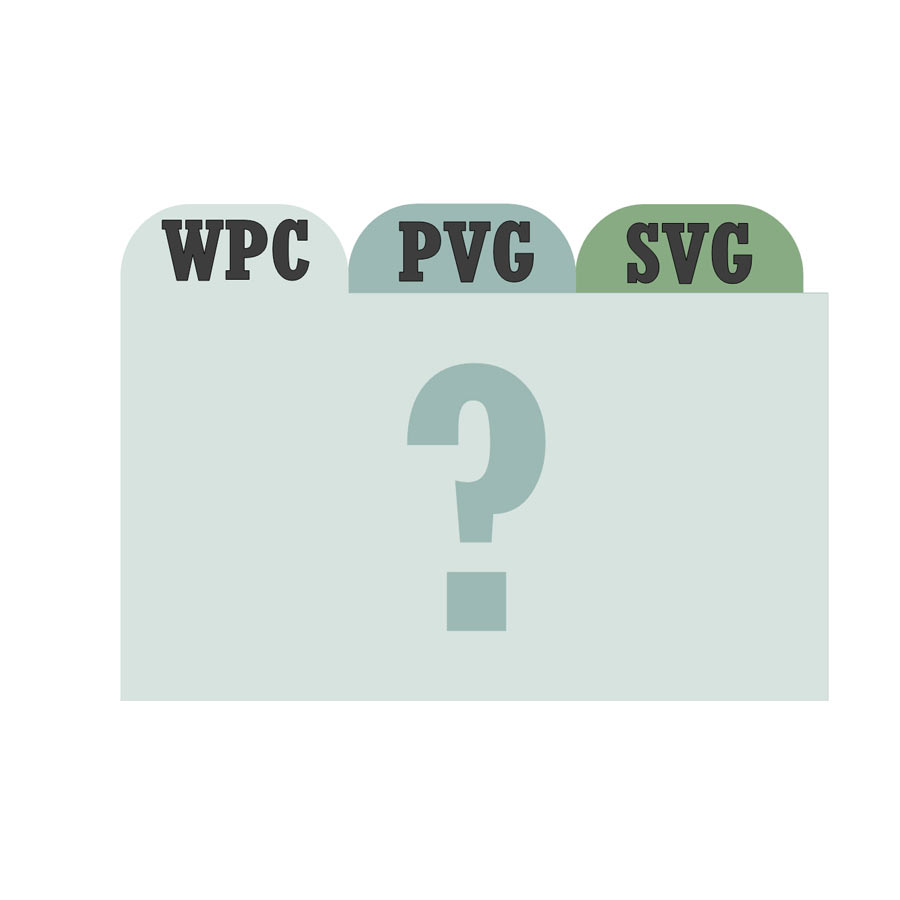

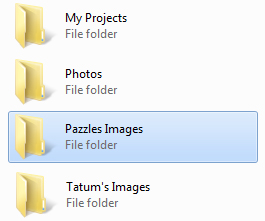

Thanks for the 411! I will have to make sure I do this. My computer crashed last Nov. and I lost 3 months of designs. I never thought about backing up the Fonts from the Pazzle good idea.
I’ll have to watch the video again to make sure I do it correctly.
Thanks
Brenda
Pingback: Pazzles Craft Room » Blog Archive » Installing the Inspiration Studio Pro 2010 Software