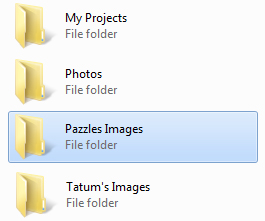
I love designing cutting files and as part of my job here at Pazzles it’s important that I don’t misplace or lose the images I’ve created for the image library in the Craft Room. After all—I’m designing them for you! I like the convenience of knowing that everything I’m creating for Pazzles is in one location. It helps keep me organized and it’s a sure fire way to ensure that I don’t misplace or lose the images I’ve worked so hard to create. Nothing is worse than working on a cutting file only to find later that you don’t remember the location you saved it to, or the name of the cutting file to do a search. I have found that it makes life a lot easier if I know they’re all in one location on my computer and here’s how I do it.
I have created a folder in My Documents on my computer and labeled the folder “Pazzles Images”. That way I know that this is dedicated solely for the images that I download from the image library in the Craft Room. If I am creating my own images I have another folder that I have labeled “Tatum’s Images”. This is convenient for me because it helps me organize images that I’ve created and those found in our Craft Room. It’s important to make sure all of your images are going to one location so that they are easily retrieved when you get ready to start working on a project. Remember that the software doesn’t save your images inside of the program. You will need to make sure that your images are stored on your computer, external hard drive, or a jump drive (for those of you who like designing on the go). Christine has always kept all of her jump drives and dongle keys on a lanyard. This is a convenient way to keep the important stuff in one location so that you aren’t frantically trying to search for the images you’ve created and saved.


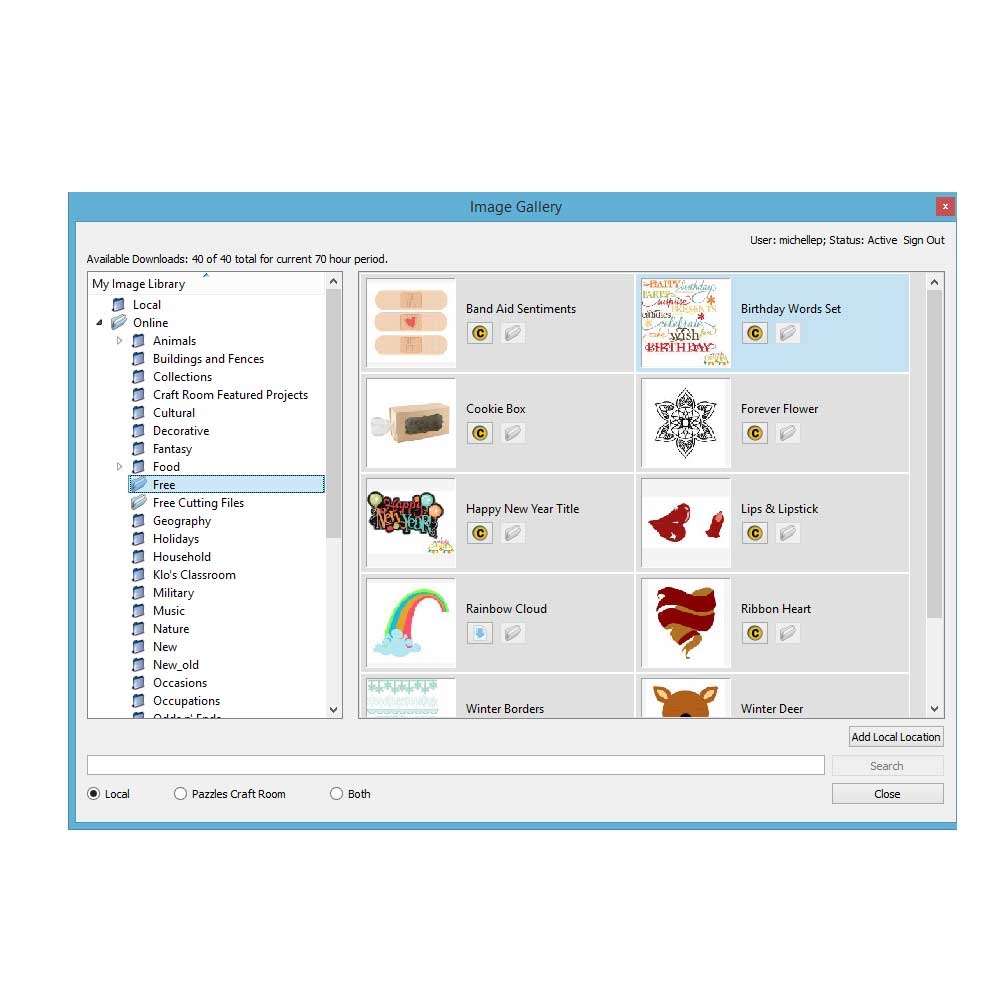

I keep mine the same way…and recently I had to add one for the file that I either have won or bought…so I know not to share…But I must agree I need to do some spring cleaning on my computer and back up my files…I lost everything when my harddrive crashed one year…and I’m back to my old ways…Oh I get it tomorrow…
I’ve done the same thing, but labeled the folder “AAA Pazzles”…this way the pazzles file is at the top of the list in windows explorer….within that file, I have it broken down into Craft Room Images, My Images, etc.
Hi,
Thank you for the information. It is very helpful.
Will the designated file extension *.WPC print on any printer provided it is the correct size. Can I save my project in another more common extension such as a *.pdf.
Why can I only save my file five times – that seems restrictive. If a professional photographer/designer could only save a file they were working on in Photoshop five times, it would really hinder their creativeness.
Obviously, I am new to this program and I am not used to these kinds of procedures as I have used many different software programs that have never restricted the amount of times I could save files.
I look forward to your answers so I can fully learn how to use pazzle to its brilliance.
Thank You, Carolle
Hi All
I am having a problem with WPC file images I cannot seem to get them to show on my Pazzle in PDF format what am I doing wrong?
Can anyone give me some helpful advice?
Thank you.
Carolle
Pazzles software will let you save 5 times while the computer is not hooked up to the actual cutter. I believe this is just a safety concern for the brand so that the software is not used by others who do not own a pazzle or who do not want to buy the software if they bought a used pazzle. I think that they now have a USB that you can purchase that allows you to save without being hooked to the cutter. You can save things as many times as you want as long as your computer is hooked to your computer.