We hope that you’re enjoying the Image Library and the wide variety of cutting files that you’ll find there. We spend a lot of time creating unique, stylized images that we hope not only make creating projects easier, but get your creative juices flowing for upcoming projects too. The Craftroom is a great place to be inspired. I love seeing the projects that are put up…well maybe I don’t because it always seems I’m running to the craft store to buy more materials to make those projects!! My friends always tell me how creative I am, little do they know it’s the Craftroom and all of you that make me so creative! Those wonderful projects I’m creating and ideas I get are all because of you!
I love the images in the Library. The only problem I have is, where and how do I download them?
Twyla T. Glendale, MN.
When you find the image in the Library that you wish to download you can see the link where it says ‘Download Pazzles Image’. A window will come up that allows you to open or save the file, click on save. The next window that appears gives you the option to save that image to a specific location. You can decide where you would like to save these files. I have a folder in “My Documents” on my computer that is labeled “Pazzles Images”. That way I know exactly where to locate the images I’ve downloaded from the Craftroom. It makes it nice to have one location on your computer to locate your downloaded images so you can retrieve them for upcoming projects. After you have saved the file, open your Inspiration Studio software and then select “Open” from the File drop down menu and locate your file.


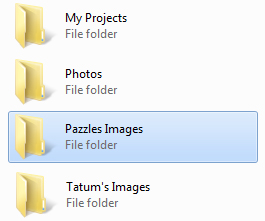

It is really important to organize your images so you can see all of your options when starting a project. I am in the process of putting all of my images into the ‘Image Gallery’ within the software. I have many folders within my ‘Pazzle Images’ folder so I can put themed images together (ex. Easter, Valentines, Beach, etc). I am organizing my ‘Image Gallery’ the same way.
If I download an image into a Valentines Day folder I copy that same image into my ‘Image Gallery’ and file under Valentines Day. If I don’t have time to download and copy the image to my ‘Image Gallery’ right away, I download the image to a folder labeled ‘New Images’ and file them later when I get a chance.
I do the same thing…but I am grinning as I read, “If I don’t have time to download and copy the image to my ‘Image Gallery’ right away, I download the image to a folder labeled ‘New Images’ and file them later when I get a chance,” because a few days ago, I couldn’t find what I was looking for and had to go to that file to locate it. When I went to the file, I found a ton of files that I had not filed yet…so be careful and learn from my mistake….take the time to put them where you want them in the first place or you will spend an hour or so, like I did filing away. But, all in all…it really is a great system!
Should I forget, I use the search function on my computer to find the image and tell me which file it is contained in. It’s rare that I have to use this method. I keep my Pazzles images as a sub-folder under a main folder I named “Crafts”. There I keep many sub-folders for different disciplines of craft that I engage in. I rework images that I have downloaded or just use them as stepping off points for my own creations. Cutting some of my creations is impossible as they require too fine a detail for Pazzle’s knife. It has limited abilities. However I use gel pens, fine tip markers, the piercing and embossing tools to reproduce these detailed designs onto card stock, paper, or foil etc. I always save two copies of all my “Craft” and “Art:” files on two different data discs to guard against loss. I also extract the Image files from the heart of the Pazzles program so that I don’t have to re-enter them into the image gallery one by one should my programs be lost. Organization takes time away from creative time but it’s the best way to save time when I am working up a design.