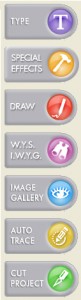
I think that we are all creatures of habit. It’s easy to get frustrated when things don’t go exactly the way we need them to, or something changes from the way we are used to functioning. When it comes to crafting and the limited amount of time we can dedicate to our hobby, we need things to go as smoothly as possible.
Everything was working just fine yesterday when I was working on my project, but when I started my software up this morning the Basic Function tool bar is missing. How can I bring it back up again?
Clayson G. Hamilton, GA
The Basic Function tool bar plays an import part to the software as it holds the Type, Special Effects, Draw, the Image Gallery as well as the Auto Trace, WYSIWYG, and the Cut Project ability. I hear from a few Inspiration users a week who call up in a panic wondering what they did wrong and why the tool bar isn’t on their screen. Right away people think that they’ve done something wrong or that they will be unable to bring the tool bar back up again but this is actually an easy fix. To locate all of the tool bars in the software go up to ‘View’ at the top of the page and then down to ‘Tool Bars’. I recommend clicking on each one just to see what is on that specific tool bar—it never hurts to experiment, after all that’s how you learn! To bring the Basic Function tool bar up in the Inspiration Pro version, you simply put a check next to ‘Basic Function’. If you’re using the original Inspiration Studio software you’ll want to click on ‘Clip Art’. In the original software it is almost at the bottom of the list so you’ll want to scroll down a bit. This would also be a good tip to write down in the back of your manual or in a location that is handy so if it happens again, you’ll know how to remedy the problem.



Sorry, but I have not been able to pull up the wysiwyg tab according to your explanation. It’s not there….