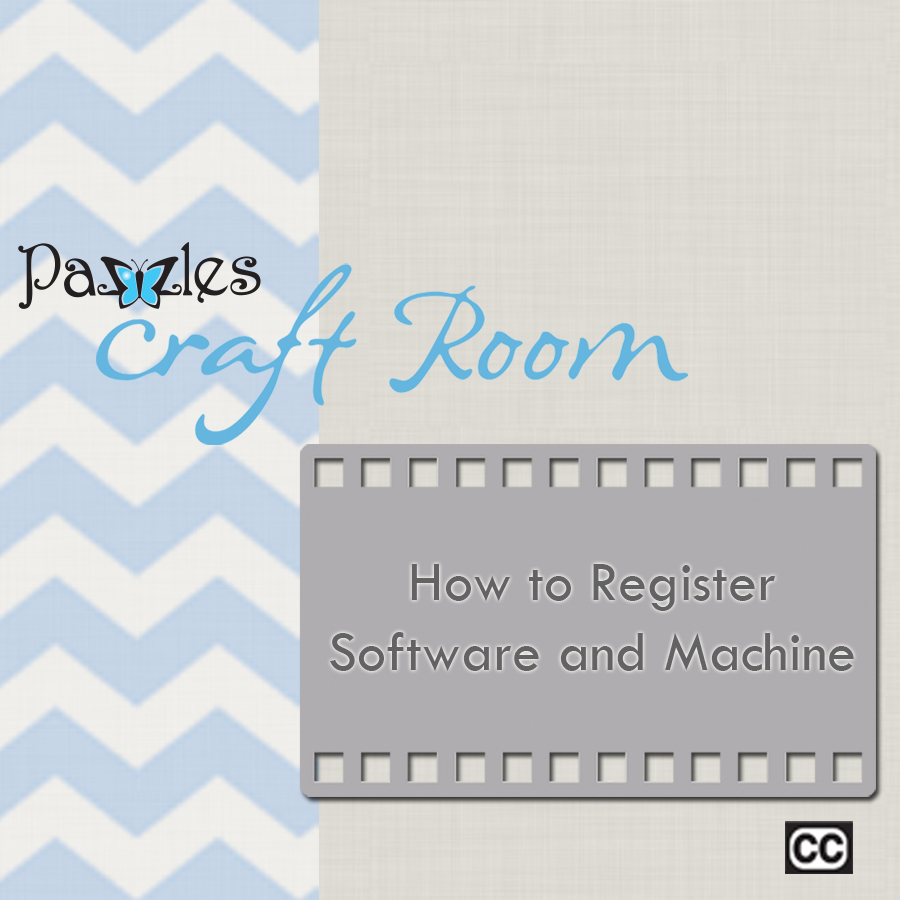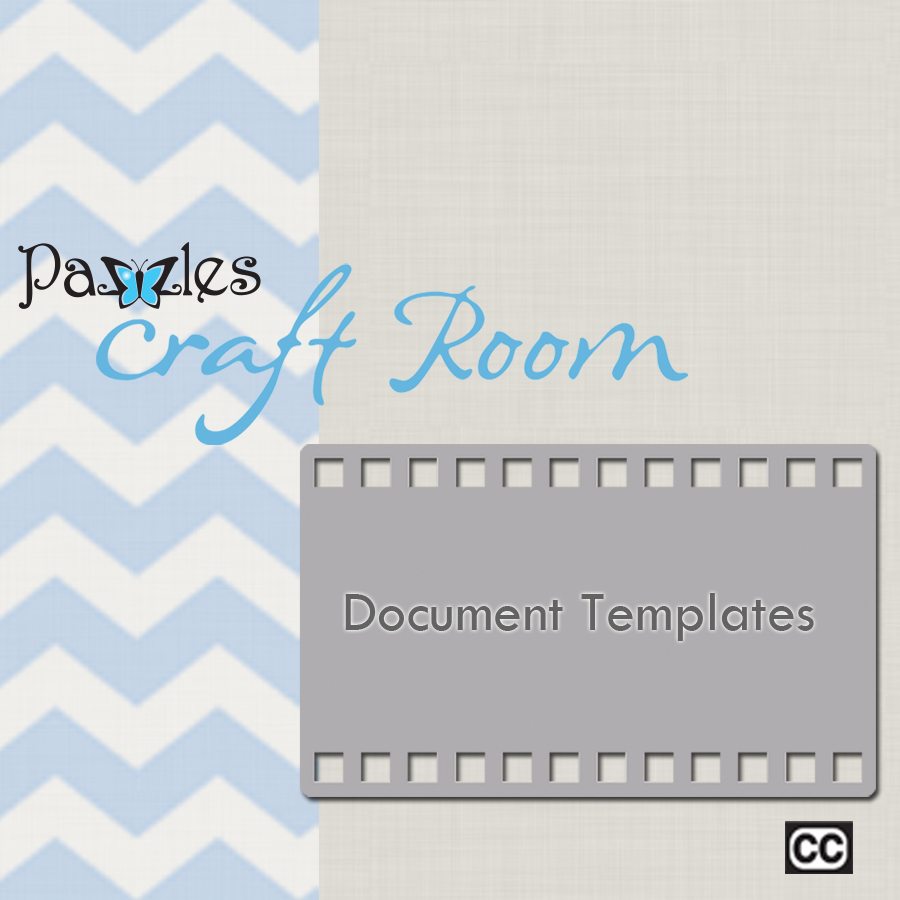With the addition of the amazing update of InVue 2.0 we now have Single Stroke fonts. In this video, you will learn how to access and use them. If you haven't taken the time to watch the Create Text video, I recommend doing that.
Single Stroke fonts give us so many options to our projects. With the ability to create text that we can use with our Pen tool, Embossing and Engraving tools and even the Piercing and Distressing tools, your ability for creativity is limitless.
There are four Single Stroke fonts that came with the update, but if you are like me and need more, Pazzles has released new ones for the InVue software that can be found in the store, here.
You can also use Single Stroke fonts to create single line text for rhinestone files for having fun on projects that you want a nice thin line of rhinestones instead of the chunky filled type.
The sky is the limit and with the InVue software and all of the things that continue to be added, including the Single Stroke fonts, your creativity can go to a whole new level if you want.
Single Stroke Fonts
In this video you will learn about using Single Stroke fonts. Single stroke fonts are fonts designed to be drawn, embossed, etc. rather than printed the way traditional True Type Fonts are designed. With single stroke fonts you can get a hand written appearance. Each Single Stroke Font is specifically designed to be drawn by an electronic cutter.