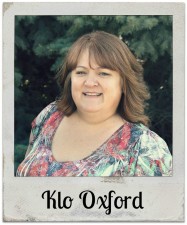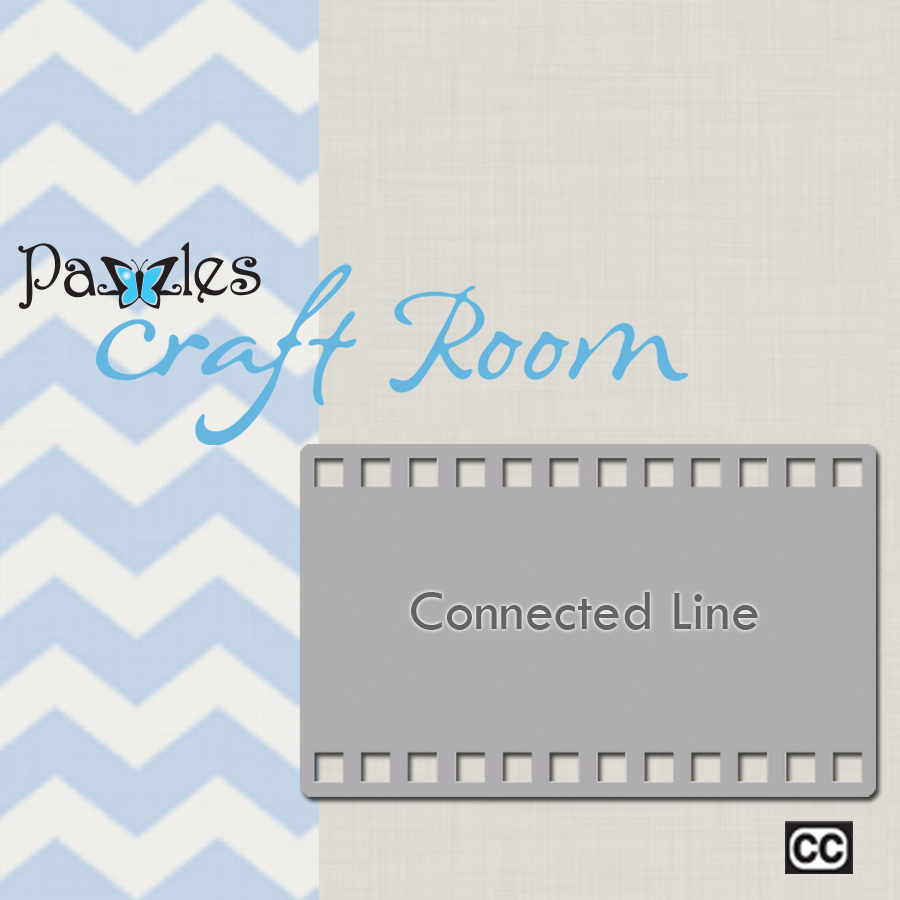Many times we have a font or image that we want to cut, but the line is just so thin it either doesn’t cut well, or it cuts, but is so fragile that you can’t remove it from the mat without it just disintegrating or tearing, even if you use the Pazzles Spatula.
There is good news! You can thicken those lines with a little trick using the Outline Tool. First you will want to be sure and select the entire image, then click on the Outline Tool. I generally use an outline of .005 or .01, this helps keep the file from changing too much (experiment to see what works best for you or the image). After accepting the outline, go to the Select by Line Color Tool and click on the original line and simply delete it. This leaves you with a thicker line, but because the size of the outline is small, it doesn’t really look different, but certainly makes it more manageable.
So next time you are trying to cut something very intricate and you need that line to be just a tad wider, don’t forget this helpful idea.
Also, if you haven’t watched the videos, Outline and Select by Line Color, you may find it very helpful.
Happy Pazzling,
~Klo